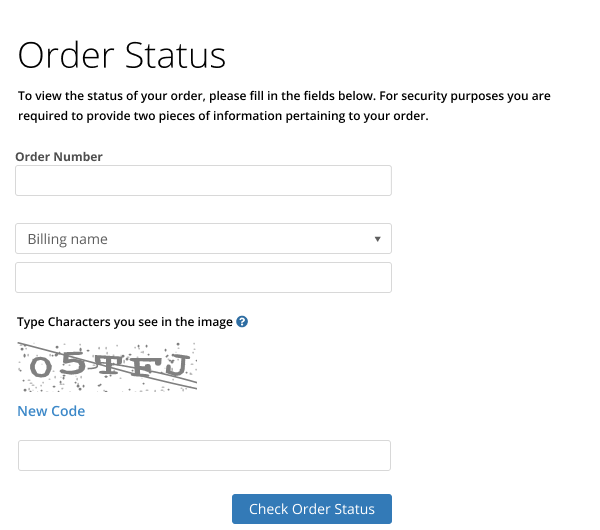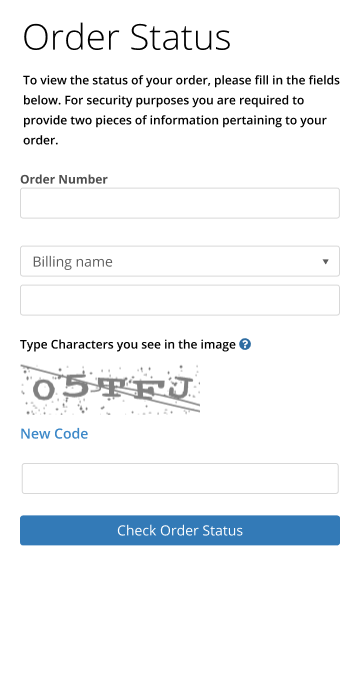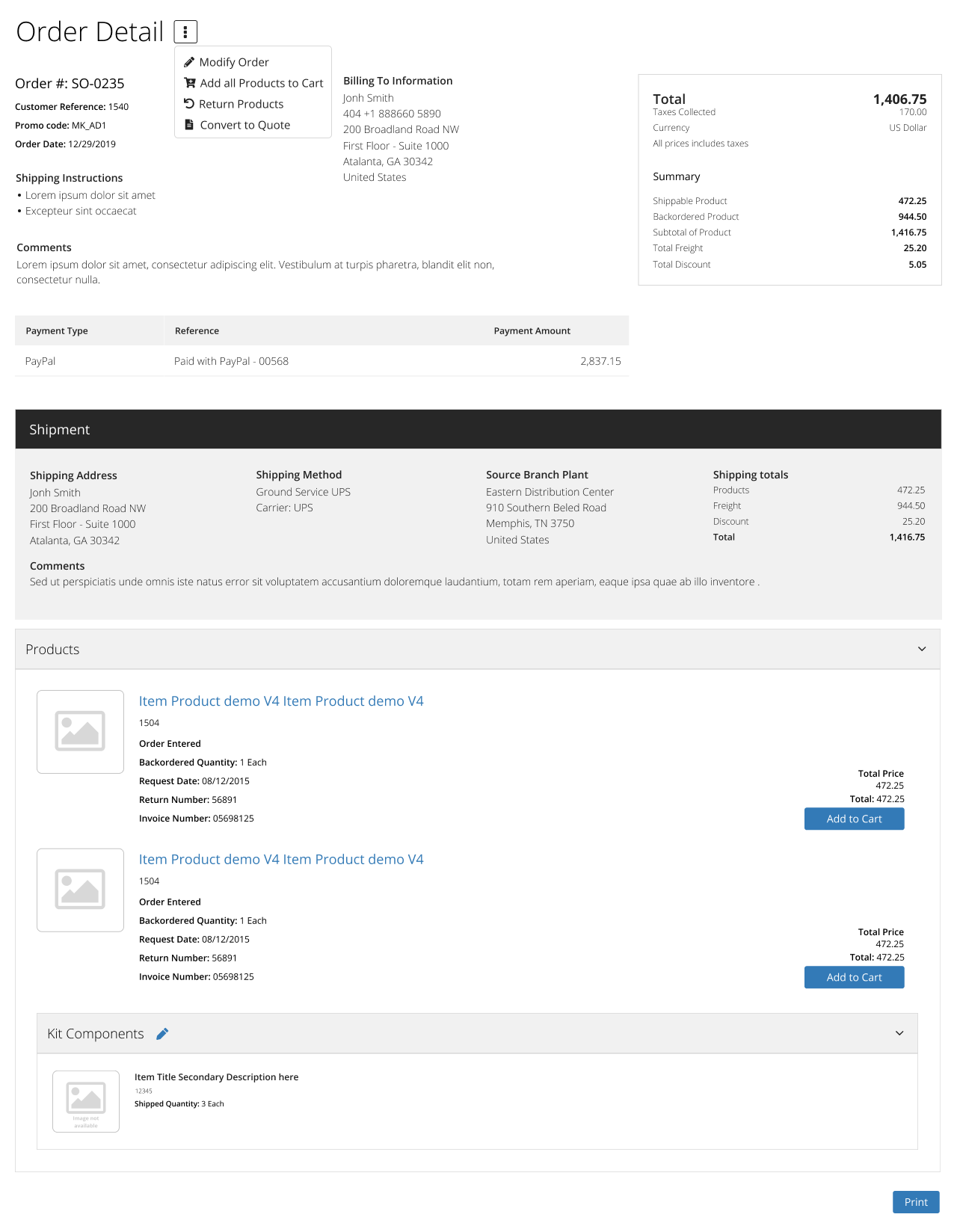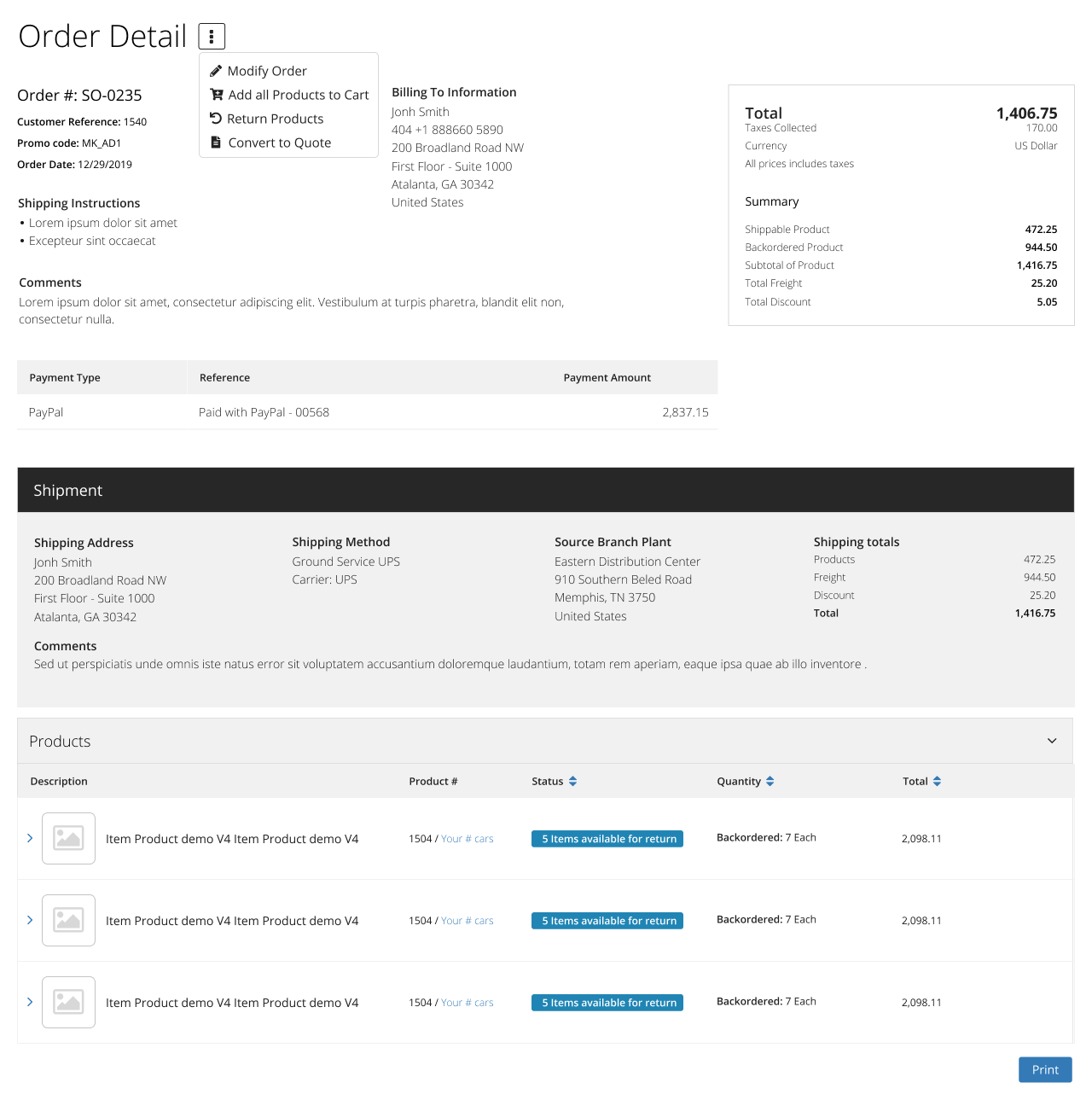Shopping
Order Status

Sample Views
1- Order Status
Non-authenticated users can check their order status by entering the necessary information and pressing Check Order Status. This allows Ecommerce users the opportunity to review orders that have already been placed.
2- Order Detail - List Display Mode
3- Order Detail - Tabular Display Mode
Determines if orders can be recorded in a currency other than the base currency of the company. Possible Options are:
- Yes - Allow and display foreign currency. For customers currency will pull from the customer master. For consumers the currency will pull from the default customer assigned in the Management Console.
- No - Do not allow or display foreign currency
Default Country for new addresses entry. Utilized in Retail Point of Sale in Create Customer, Customers Maintenance – Add Credit Card, Customers Maintenance – Add Shipment, Payment – New Credit Card, and Order – Shipping – Add Shipping. Utilized in Ecommerce in My Account – Ship To’s - Add Ship To, Register, Payments – “Add credit card” and “Add Bank account”, Checkout – One Time Ship To Address, Checkout – Add Ship To Address, Order Status, and Guest Checkout.
Determines if massive actions (such as add to cart or add to wish-list) are displayed or not. Available in:
- Catalog
- Most Viewed Products Full List View
- Product Content Replacements View
- Product Search Results
- Recently Viewed Products Full List View
- Wish List
Unit of measure display mode. The options are:
- Do not display UOM
- Show UOM as a display only field
- Enable UOM selection by the user
- Use P4210 settings
- Use Product Pricing UOM
- Use Product Primary UOM
- Use a specific UOM
- Order Level - Allows one shipment address per order. Also tells the system that web user edits to fields such as requested date will be done at the order level. For pickup orders the message, “All items must be shipped or picked up at the same address” may appear.
- Detail Level - Allows multi-shipment addresses per order. Also tells the system that web user edits to fields such as requested date will be done at the detail line level.
You can decide to show/hide product images on your website. When the setting is setup to show images, you must configure the Product Thumbnail Sizes.
This setting affects all widgets except Catalog and Search Results. These widgets have a property in the designer to allow user to configure to Show/ Hide images and to select the image thumbnail size.
- Redirect to Shopping Cart
- Stay on the same page
- Display added to cart confirmation modal