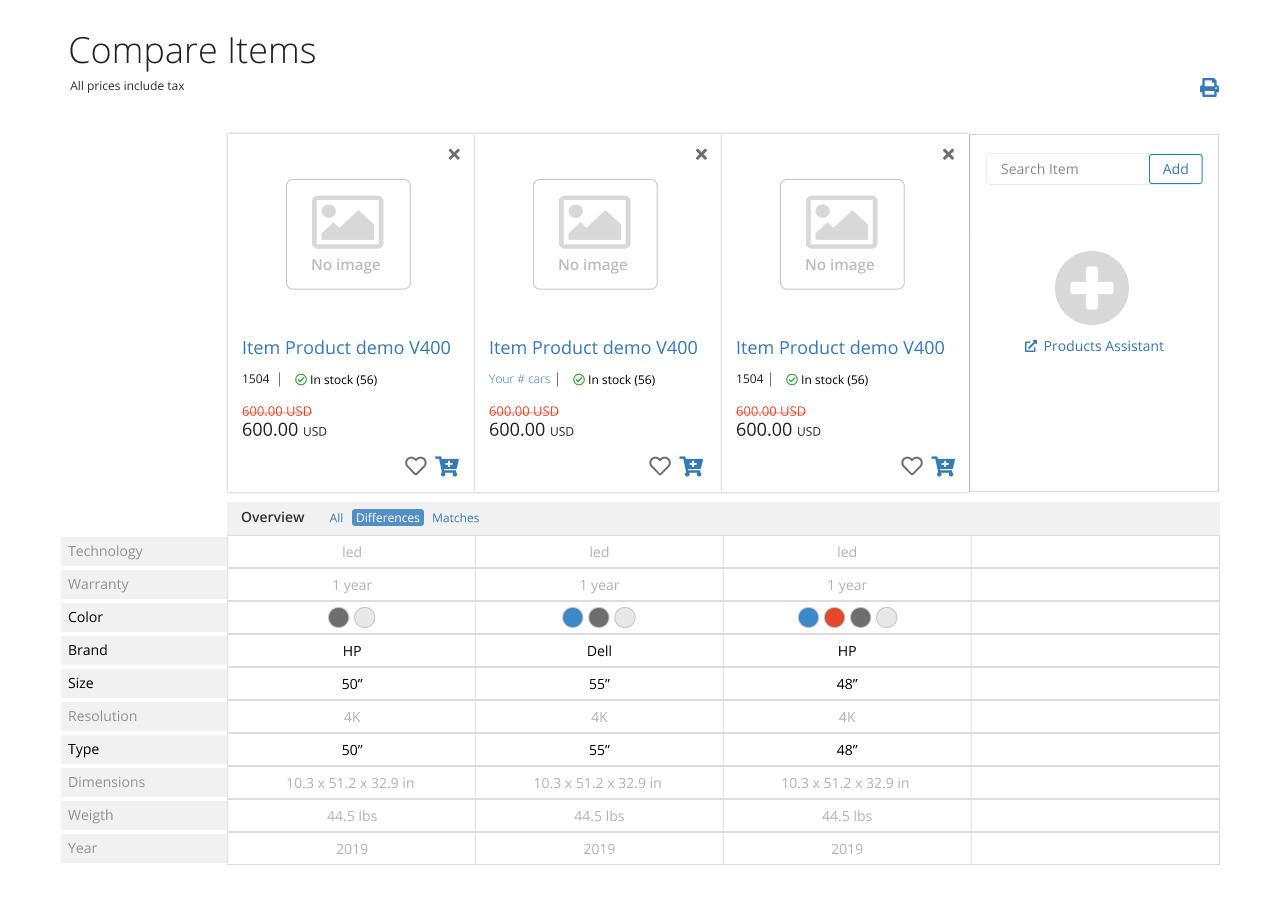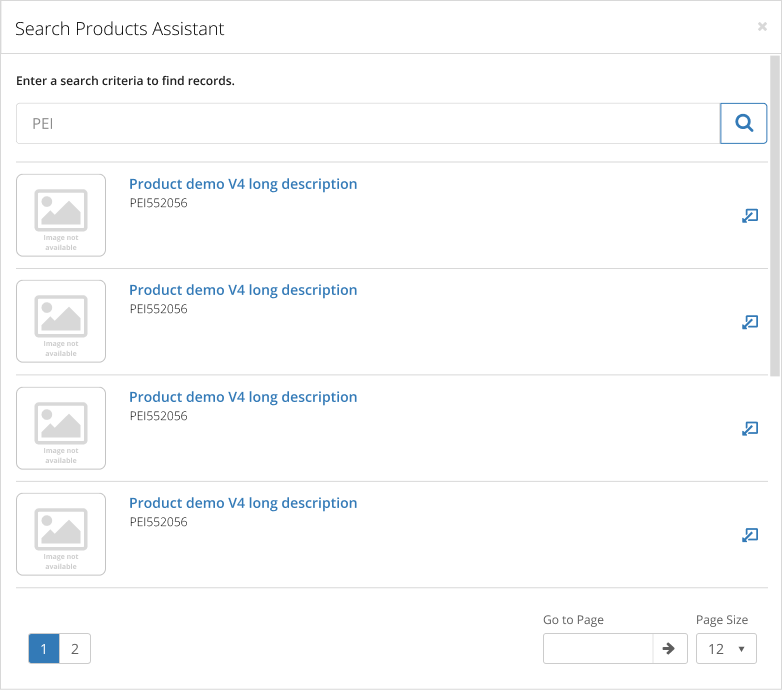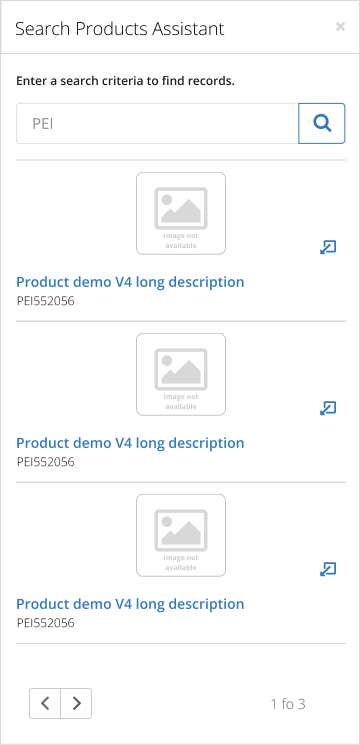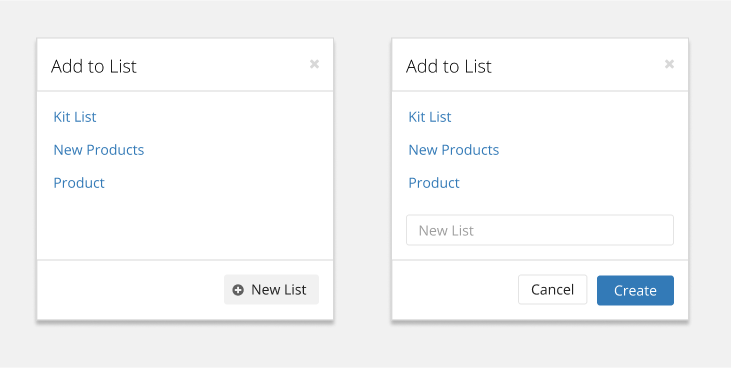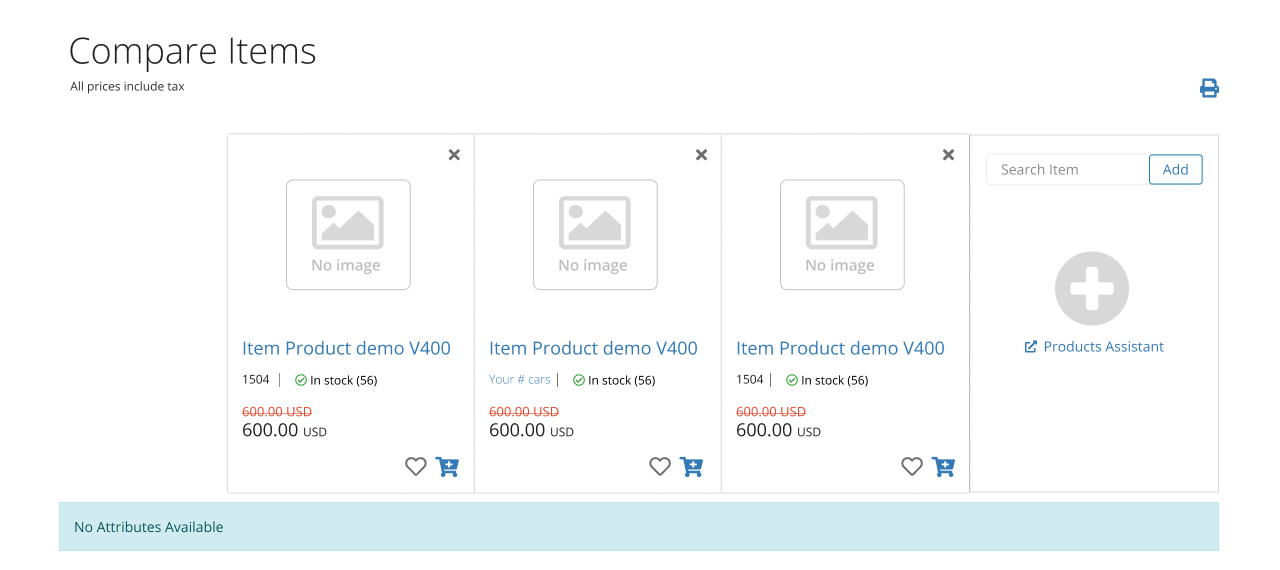Catalog
Compare Products

This widget is used to render up to four selected products for comparison. This allows the user to easily view differences in products. The following functionality is available:
- Remove item from comparison
- Highlight differences
- Print friendly
- Link to product content page
- Add to cart option
- Display item price and savings
- Display item images
Please note product comparison is not available on mobile devices.
Product comparison is available in the following widgets:
Catalog – Item Listing
Product Content - Full View
Most Viewed - Full List
Recently Viewed - Full List
Wish List
Product Content – Main and Replacements Views
Product Search Results
Sample Views
1- Compare
2- Product Search Assistant Modal
3- Add To List Modal
4- Empty State
5- No attributes available
- Yes - When JDE taxed pricing is on and this setting is set to yes taxed prices will be seen for all order transactions (including but not limited to Sales, Quotes & Credits) in add mode. In update mode this setting is bypassed and the taxed price feature will behave based on how the original order was placed.
- No - When JDE taxed pricing is on, but this setting is set to no tax will not be included in the prices seen for all order transactions (including but not limited to Sales, Quotes & Credits) in add mode. Please note when the orders are placed they will be processed with tax off. In update mode this setting is bypassed and the taxed price feature will behave based on how the original order was placed.
- Redirect to Shopping Cart
- Stay on the same page
- Display added to cart confirmation modal
You can decide to show/hide product images on your website. When the setting is setup to show images, you must configure the Product Thumbnail Sizes.
This setting affects all widgets except Catalog and Search Results. These widgets have a property in the designer to allow user to configure to Show/ Hide images and to select the image thumbnail size.
Unit of measure display mode. The options are:
- Do not display UOM
- Show UOM as a display only field
- Enable UOM selection by the user
Defines the check availability mode for Sales Person. The options are:
- Do not display availability
- Display availability status and quantity available
- Display availability status
Quantity available display is dependent on P4210 processing option 'Activate Availability Checking' if the value is Blank (Bypass availability checking), then quantity available will not be displayed on the website.
Defines the check availability mode for Customer/Consumer. The options are:
- Do not display availability
- Display availability status and quantity available
- Display availability status
Quantity available display is dependent on P4210 processing option 'Activate Availability Checking' if the value is Blank (Bypass availability checking), then quantity available will not be displayed on the website.
Determines if the option to add products to wish-list is displayed or not. This setting impacts the following widgets:
- Compare
- Most Viewed Products Full List View
- Product Content Full View
- Product Content Replacements View
- Product Content Availability View
- Recently Viewed Products Full List View
- Shopping Cart Full View
- More Info Modal*
*Depends on widgets configuration
Determines if the add to cart option is displayed or not. This setting affects the following widgets:
- Most Viewed Products Full List View
- Product Content Replacements View
- Wish List
- Recently Viewed Products Full List View
- Compare
- Price calculated from ERP
- Do not display price in listings
- Price is displayed from the Products module
This setting affects the following widgets:
- Compare
- Most Viewed Products Full List View and Thumbnail View
- Product Content Replacements View
- Quick Order
- Recently Viewed Products Full List View and Thumbnail View
- Wish List
This setting hides/shows the product number and the customer cross-reference number. This setting is used in the product search visual assistant and the following widgets:
- Catalog
- Compare (widget and bar)
- Cross reference products in Product Content and Shopping Cart
- Most Viewed Products
- Product Content Replacements View
- Product Search Box (suggestions)
- Product Search Results
- Recently Viewed Products
- Wish List
- Add to Cart Modal Confirmation
The historical widgets, for example Order History, Invoice History, and Product Content and the “More Info” modal do not use this setting.
Defines the website catalog provider. The options are:
- Internal with App Search
- Internal with Elasticsearch
- External
.Google Analytics version in use. Choose from:
- Google Analytics 4 (GA4)
- Universal Analytics (UA)
- Universal Analytics (UA) and Google Analytics 4 (GA4)
Licenses
- Premier.Catalog