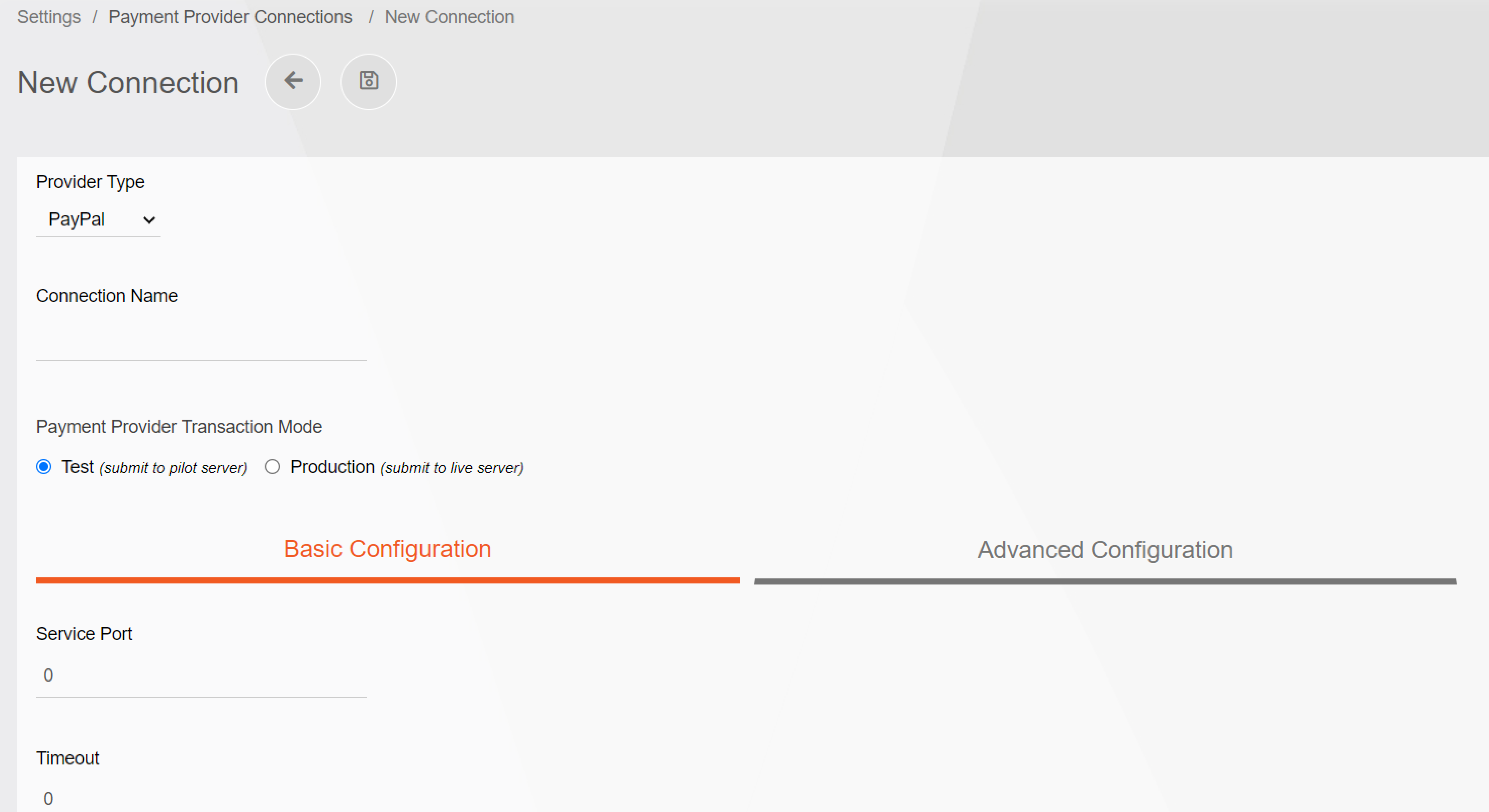Add Payment Provider Connection
To create a new connection click Create and enter the proper information into the fields as described below. Please note specific fields are only available for specific prover types. Upon entry of the information click Save. The record will be saved and displayed within the listing. If you do not wish to save the information press Go Back and do not press Save.
Field | Payapal | Computop | Forte | Braintree | Linkly (POS) | EBANX | PlacetoPay | Explanation |
Provider Type | Y | Y | Y | Y | Y | Y | Y | Determines if the connection is to PayPal, Forte, Computop, Braintree, EBANX, PlaceToPay, or Linkly. |
Connection Name | Y | Y | Y | Y | Y | Y | Y | A unique name defined by the company that describes the purpose of the connection. |
Payment Provider Transaction Mode | Y | Y | Y | Y | Y | Y | Y | This setting determines if you are submitting test transactions or live transactions. |
Service Port | Y | N | N | N | N | N | N | Use port 443 for SSL communications. |
Time Out | Y | N | N | N | N | N | N | This value specifies a time-out period for the transaction. The minimum recommended time-out value is 30 seconds. |
Partner/ Organization ID | Y | N | Y | N | N | N | N | This field is case-sensitive. The authorized Reseller who signed you up for service provides your partner ID to you. |
Merchant ID | N | Y | N | Y | Y | N | N | A unique identifier for your entire gateway account. This value is required to connect your API calls to the gateway. |
Public Key | N | N | N | Y | N | N | N | The user-specific public identifier. Each user associated with your Braintree gateway will have their own public key. |
Private Key | N | N | N | Y | N | N | N | This is your user-specific private identifier. Each user associated with your Braintree gateway will have their own private key. Your private key should not be shared outside the use of an API call. |
Vendor ID | Y | N | N | N | Y | N | N | The case-sensitive login defined at registration. |
Merchant Account for E-Commerce Processing | N | N | N | Y | N | N | N | This value is optional if no value is indicated the default is used. A single Braintree gateway can have multiple merchant accounts to process transactions for different businesses or currencies. |
Merchant Account for MOTO Processing | N | N | N | Y | N | N | N | This value is optional if no value is indicated the default is used. A single Braintree gateway can have multiple merchant accounts to process transactions for different businesses or currencies. |
| App Name | N | N | N | N | Y | N | N | SmarterCommerce POS Name |
| App Version | N | N | N | N | Y | N | N | SmarterCommerce POS Version |
Location ID | N | N | Y | N | N | N | N | Information provided by Forte |
API Access ID | N | N | Y | N | N | N | N | Information provided by Forte |
API Secure Key | N | N | Y | N | N | N | N | Information provided by Forte |
User | Y | N | N | N | Y | N | N | This field is case-sensitive. Use your login. |
HMAC-Key | N | Y | N | N | N | N | N | HMAC Key provided by Computop |
Password | Y | Y | N | N | Y | N | N | Case-sensitive password. |
Proxy Address | Y | Y | N | N | N | N | N | Proxy server address. |
Proxy Port | Y | Y | N | N | N | N | N | Proxy server port. |
Proxy User | Y | Y | N | N | N | N | N | Proxy server login ID. |
Proxy Password | Y | Y | N | N | N | N | N | Proxy server login password. |
| Public Integration Key | N | N | N | N | N | Y | N | Provided by EBANX (Account Settings|Integration) |
| Integration Key | N | N | N | N | N | Y | N | Provided by EBANX (Account Settings|Integration) |
| Process Cross-Border Transactions | N | N | N | N | N | Y | N | When the location where the merchant is registered is different from the country where the customer's card was issued. Checked indicates the merchant is configured to process international transactions using different currencies. |
Default Currency | Y | Y | Y | Y | N | Y | Y | Default currency to be used when no currency is provided. |
Hosted Payment Form Options | N | N | N | Y | N | N | N | This flag turns on/off whether the Braintree Pay form should display the input to collect the Credit Card Holder Name. If selected the value is required. |
3DS Required | N | N | N | Y | N | N | N | This flag turns on/off whether the Braintree Pay form collects and validates 3DS information. Individual fields can be on/off depending on business needs. |
CVV Default Behavior for E-Commerce Transactions | N | N | N | Y | N | N | N | Determines CVV behavior for ECommerce transactions. Important! These new settings must always be aligned with the Braintree Fraud Management configuration otherwise transactions may decline. |
CVV Default Behavior for MOTO Transactions | N | N | N | Y | N | N | N | Determines CVV behavior for MOTO transactions. Important! These new settings must always be aligned with the Braintree Fraud Management configuration otherwise transactions may decline. |
Google Pay - Google Merchant ID | N | N | N | Y | N | N | N | A unique value assigned to each merchant. Must be licensed and activated to be utilized. |
| Venmo - Venmo Profile ID | N | N | N | Y | N | N | N | A unique value assigned to each merchant. Must be licensed and activated to be utilized. |
| PayPal - Billing Agreement Text | N | N | N | Y | N | N | N | Text entered that needs to be accepted by customer. Must be licensed and activated to be utilized. |
| ACH Direct Debit - Agreement Mandate Text | N | N | N | Y | N | N | N | Text the customer will see and accept to verify banking information. Must be licensed and activated to be utilized. |
| Business Friendly Name | Y | Y | Y | Y | Y | Y | Y | Your business or store friendly name. |
| Country Code | N | N | N | N | N | Y | Y | Some Gateways require a county code to determine where the transactions are happening. |
| Enable High Availability Fallback | Y | Y | N | Y | N | N | N | High Availability Fallback requires a separate license. This functionality provides the ability to process credit card transactions using a fallback connection when an internal Gateway error is detected within the main connection. When enabled a fallback connection must be defined. |
Reject Verifications Returning Risk Decision = Review | N | N | N | Y | N | N | N | When Braintree Advanced Fraud Protection* is enabled choose one of the following: Checked: Verifications will be automatically voided. UnChecked: The response will be transferred as is back to the applications and you will be responsible for reviewing the response and accepting, voiding, or refunding the transaction using the Braintree Console. You will also be responsible for adjusting the payment transaction status in the ERP to match your review decision. |
| Reject Sales Returning Risk Decision = Review | N | N | N | Y | N | N | N | When Braintree Advanced Fraud Protection* is enabled choose one of the following: Checked: Sales will automatically be refunded. UnChecked: The response will be transferred as is back to the applications and you will be responsible for reviewing the response and accepting, voiding, or refunding the transaction using the Braintree Console. You will also be responsible for adjusting the payment transaction status in the ERP to match your review decision. |
For more information on Braintree Advanced Fraud Protection please click here.