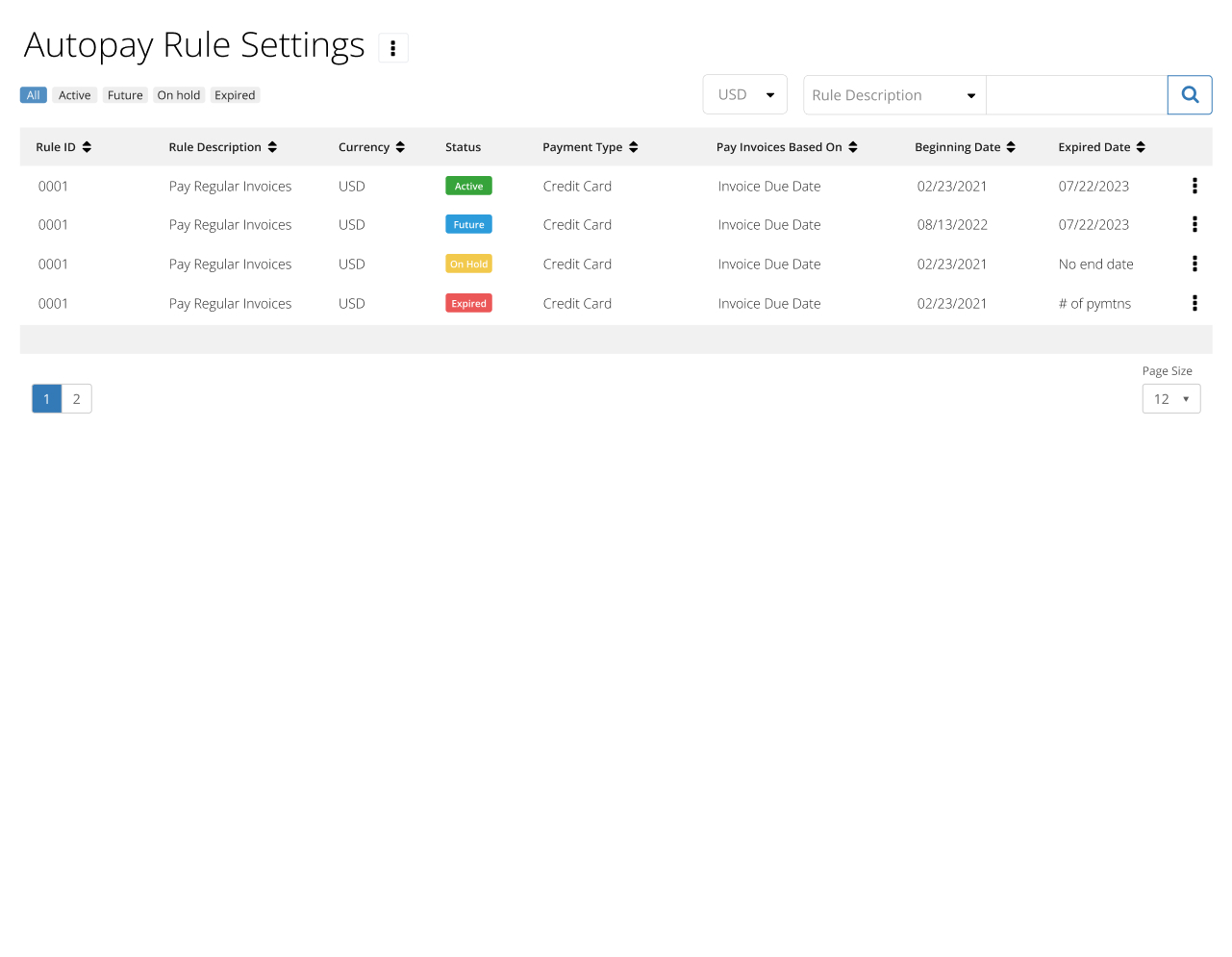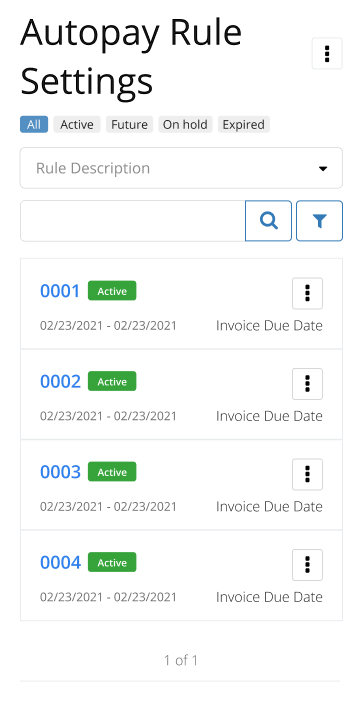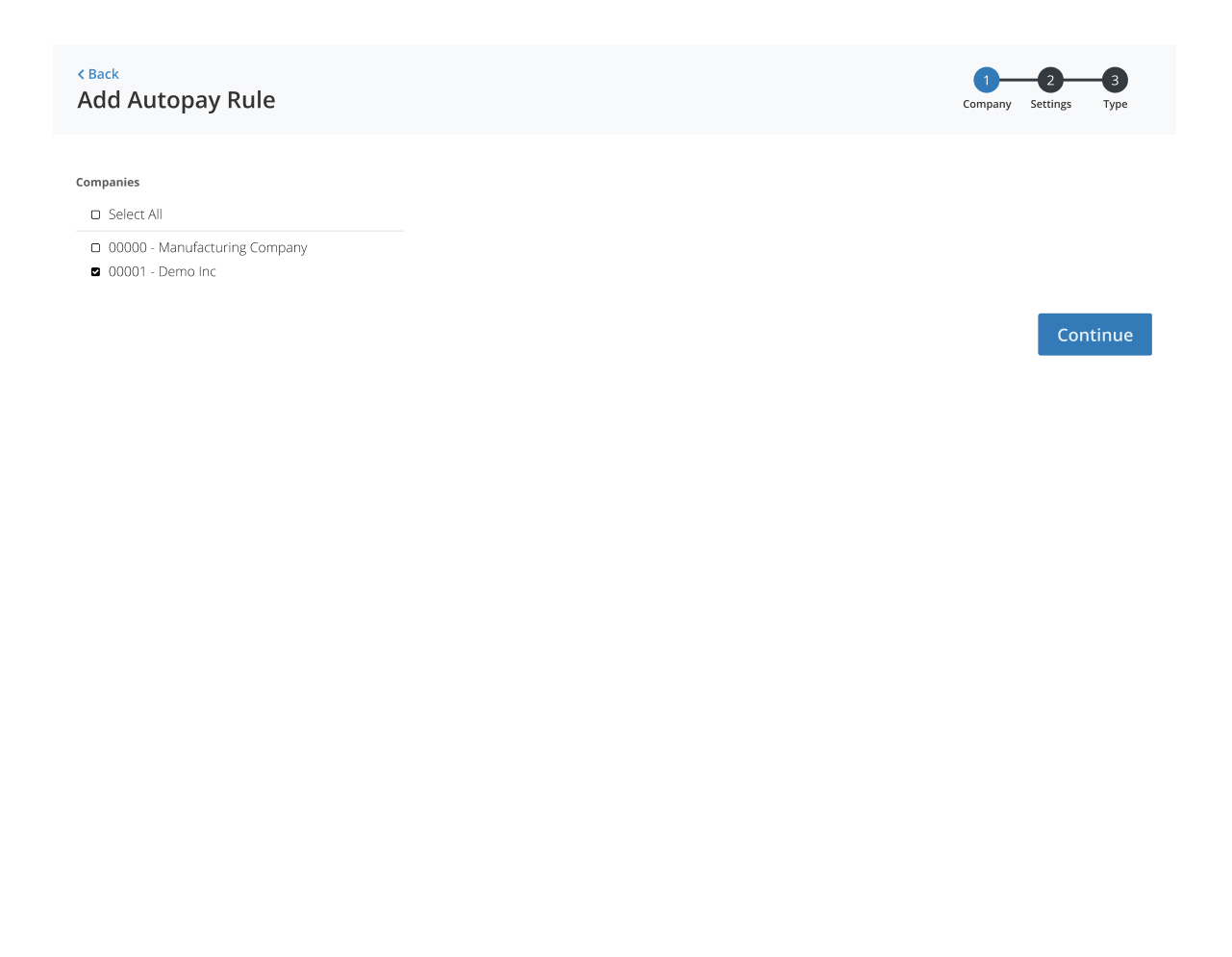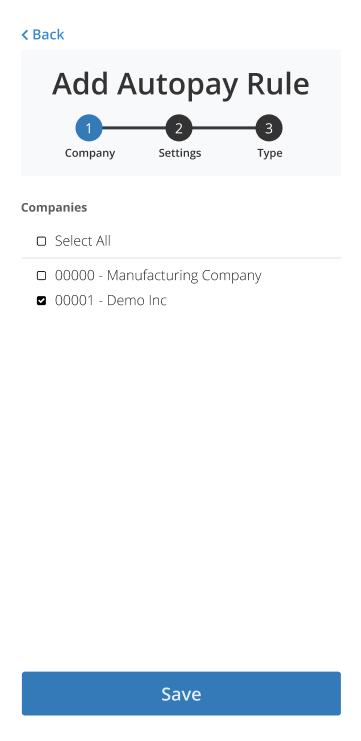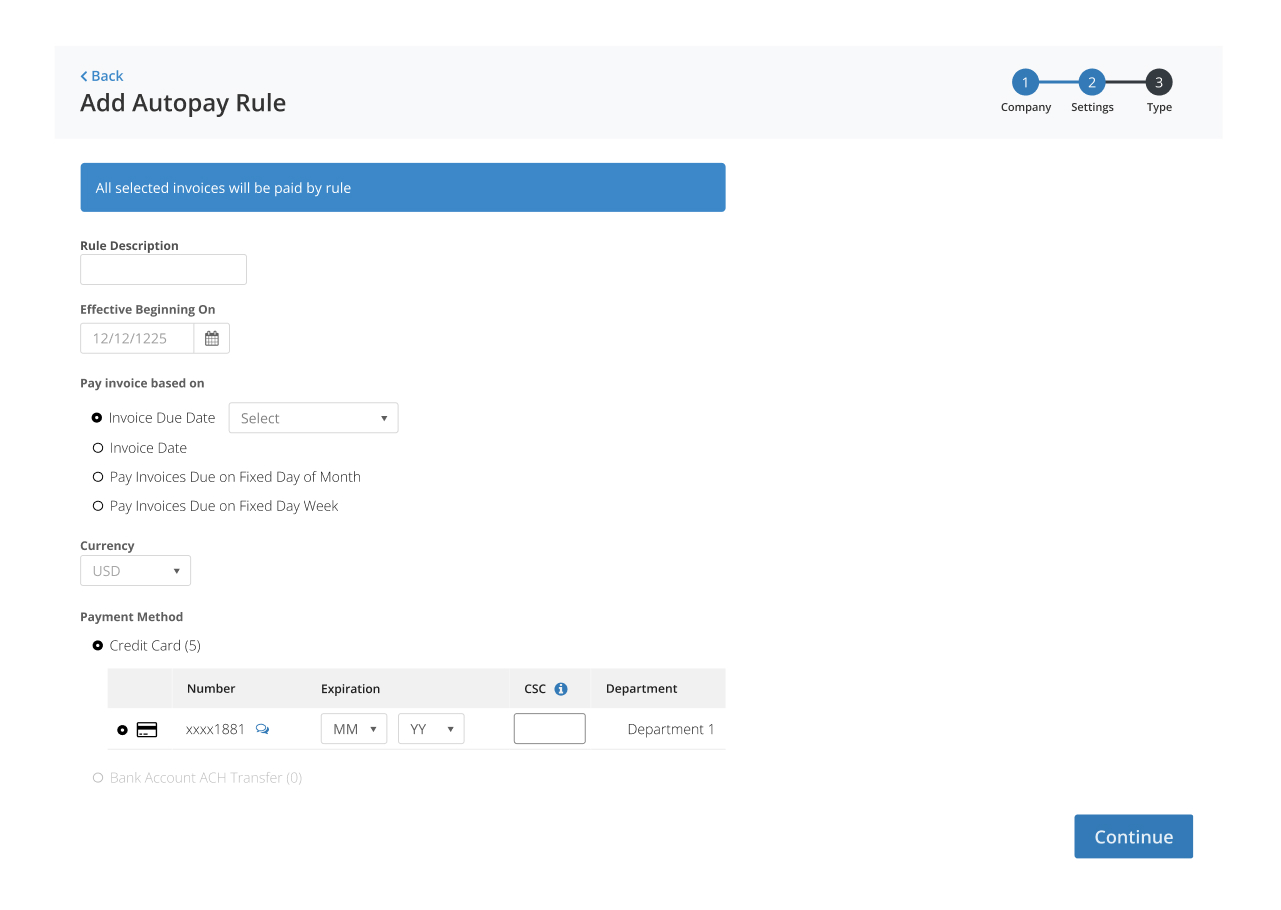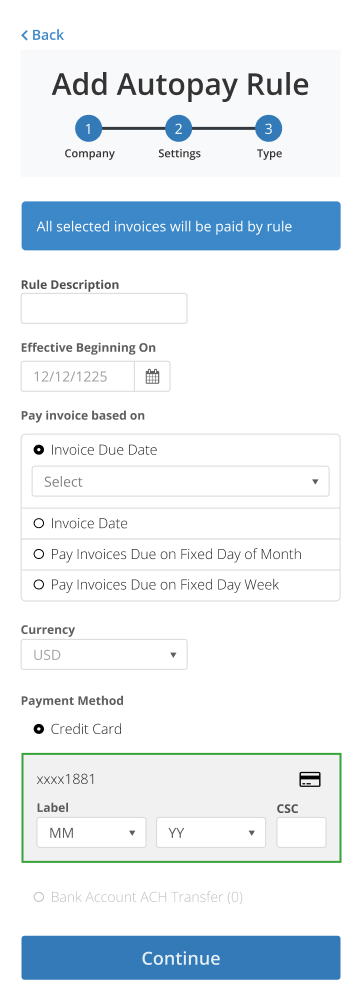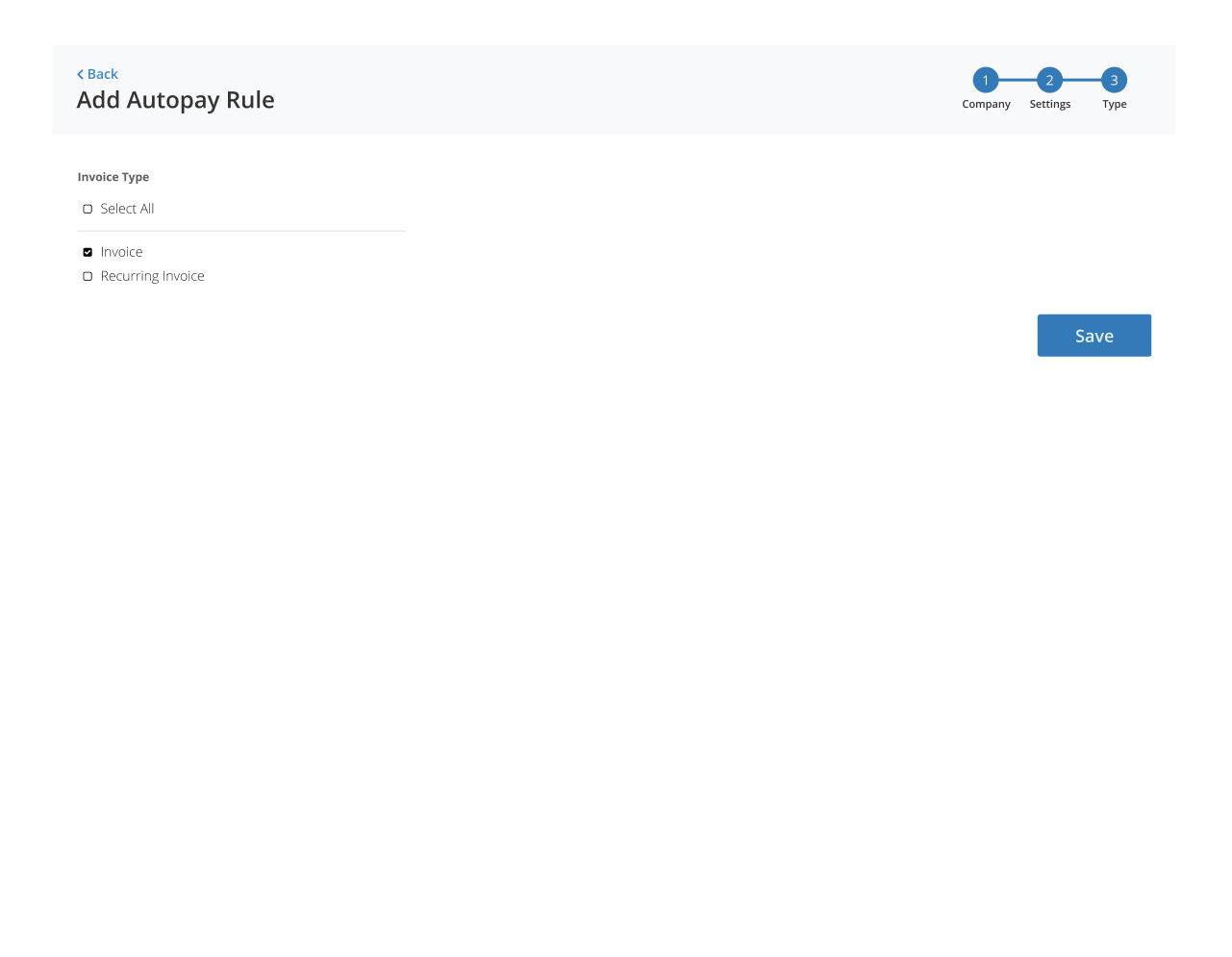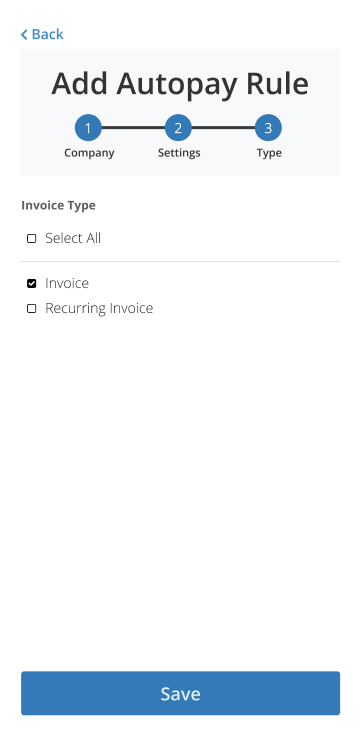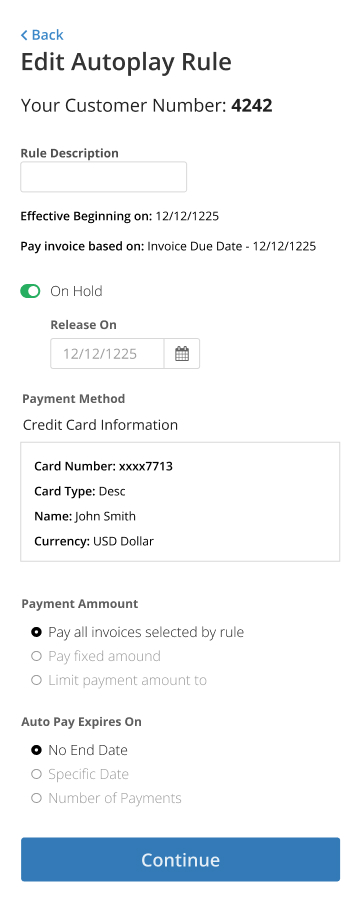Account
AutoPay Rules
Automatic payments or “AutoPay” is a feature that allows authenticated users to have invoices automatically paid. Users can set up an AutoPay rule with a credit card or bank account and can stop the feature at any time. The widget requires the user to be authenticated and must be placed on a page with authentication permissions.
The widget lets the user see and maintain AutoPay rules, but the rules are processed by JDE when the report Apply AutoPay Rules (RQ670315) runs. This report not only processes the payments but also changes the rule's status from 1 (On Hold) to 0 (Active) when the Release Date is equal or less than today.
Sample Views
1- AutoPay Rules List
This view is used to display AutoPay Rules for customers. By default, the rules are displayed sorted by RuleID DESC and Start Date DESC. The web user can search, sort and filter the AutoPay rules. From this view the user can navigate to the AutoPay Rule View to edit rule information or to set up a new rule. Additionally, the web user can delete AutoPay rules.
2- Companies Selection Modal
3- Setup New AutoPay Rule
Now, the web user will define the specifics of how the AutoPay rule will work.
Field | Description |
|---|---|
| Name | A friendly name for the rule. Max length is 40. |
| Start Date | Date the rule will become effective or in use. The date must be greater than or equal to today's date. |
| Currency | The currency the payments made by the rule will use. |
| Payment Date | This option determines when invoices will be selected and when the actual payment transaction will occur. There are 4 options available: Invoice Due Date (default)
|
| Payment Method | This option determines the payment instrument that will be used to make the payment. Two options available: Credit Card - When selected the user will choose from a listing to determine which credit card will be used to pay invoices using this AutoPay rule. ACH - When selected the user will choose from a listing to determine which bank account will be used to pay invoices using this AutoPay rule. |
| Payment Amount | This option determines how the payment amount will be calculated. The user will choose from three options: |
| Duration | This option determines how long this AutoPay rule will be effective. Three options available: Until a Specified Number of Payments Are Processed |
4- Invoice Type Selection Modal
In this view the web user can view and edit the list of invoice types the AutoPay rule will use to pay invoices. To save the AutoPay rule, the user must select at least one invoice type from list. If only one invoice type is allowed, the widget automatically assigns this invoice type to the rule.
5- Edit AutoPay Rule
In this view, the web user can edit an existing AutoPay rule. Options available for editing may changed based on the designer properties and/or the status of the rule.
Licenses
- Premier.Payments.WS.CreditCard-CreditCard Payments
- Premier.Payments.WS.ACH Payments
- Premier.EPayments