Apply Marketing Code in Internal Pages
Control that can be used on
internal or external pages. It could be configured like a button or link that
on click executes the action to apply a marketing code, when applied return a
success message.

Integration jQuery Plugin on internal pages
1. Got to the Content Blocks (Top Menu -> Content/Content Blocks).
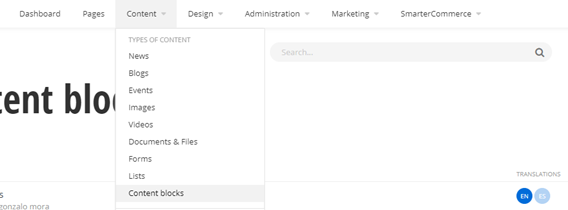
2. Next, create a new Content Block.
3. In the Editor text, you will find a custom ToolBarItem to add the HTML structure, open the options and select the option 'Marketing Code'.
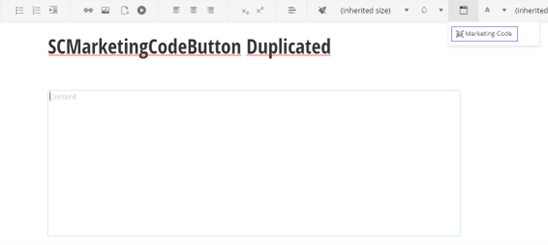
Note: on some monitors the SmarterCommerce option appears within the dot’s menu with the name “exe”. (This name is fixed in update 7)
4. To view and modify the HTML structure enter the following option, then find the Code Review.

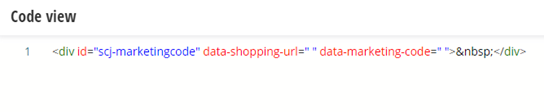
5. Modify the HTML, you need to add the values for data-shopping-url and data-marketing-code then select Done.
6. Finish the Content Block configuration and publish it.
Implementation Example

- Then, add a Content block widget to the page where you want to display the plugin.

- On Content block, open “More” menu and select “Use shared”, select the content block previously created and click Use selected.
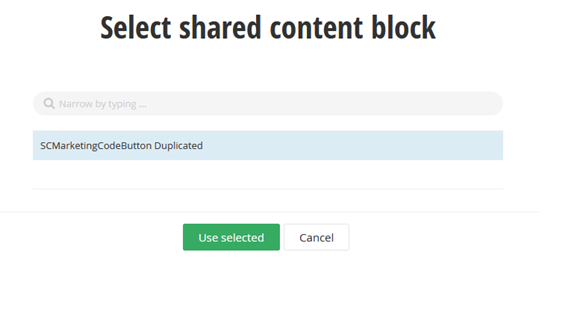
- Add the link to the marketing code plugin using a javascript plugin, select the js file from resources files. On “More Options” select to include in “In the head tag” and Save changes.
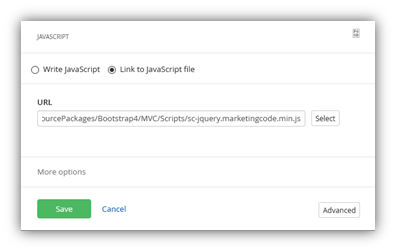
- Add a Javascript widget on same page and edit to add the function that initialize the plugin. On “More Options” select to include in “Before the closing body tag” and Save changes.
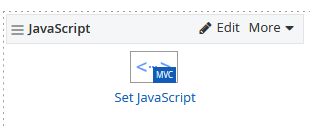

5. Publish page
| HTML Attribute | Description |
| data-marketing-code | Promotion Code to be applied. |
| data-is-button | Set to true if want to display a button or false if want to display a link. Values: true/false Default: true |
| data-is-external-page | If plugin is added on external page for security, it is required to be true. Values: true/false Default: false. |
| data-component-text | Text that will be displayed on the component (button or link). Default: Apply |
| data-applied-message | Message to display after marketing code is applied If redirect URL is configured this message will not be displayed so it is not required to configure. Default: Applied at checkout. |
| data-redirect-url | URL to redirect after marketing code is applied. If it is not configured it stays in the same page and display a message. |
Read Next
This Section Also Contains
- Ecommerce CMS MVC with Bootstrap 4
- Creating a New Sitefinity Custom Template
- How to Share Template in Multisite Instance
- How to Customize a Site with Resource Packages
- Theming Bootstrap
- Page Long Cache Considerations and Configuration
- Mappings Module
- Personalization Integrated with JDEdwards
- How to Add New Widget Template
- How to Include Local Web Font
- How to Use External Plugins Locally
- Sitefinity Authentication Expiration
- Sitefinity Images
- Internal Plugins Configuration in Update 6 - SC20220114
- Internal Plugins Configuration in Update 7
- How to Setup Pickup Instructions Page
- How to Setup Terms and Conditions Page
- Resource Manage Multisite
- Content Search Configuration
- Product Assignments (Filter by Attribute)
- Google Analytics Configuration
- Configure Azure Redis Cache (ASP.Net State Server Provider)
- Task Manager Email Notifications
- Configure Google Maps
- Catalog and Product Content Metatags (SEO)
- Cookies Configuration
- Change Password Configuration
- Recycle Bin
- Login Page Configuration
- Error Page Configuration
- Configure the SmarterCommerce Menu in Backend
- SmarterCommerce Settings Not Being Displayed
- Management Console Email Templates
- EPayments Modules
- Troubleshooting Errors
- Configure Kraken Image Optimization
- Sitefinity Health Check Integration