CMS Management
Catalog Management
Products
Store Locator
Configuration
Other
Practical Example
The example below will demonstrate how to associate and display location content with a location.
Step 1 - In Sitefinity navigate to the SmarterCommerce menu.
Step 2 - Go to Store Locator|Locations.
Step 3 - Associate existing location content to the location.
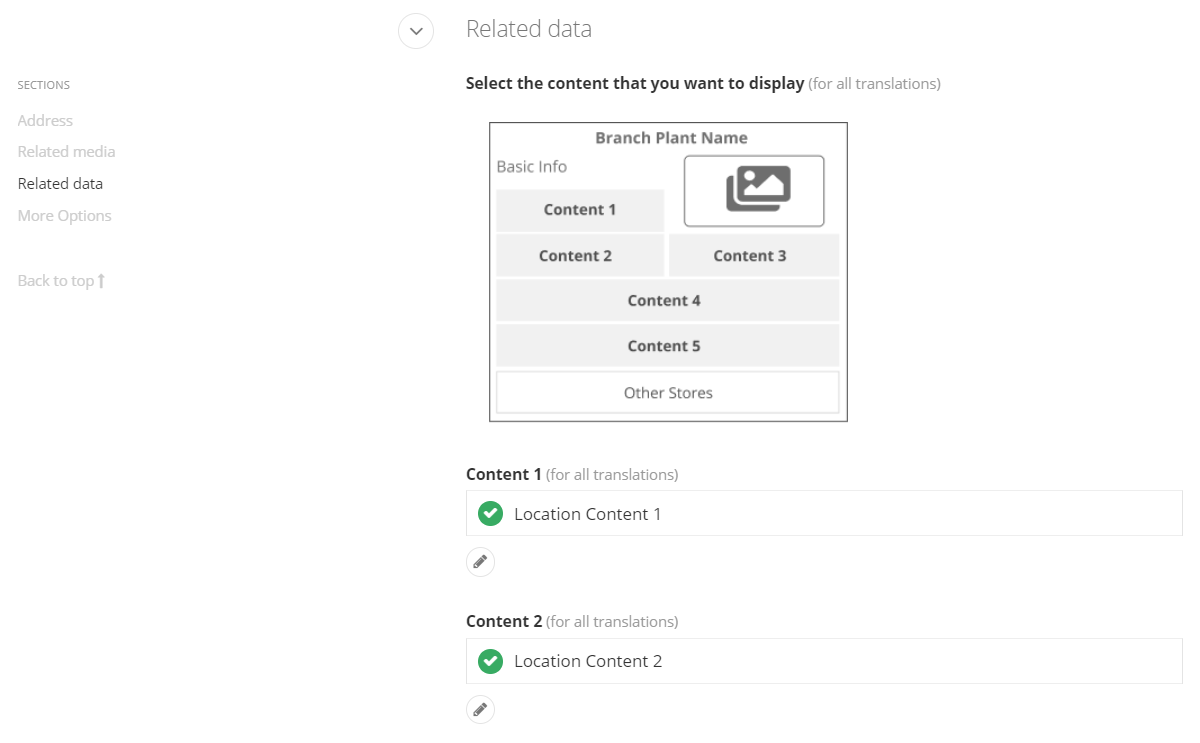
Step 4* - Make sure that you search for the location and click on it in the maps area. The longitude and latitude must be correct!
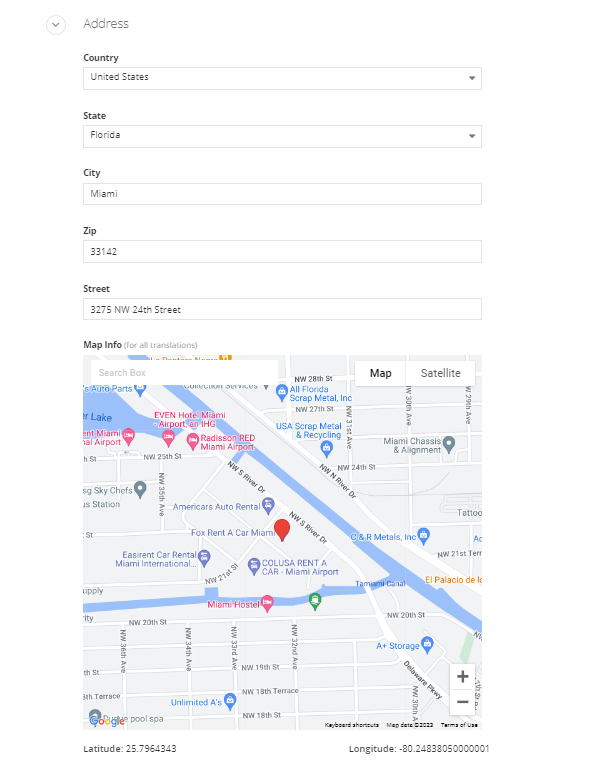
Step 5 - Go to your website and navigate to the "Find-a-Store" page.
Page 6 - Presto! The location and location contents (location details) are visible on your site.
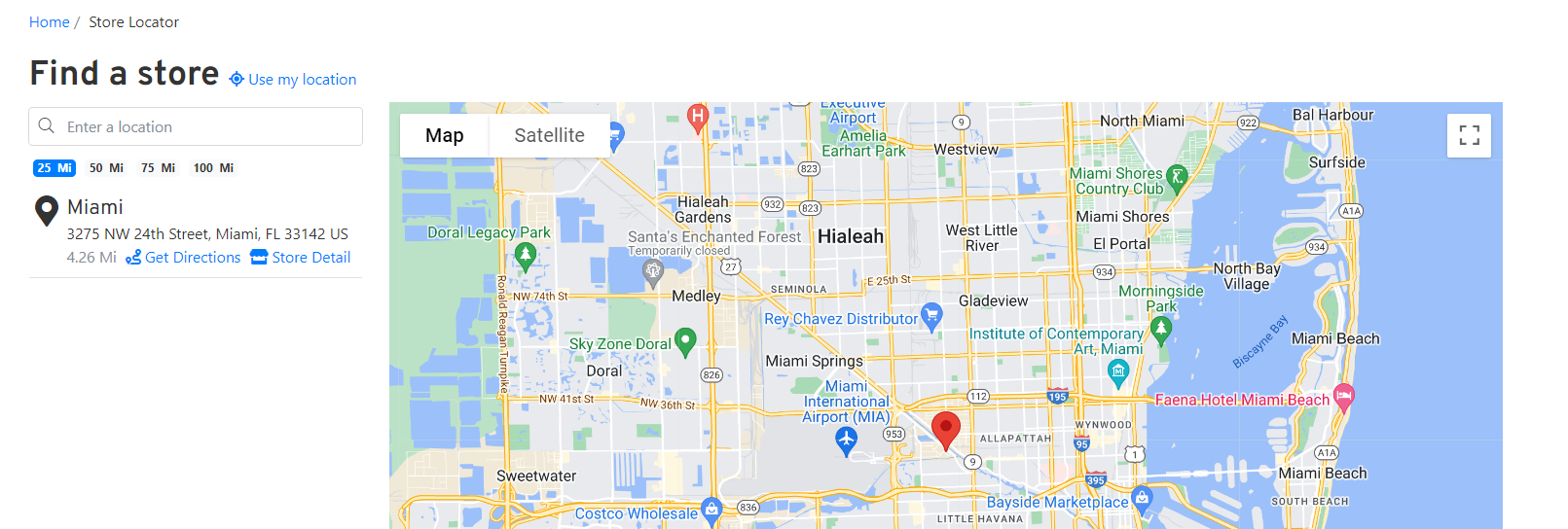
*Please note if you see the following error when adding or editing a location you must properly configure Google Maps before you can continue. Visit the CMS Integration 7.0 User Guide for more information.
