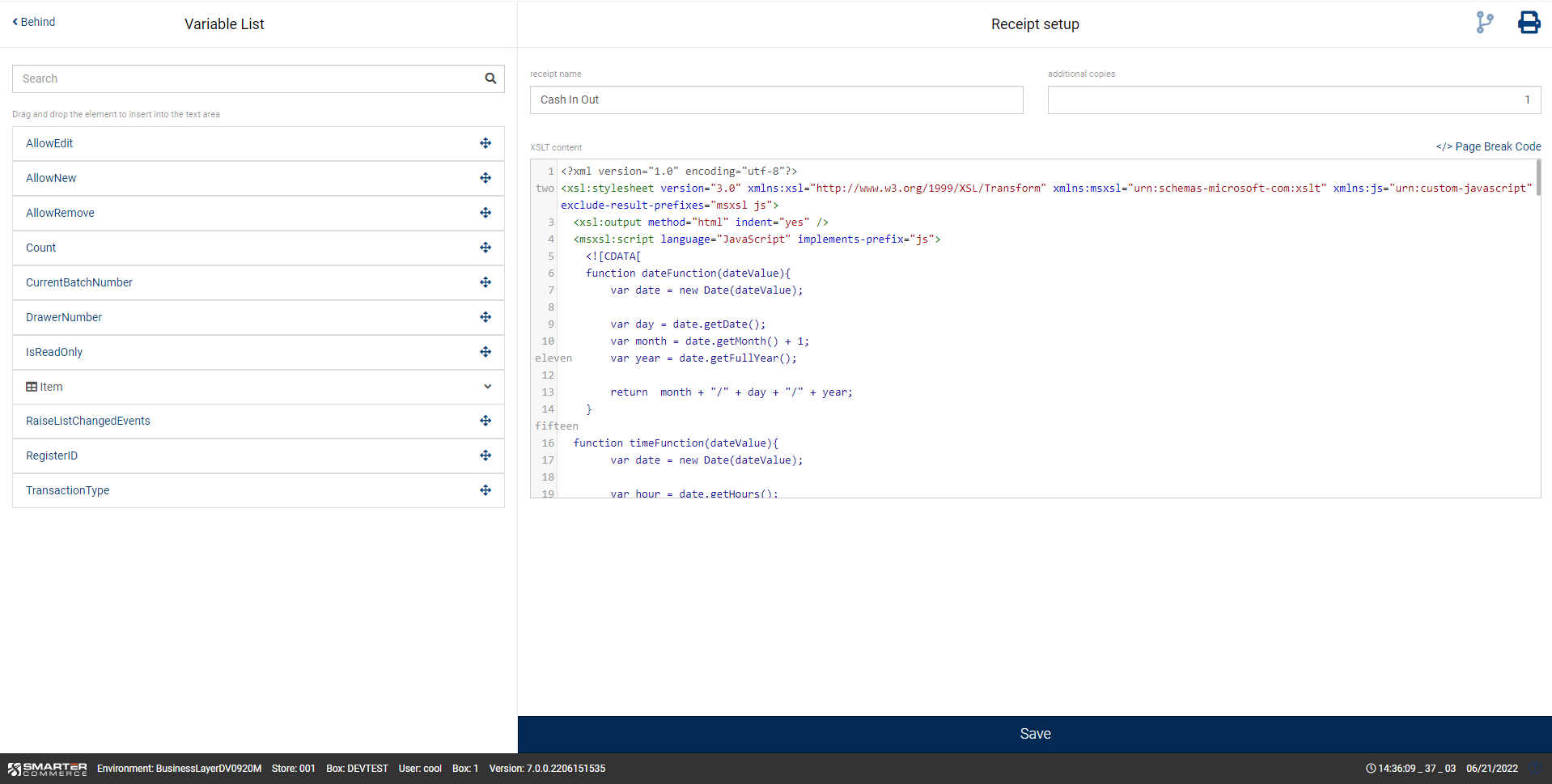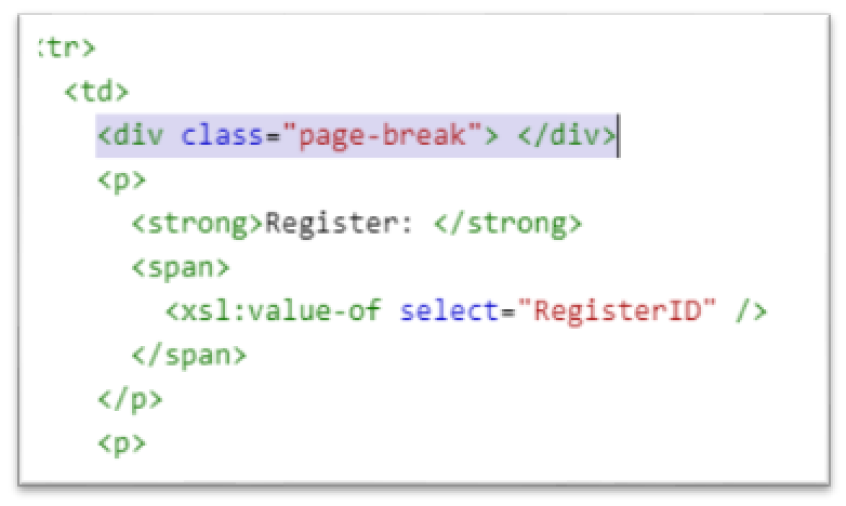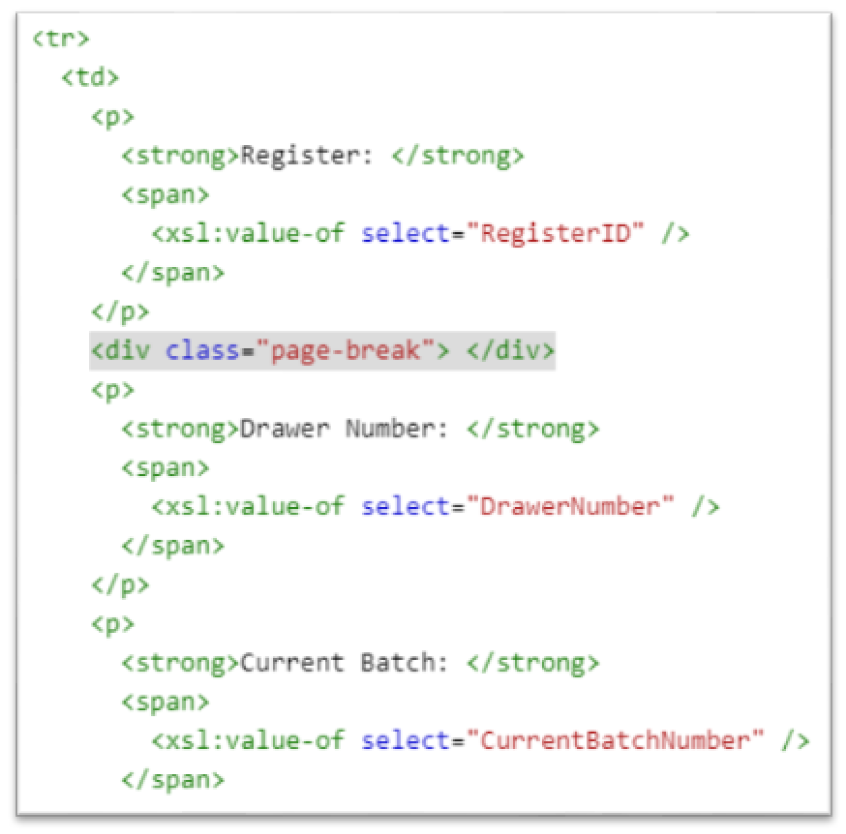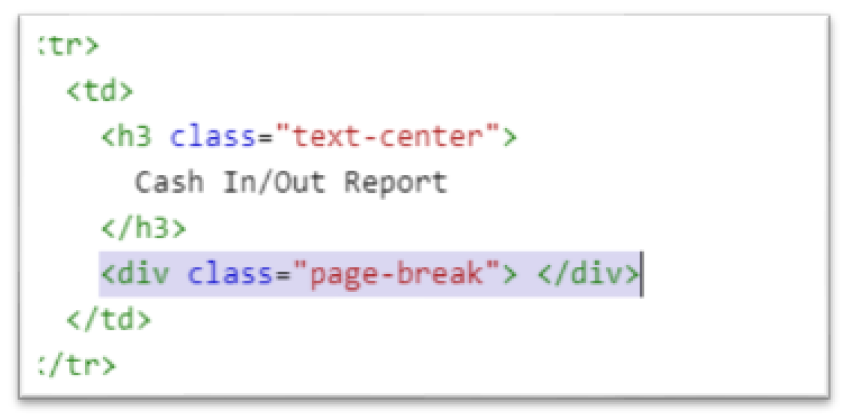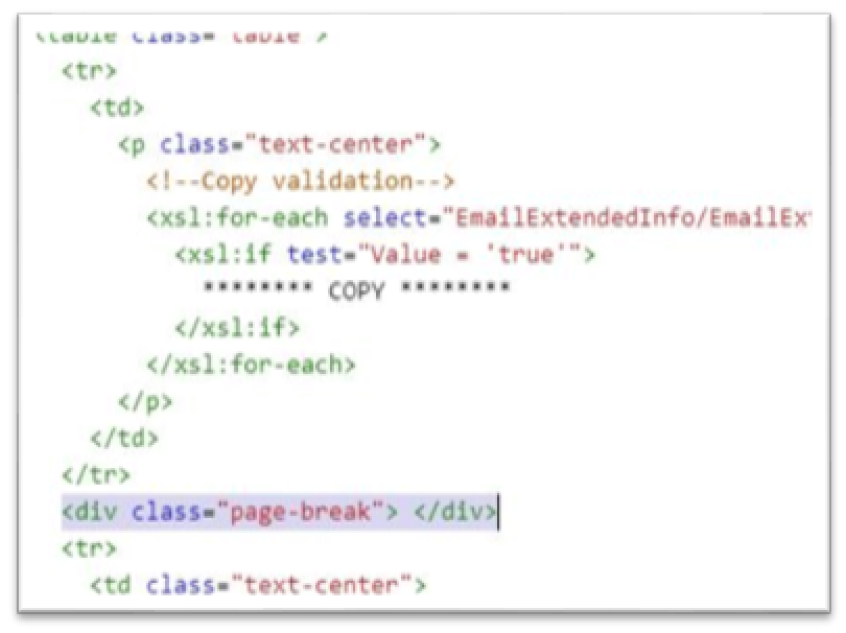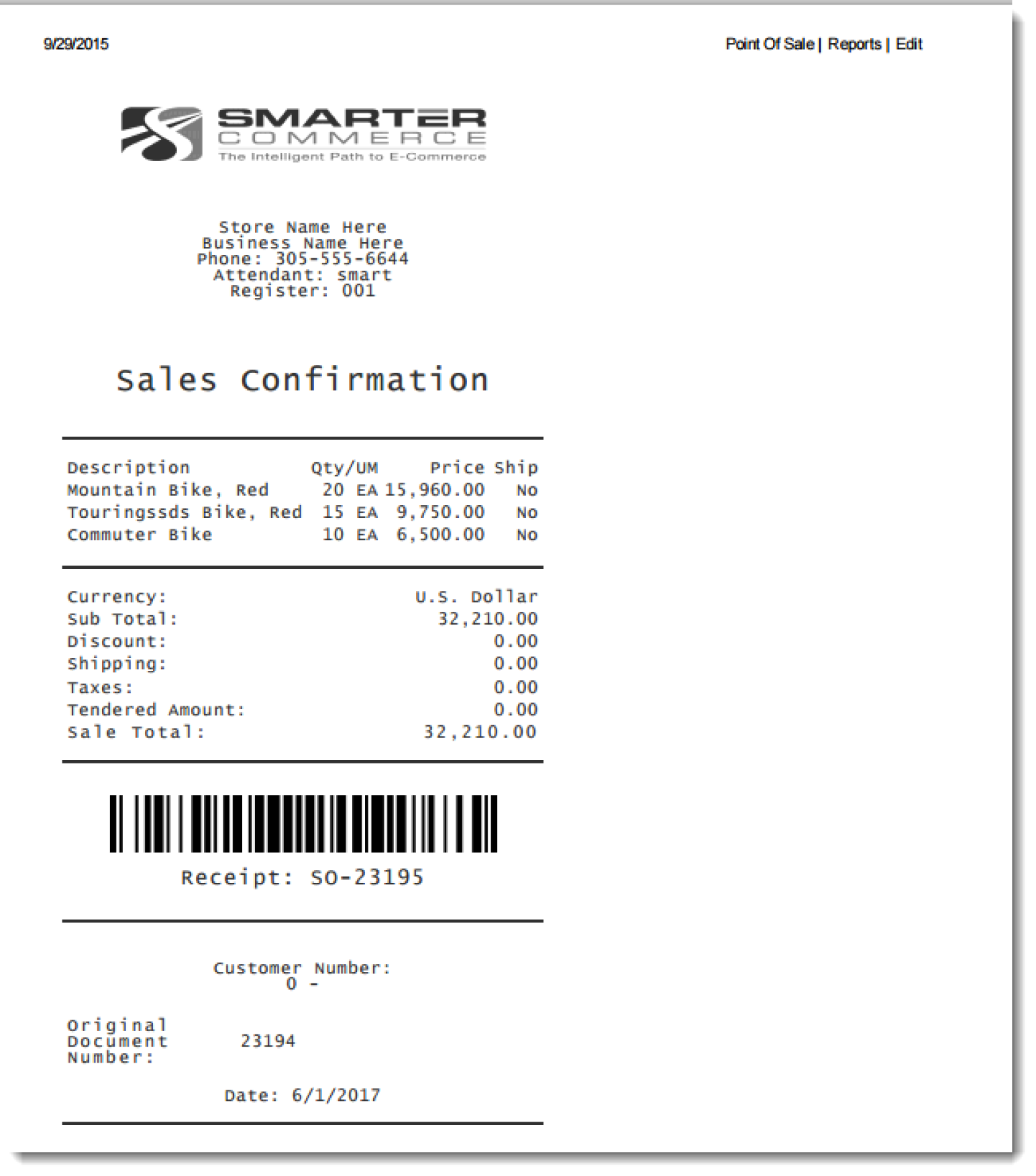Receipts Maintenance
Several reports are provided with the POS product. Pressing the Receipt Maintenance menu option will direct you to a screen where you can search, download, copy, or edit a report.
.png)
Receipt templates may be stored at the base level. Therefore any modifications to a report that you make could impact others!
Editing a Receipt Template
You may choose to edit or customize a receipt report by selecting the report and pressing the Edit icon. Please notice that on the left side of the screen are the elements available for the report. On the right side of the screen is the XSLT content that can be edited. Once all edits have been made press Save.
Page Break
You may configure a page break in the POS receipts in the following conditions:
You may not configure a page break in the POS receipts in the following conditions:
.png)
You may want to use the Print button to preview what the report will look like before saving any changes!
Copy a Receipt Report
If a specific Store/Register needs a receipt report that differs from all other Stores and/or Registers you may choose to copy a receipt report template. To do so simply locate the receipt report, select it and press the Copy button.