Step 4
Next, record payment information for the order. Simply select a payment method using the radio button (enter credit card number or check number if required), enter the amount to pay (if not equal to the order total), and press the Amount to Pay button.
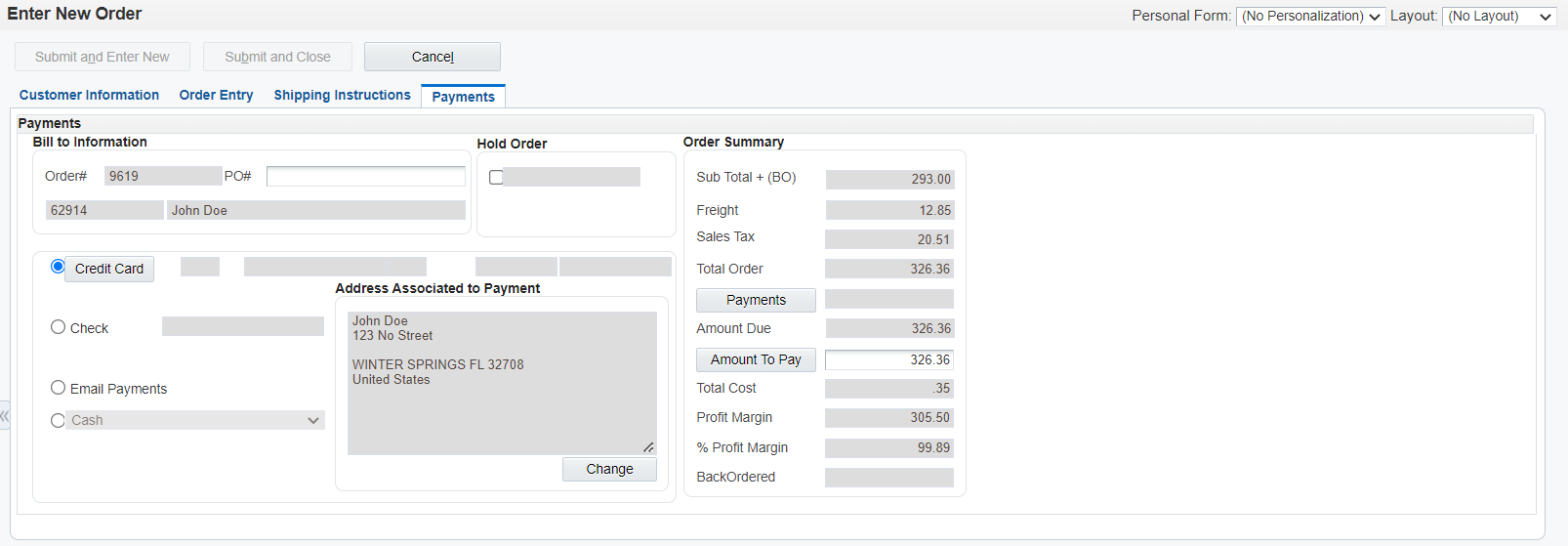
| Name | Explanation |
|---|---|
| PO # | An alphanumeric value used as a cross-reference or secondary reference number. This value authorizes the delivery of specified merchandise or the rendering of certain services. |
| Hold Order | A user defined code (42/HC) that places or identifies why an order is on hold. |
| Payment Options | Allowed payment options are activated via the processing options found on the Payment Methods tab of the application. The On Account payment method is only valid if the bill-to address has a credit limit value assigned in the customer master. The C.O.D. payment method is an order level payment method and cannot be mixed with other allowed payment methods for the order. |
| Credit Card Button | Allows viewing of stored credit cards for the customer. |
| Change Button | Allows overriding of credit card billing address used in conjunction with credit card authorization. |
| Payments Button | Allows viewing of all processed payments. |
| Amount to Pay Button | Processes payment of amount in combination with the payment method selected. |
