Creating a New Badge
To create a new catalog/catalog node badge start at the SmarterCommerce menu and go to Catalog Management|Badges. Then click Create a Badge. Once the information is entered as described below you may choose to Save as Draft or Publish.
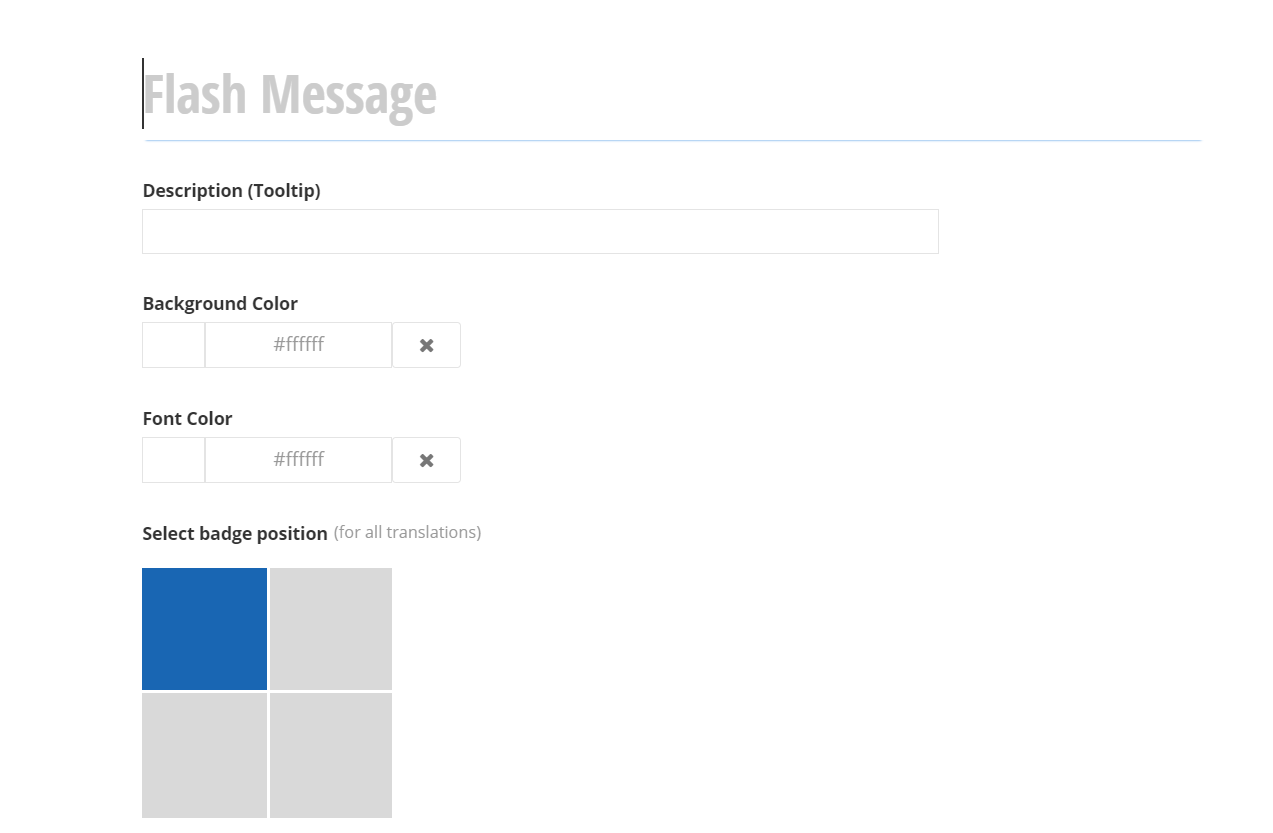
| Name | Explanation | Required | Requirements |
|---|---|---|---|
| Flash Message | Public-facing text that will appear inside the badge area. | Yes | |
| Description (Tooltip) | The text that will appear when the user hovers over the badge area. This is typically used to provide a description or explanation of the badge | No | |
| Background Color | The color of the badge area. | Yes | |
| Font Color | The color of the badge text. | Yes | |
| Badge Position | This field indicates the position for displaying the badge on the related image. (Top Left, Top Right, Bottom Left or Bottom Right). | Yes |
