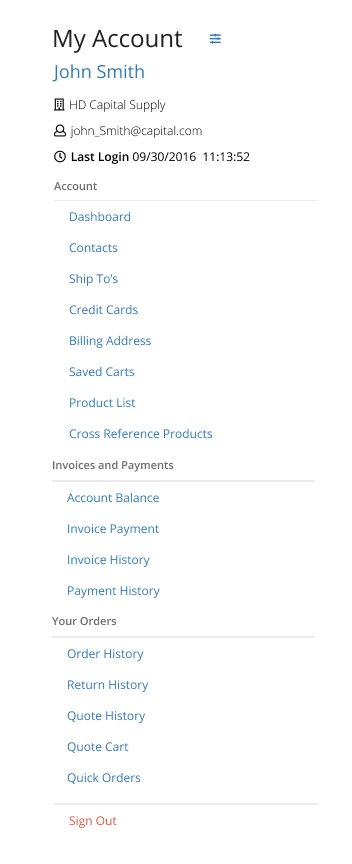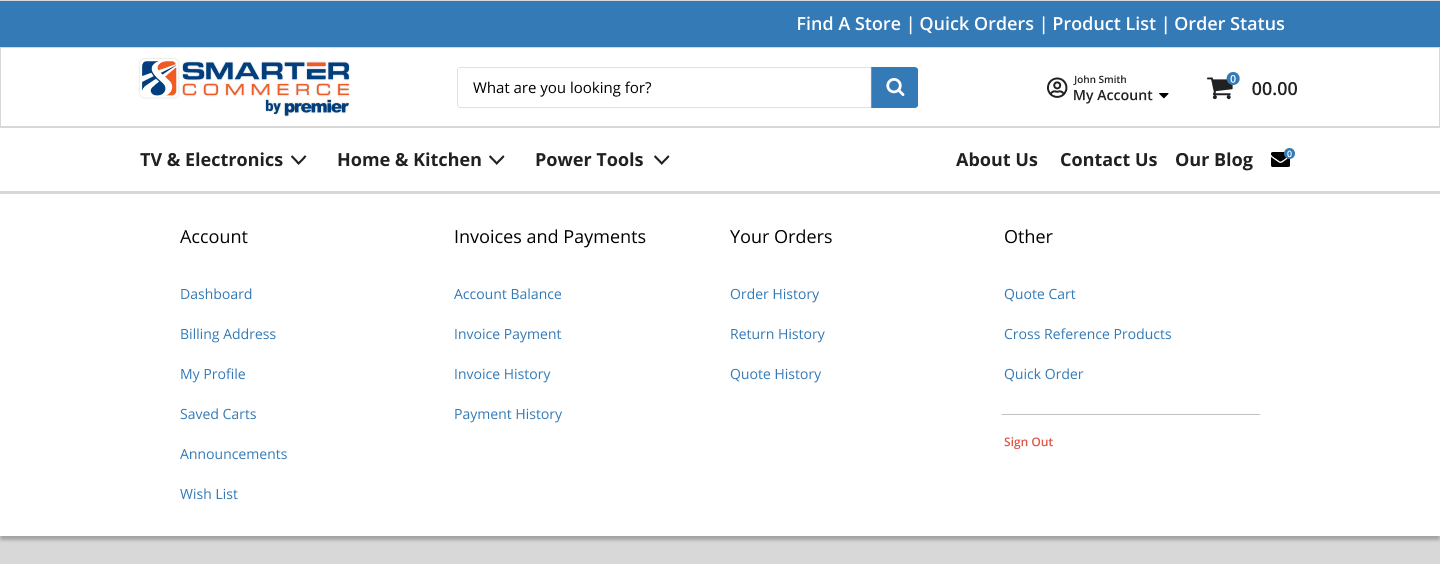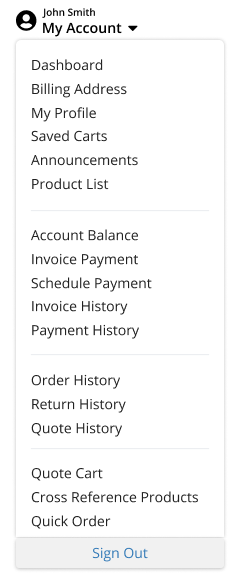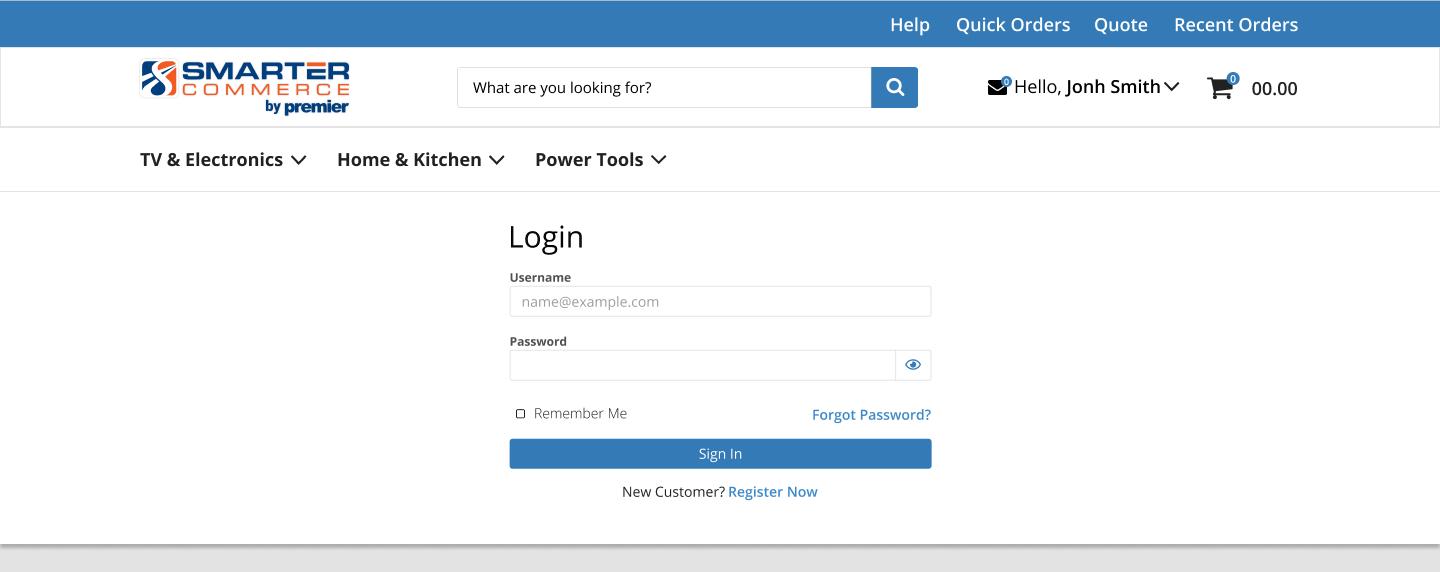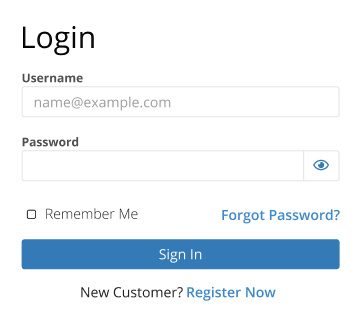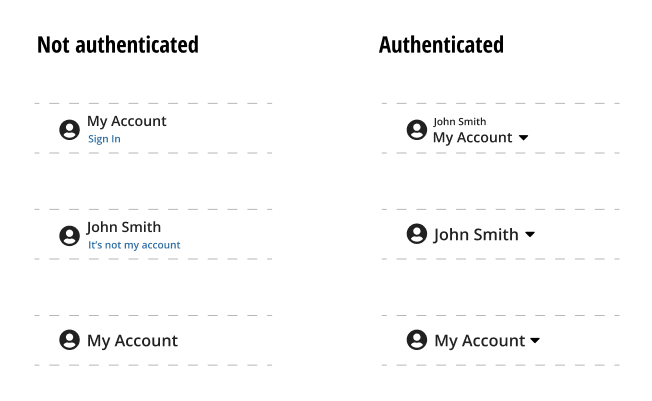Notify Sales Person when a customer places a sales order or quote. Sales Person will receive a copy of the order confirmation email. Value can be: Always notify, Notify based on Sales Person web account preference, Do not notify. When notifications are sent all sales people that are related with the customer will receive the email.
Indicates the number of days an announcement will be displayed past its published date. If 0 then all announcements will be displayed.
The number of days after a cart is abandoned to send the second email notification.
The number of days after a cart is abandoned to send the third email notification.
The maximum number of days a persistent cart should remain in your system. Leave this field blank to inactivate this functionality.
To manage users separated by site in Sitefinity, it is necessary to set up a Membership Provider for each site. Each website must be configured with the corresponding Membership Provider using this setting. The setting maintenance displays the membership providers that exist in Sitefinity.
After creating the provider, you must restart the application by modifying the Sitefinity web.config file or following the steps in the Sitefinity Documentation (https://www.progress.com/documentation/sitefinity-cms/administration-application-restart).
After the application restarts, you will see that the new provider is active.
Beginning with version 7.1 standard Sitefinity Site-Specific Users will be utilized to manage Membership Provider. For more information click here.
Sitefinity limits users’ concurrent sessions so that they are not allowed to be logged in simultaneously from different browsers and machines. When trying to login to the website if there is another valid session open for a given user there will be an additional question to confirm to log out the previous session. This setting allows you to automatically logout users out from other HTTP clients upon login.