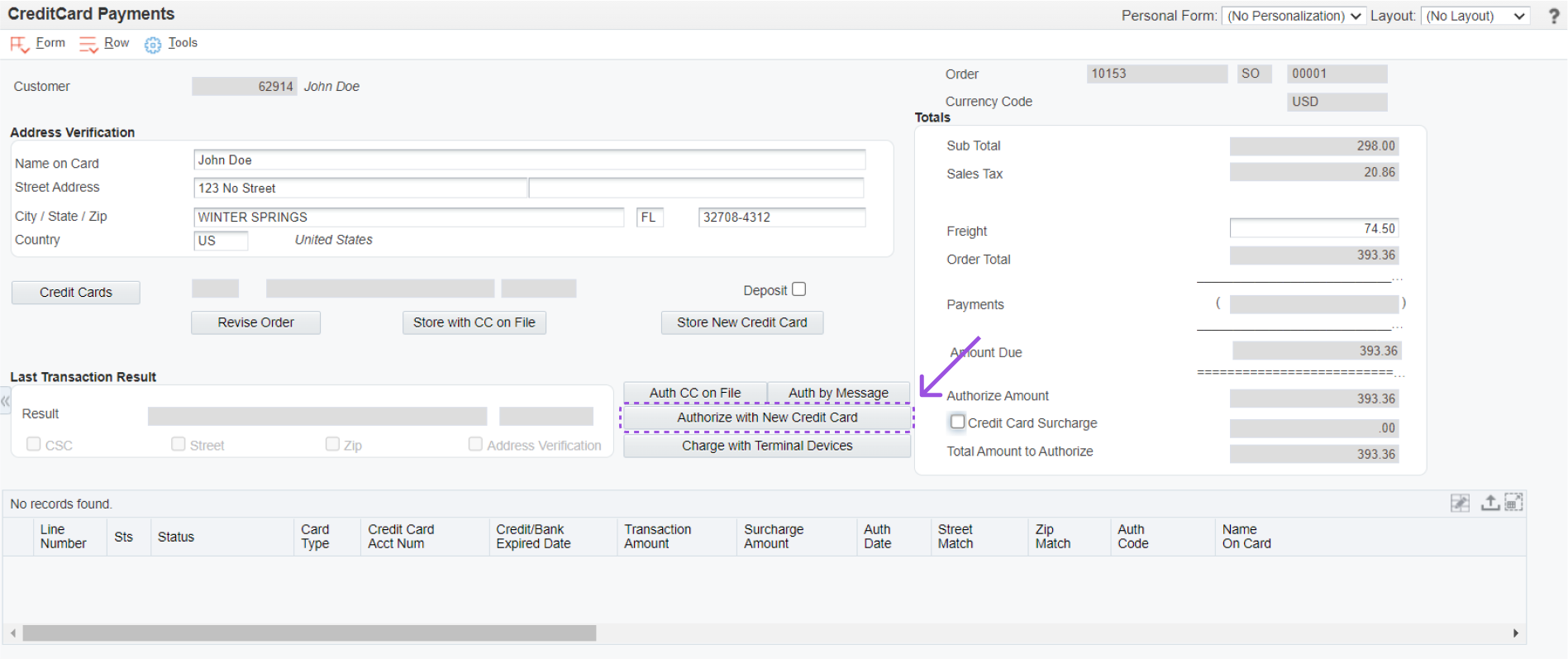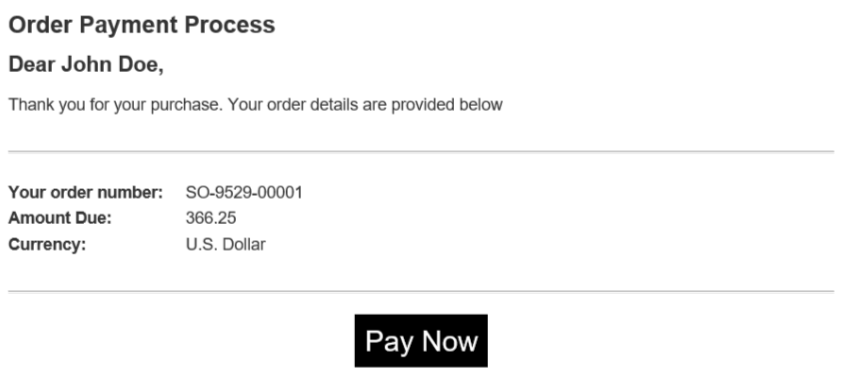There may be times when a customer wants to pay for an order using a credit card, but is not comfortable reading their credit card information out loud. Using Authorize by Email functionality will allow you to take the order normally and send the customer an email containing a link where they may securely enter their credit card information on their own. Please note that specific licenses are required for this functionality. If after processing using the steps below you decide to add more lines to the order, this can be done in 2 ways. First, add additional lines in the same Sales Order and execute all steps outlined below. Second, create a new Sales Order and execute all steps outlined below.
Step 1
Place order normally and continue to the CC Processing screen. Press Auth by Email button.
Step 2
When the Authorize by Email button is clicked and the PO Authorize by Email Method is set to 2 you will be redirected to a screen where you will see a list of electronic address (from F01151) for the customer. Here you can select an email address from the grid or you can write another email address. The email address(es) selected will receive an email containing basic order details and a link that will direct them to an Ecommerce page where payment can be completed. Please note that we do not support who's who lines with more than one email address per line.

Please note that we do not support who's who lines with more than one email address per line.
Step 3
Customer clicks the link and is redirected to the Ecommerce page to make payment. The customer may choose to pay using a new card or utilize a card on file. Please note partial payments are not allowed.
Step 4
Once payment is complete the Authorize by Email Automated Process Report (RQ6704216 - single threaded queue) must run to insert the prepayment records obtained and to release the hold on the order.
Step 5
Finally, customer receives an order confirmation email. Please remember that the Sales Order Confirmation email will use the email designated as the Internet address to send the confirmation. If an Internet address record exists the email should not be blank. If the Internet address is not found the email address with Messaging Indicator = 1 will be used to send the confirmation. If there is no email record with the message indicator = 1 then the first returned record will be used.
Read Next
This Section Also Contains
- Credit Card Prepayment Information Flow
- Credit Card Prepayment Flow
- Credit Card Prepayment Setup
- Entering Sales Orders
- Updating Credit Card Prepayment Information - PQ670041
- Clearing Multiple Accounts Receivable Invoices with Credit Card Payment - PQ670042
- Uploading Customer Credit Cards on File - PQ670043
- Work with Future Dated Receipts - PQ670313
- Auto Invoice Payment Rules - PQ670315
- Authorize by Message Status Application - PQ674236
- Pay Invoice by Message Status - PQ674237
- Work with Companies by Store - PQ679912
- Credit Cards on File - PQ67CCIF
- Apply AutoPay Rules - RQ670315
- Surcharge Errors - PQ67SUER
- Batch Authorization of Credit Card Transactions - RQ6704201
- Settling Credit Card Transactions - RQ6704202
- Recording Settled Credit Card Transactions into Financial System - RQ6704203
- Credit Card Prepayment Analysis Report - RQ6704204
- Authorized Credit Card Expiring Report - RQ6704205
- Clearing Sensitive Card Holder Information - RQ6704208
- Credit Card AR Settlement Report - RQ6704209
- Deposit Settlement Report - RQ6704210
- Renew Credit Card on File - RQ6704212
- Credit Card Reconciliation - RQ6704213 & RQ6704214
- Credit Card Surcharge Fee Batch Report - RQ6704215
- Authorize by Email Automated Process - RQ6704216
- Create Invoice Payment by Email Process - RQ6704217
- Pay Invoice by Email Process - RQ6704218
- Update JDE Payments to PayCloud - Email Payment Document - RQ6704219
- Change Invoice Email Status to Expired - RQ6704220
- Credit Card Future Payments Process - RQ670429F
- Import Credit Card on File Information from Cloud - RQ67CCIF