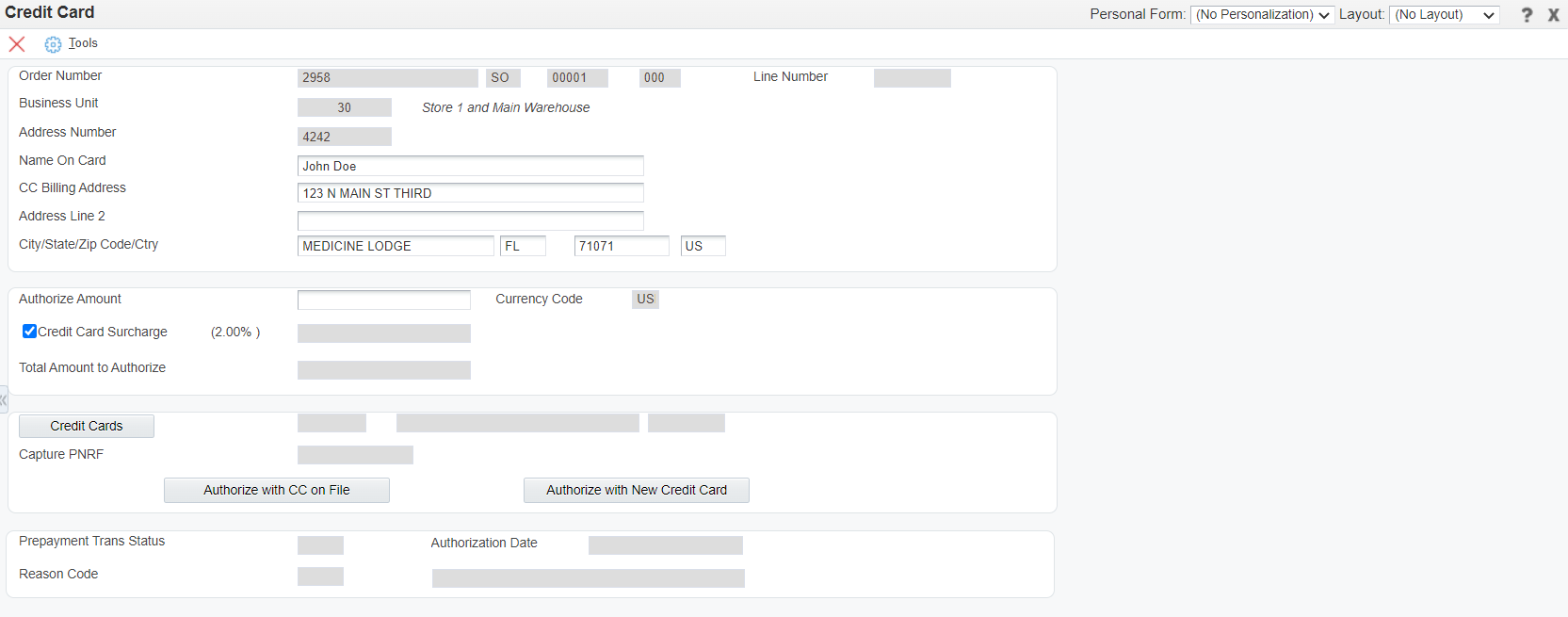Manually Authorize and Settle Funds against an Invoice - Processing Steps
When a sales order that has previously shipped and invoiced requires a credit card payment to be applied follow the steps outlined below:
Step 1
Select sales order from the manual authorization and settlement application (PQ670041) and click Add.
Step 2
Now, you must enter/edit the credit card billing address information. You may also choose to add the authorization using a credit card on file or using a new card. Please remember to click update as needed before clicking OK.
Step 3
From the search and select screen please notice that the entry is at status ' ' and must be authorized. Highlight the row and take the row exit labeled Authorize to attempt an authorization. If an authorization is successful the highlighted transaction status will be updated to the next appropriate status level. If the transaction was declined (status equal to 06) you must continue to attempt authorizations until successful.
Step 4
If an authorization was successful and a settlement transaction is also desired highlight the row in authorization status 02 and press the row exit labeled settle to attempt a settlement. You will be prompted for confirmation prior to the settlement being attempted. If the settlement is successful the highlighted transaction status will be updated to the next appropriate status (status 05). If the transaction was declined (status 07) you must continue to attempt settlement until successful.
Read Next
This Section Also Contains
- Credit Card Prepayment Information Flow
- Credit Card Prepayment Flow
- Credit Card Prepayment Setup
- Entering Sales Orders
- Updating Credit Card Prepayment Information - PQ670041
- Clearing Multiple Accounts Receivable Invoices with Credit Card Payment - PQ670042
- Uploading Customer Credit Cards on File - PQ670043
- Work with Future Dated Receipts - PQ670313
- Auto Invoice Payment Rules - PQ670315
- Authorize by Message Status Application - PQ674236
- Pay Invoice by Message Status - PQ674237
- Work with Companies by Store - PQ679912
- Credit Cards on File - PQ67CCIF
- Apply AutoPay Rules - RQ670315
- Surcharge Errors - PQ67SUER
- Batch Authorization of Credit Card Transactions - RQ6704201
- Settling Credit Card Transactions - RQ6704202
- Recording Settled Credit Card Transactions into Financial System - RQ6704203
- Credit Card Prepayment Analysis Report - RQ6704204
- Authorized Credit Card Expiring Report - RQ6704205
- Clearing Sensitive Card Holder Information - RQ6704208
- Credit Card AR Settlement Report - RQ6704209
- Deposit Settlement Report - RQ6704210
- Renew Credit Card on File - RQ6704212
- Credit Card Reconciliation - RQ6704213 & RQ6704214
- Credit Card Surcharge Fee Batch Report - RQ6704215
- Authorize by Email Automated Process - RQ6704216
- Create Invoice Payment by Email Process - RQ6704217
- Pay Invoice by Email Process - RQ6704218
- Update JDE Payments to PayCloud - Email Payment Document - RQ6704219
- Change Invoice Email Status to Expired - RQ6704220
- Credit Card Future Payments Process - RQ670429F
- Import Credit Card on File Information from Cloud - RQ67CCIF