Digital Commerce Additional Manual
-
- Page Long Cache Considerations and Configuration
-
Mappings Module
-
Personalization Integrated with JDEdwards
- Sitefinity Images
- Internal Plugins Configuration in Update 6 - SC20220114
- Internal Plugins Configuration in Update 7
-
Content Search Configuration
-
Google Analytics Configuration
-
Task Manager Email Notifications
-
Configure the SmarterCommerce Menu in Backend
-
Management Console Email Templates
- EPayments Modules
-
Troubleshooting Errors
-
Configure Kraken Image Optimization
-
- Page Long Cache Considerations and Configuration
-
Mappings Module
-
Personalization Integrated with JDEdwards
-
How to Add New Widget Template
-
Sitefinity Images
-
Sitefinity Health Check Service Configuration and SmarterCommerce Health Checks
-
Internal Plugins Configuration in Update 6
-
Internal Plugins Configuration in Update 7
-
Content Search Configuration
-
Create SmarterCommerce Images Library
For Products you need to create a new Library for add the product images.
1. Go to Content > Images
2. Create new library
3. Go to menu and select the library.
4. In the bulk actions select the Library properties
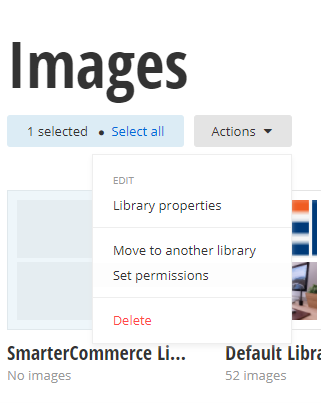
5. Expand “Advanced Options”
6. Click on the thumbnails sections and selects the thumbnails sizes. Please note that if the thumbnail sizes configured in the General Behavior section within SmarterCommerce Web Site Settings are not selected here in the library, then the original image size will be shown.
7. Save Changes.
Now you can upload the products images.
This Section Also Contains
- Ecommerce CMS MVC with Bootstrap 4
- Creating a New Sitefinity Custom Template
- How to Share Template in Multisite Instance
- How to Customize a Site with Resource Packages
- Theming Bootstrap
- Page Long Cache Considerations and Configuration
- Mappings Module
- Personalization Integrated with JDEdwards
- How to Add New Widget Template
- How to Include Local Web Font
- How to Use External Plugins Locally
- Sitefinity Authentication Expiration
- Sitefinity Images
- Internal Plugins Configuration in Update 6 - SC20220114
- Internal Plugins Configuration in Update 7
- How to Setup Pickup Instructions Page
- How to Setup Terms and Conditions Page
- Resource Manage Multisite
- Content Search Configuration
- Product Assignments (Filter by Attribute)
- Google Analytics Configuration
- Configure Azure Redis Cache (ASP.Net State Server Provider)
- Task Manager Email Notifications
- Configure Google Maps
- Catalog and Product Content Metatags (SEO)
- Cookies Configuration
- Change Password Configuration
- Recycle Bin
- Login Page Configuration
- Error Page Configuration
- Configure the SmarterCommerce Menu in Backend
- SmarterCommerce Settings Not Being Displayed
- Management Console Email Templates
- EPayments Modules
- Troubleshooting Errors
- Configure Kraken Image Optimization
- Sitefinity Health Check Integration