Creating a New Configured Product Template
To create a new configured product template, navigate to the SmarterCommerce menu and go to Products Management|Configured Product Template. Then click Create a configured product template. Once the information is entered, as described in the table below, you may choose to Save as Draft or Publish.
Once you've created a configured product template,
- Use the "Retrieve from ERP" button to retrieve the component header and value information from JDE for the item used “Based on product” field in the template.
- Edit Content for the Component Header to define the the sequence and image for the component header
- Edit Content for the Component Value to set the sequence for the value and images that will be used on the website.
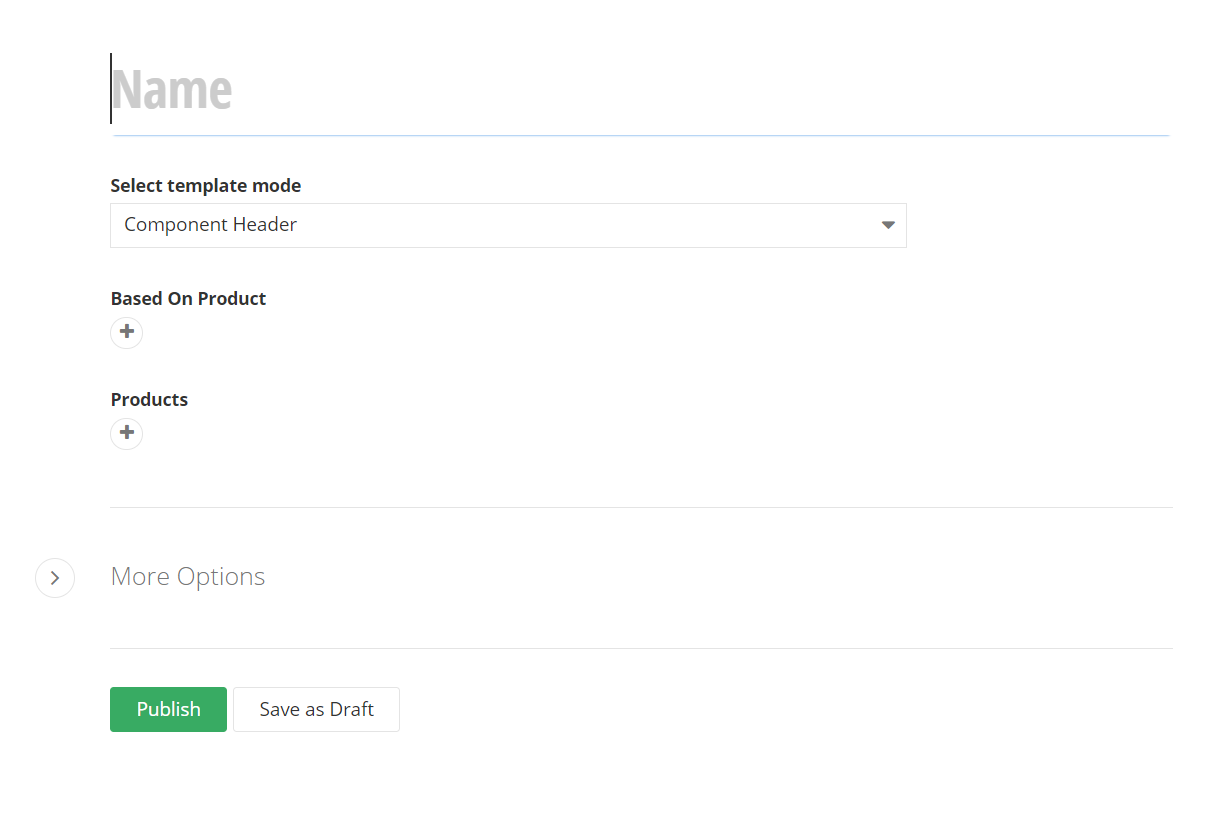
| Name | Explanation | Required | Requirements |
|---|---|---|---|
| Name | Indicates the name of the template. Template name for internal use. This will not be the name displayed on the website. |
Yes | |
| Image Mode | Determines where the images will come from: Component header – associate images with each component header. Have 1 image for each component header. Images will not change as you select different component values. Component value – associate images with each component value. Have 1 image for each component value. |
No | |
| Based on Product | This is the configured product (JDE Item Number) that is used for the component header and values. Let's use the example of laptops. Your company may sell 15 different laptops and all 15 will be built from the same components. You can use the same configured item template for all 15 laptops to avoid the need to setup individual templates. | Yes | |
| Products | These are the JDE configured items that will use the template. You can assign multiple items to the same template. Again, let's use laptops as example. You may have JDE configured items 1001 (Dell Laptop), 1002 (Acer Laptop), 1003 (Lenovo Laptop), and 1004 (Apple Laptop). When purchased the user will need to choose a processor, screen size, RAM size and hard drive size no matter which laptop they purchase. By adding all of the JDE configured item numbers here it allows all of those items to use the same configured item template. This is powerful because it allows you the simplicity of setting up one configured item template and the specificity to track individual item sales by item number sold. | No |
