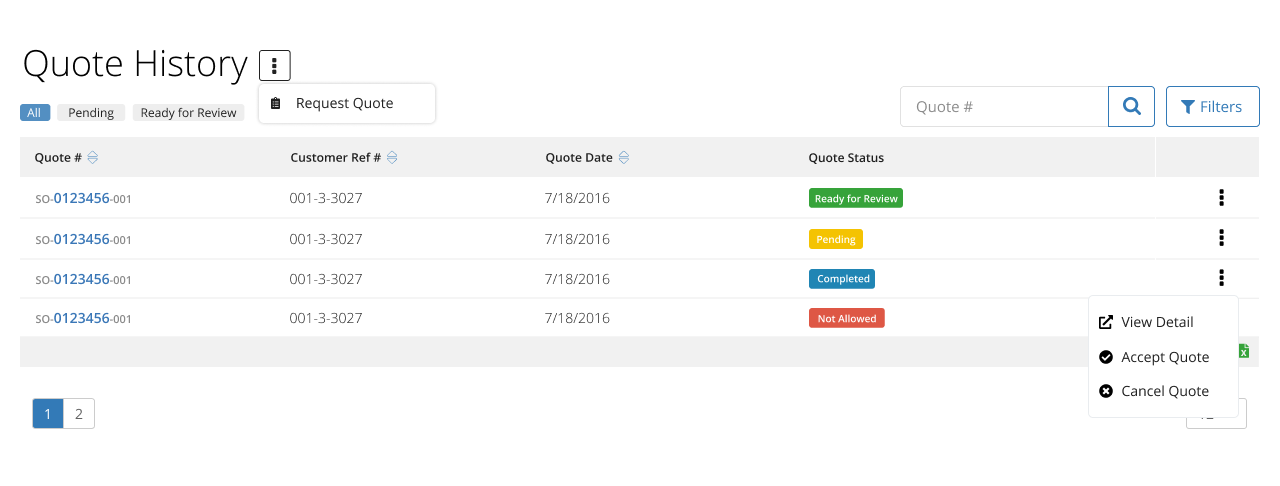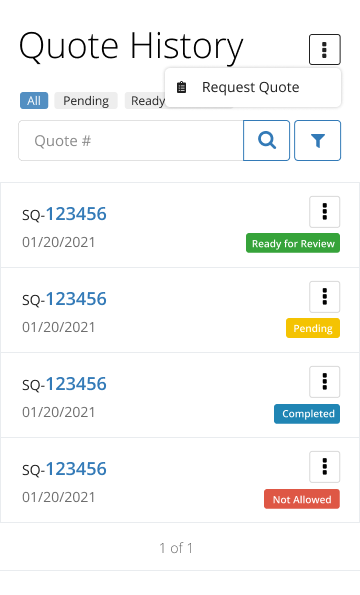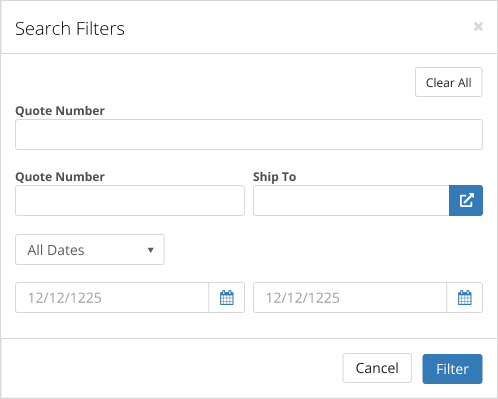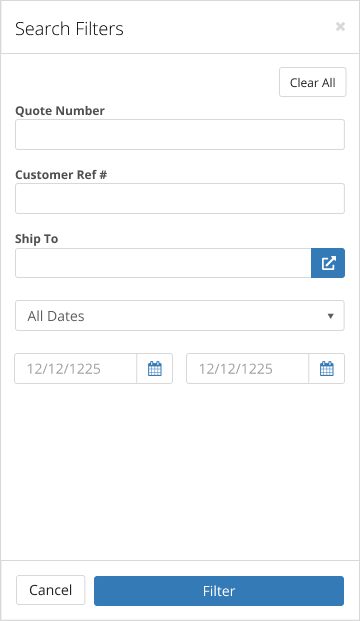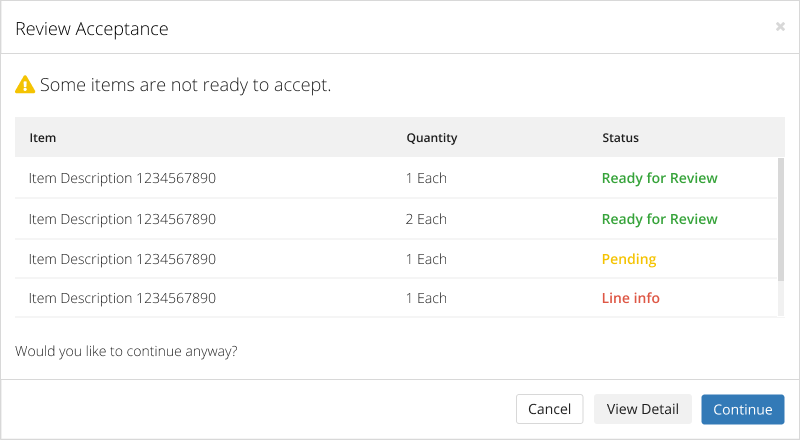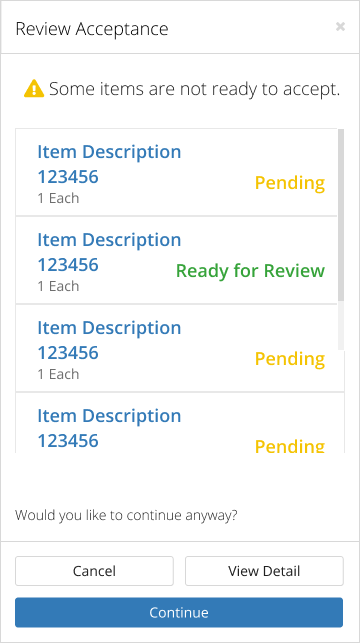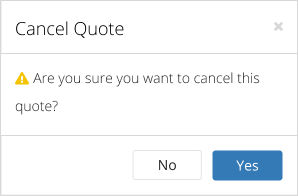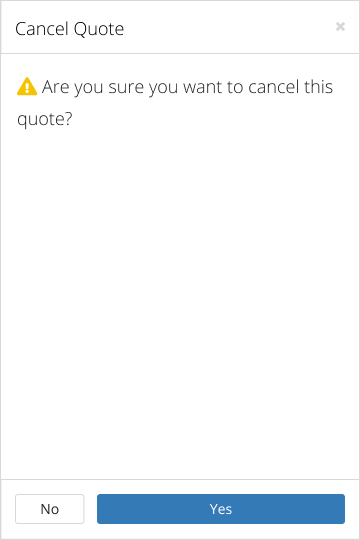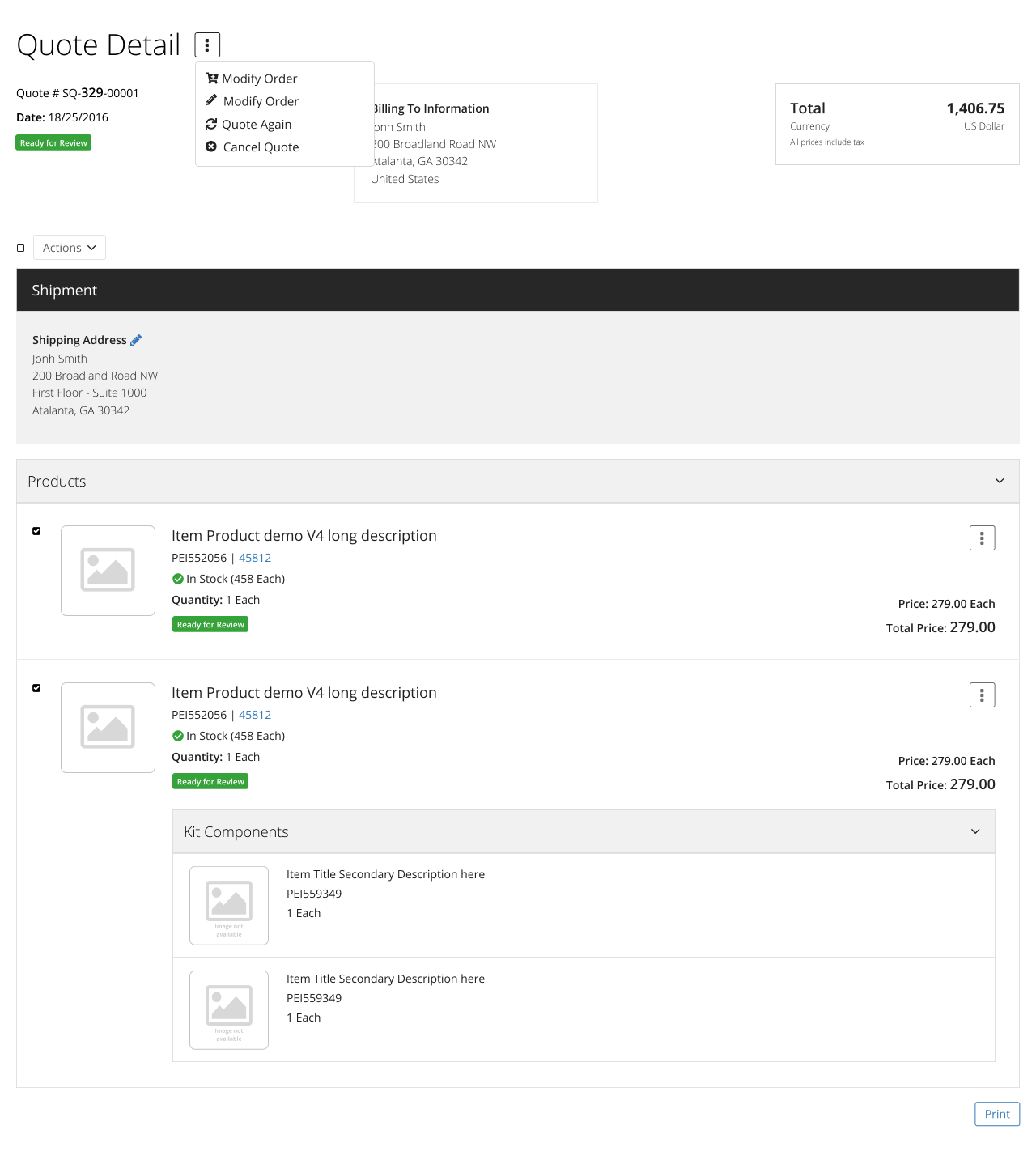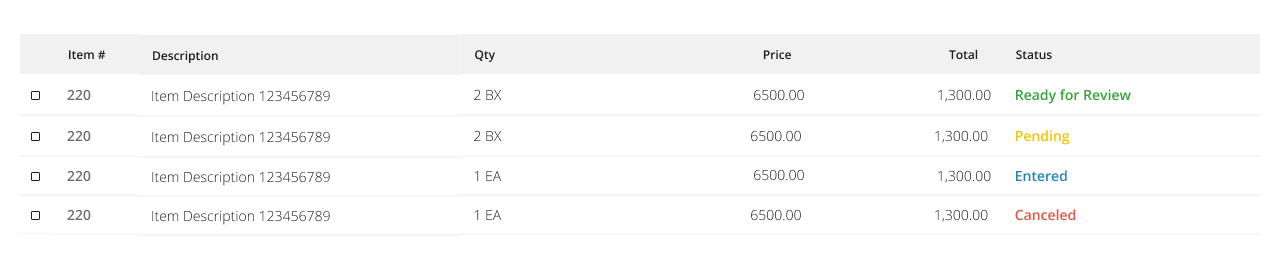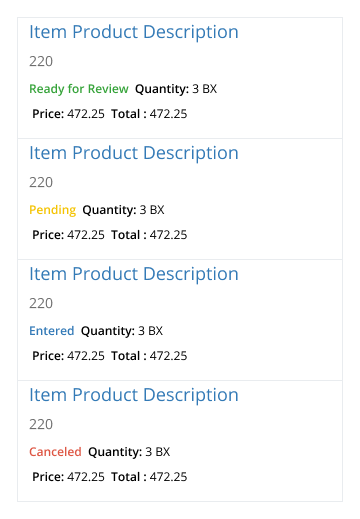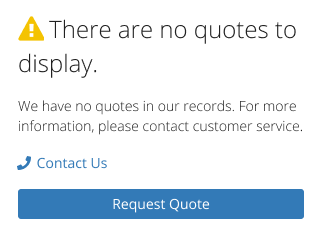Account
Quote History

This widget allow customers to search for quotes using different criteria. The user can also navigate to the quote detail. In addition, users can accept, cancel or submit the quote again.
When a quote is created using Quote Again functionality there are some special considerations:
•Canceled lines are included only if canceled lines are configured to be displayed
•Override prices are not preserved in the newly created quote
•Ship to address overrides, kit component adjustments, comments and miscellaneous lines are preserved in the newly created quote
Sample Views
1- Quote History
Once a quote is submitted it must be reviewed and/or edited internally. Once all internal reviews/edits are complete and the quote status meets the Management Console configuration the web user will be able to either accept or cancel the quote.
If the status is Pending, that tells the user that the quote has not been internally reviewed yet. If the quote is in Ready to Review that indicates to the user that the quote has been internally reviewed and is waiting for them to either accept it or cancel it. Canceled status means that the quote was either rejected by the user or by the business. If the Management Console is set to not allow foreign transactions and the quote is in a foreign currency the status will be Not Allowed. Finally, a complete status indicates that the quote was accepted and has been converted into a sale.
Quote acceptance can occur at the order level or the detail line level based on Management Console configuration. In either case to accept a quote the user will locate the quote in Quote History.
2- Quote History Advanced Filter
3- Review Acceptance Modal
If there are items on a quote that are not ready for acceptance the user will be advised.
4- Cancel Quote Confirmation Modal
5- Quote Detail - List Display Mode
6- Quote Detail - Tabular Display Mode
7- Quote History Empty State
- Order level: the user will either accept or decline the quote in its entirety.
- Detail level: the user can pick and choose which lines from the quote are accepted and which are declined.
Standard JDE uses the pricing UOM to display the unit price and the transaction UOM to display the extended price. This setting allows you to decide if you want to synchronize the pricing UOM with the transaction UOM. For example on the item master you might have an item setup with EA as the transaction UOM, but CA as the pricing UOM. When this option is turned on the pricing UOM for the order will be updated and synchronized with the transaction UOM selected. If the UOM is not synchronized Product Content will display the price with the pricing UOM displayed next to it. If the user changes the UOM then the price will be recalculated. In addition, checkout, place quote, and modify order processes (and the associated email confirmations) will also display the pricing UOM next to the price.
Yes - Synchronize the pricing and transaction UOM
No - Do not synchronize the pricing and transaction UOM
Determines if orders can be recorded in a currency other than the base currency of the company. Possible Options are:
- Yes - Allow and display foreign currency. For customers currency will pull from the customer master. For consumers the currency will pull from the default customer assigned in the Management Console.
- No - Do not allow or display foreign currency
Determines if tax is calculated in historical searches. For Customers working with Tax included it is recommended to configure the setting On. Please note performance may be impacted when this setting is on to allow for calculations (for example during the export to Excel from Shopping History).
This setting applies for the Search and the Detail views as follows:
- Shopping History
- Search by Items
- Order Detail
- Invoice Detail
- Return Detail (not available for Electronic Invoice Presentment and Payment (EIPP))
- Quote Detail (not available for Electronic Invoice Presentment and Payment (EIPP))
For Customers working with Tax included it is recommended to configure the setting On.
Unit of measure display mode. The options are:
- Do not display UOM
- Show UOM as a display only field
- Enable UOM selection by the user
You can decide to show/hide product images on your website. When the setting is setup to show images, you must configure the Product Thumbnail Sizes.
This setting affects all widgets except Catalog and Search Results. These widgets have a property in the designer to allow user to configure to Show/ Hide images and to select the image thumbnail size.
- Enable user to change the number of records per page
- Show fixed records per page
- No paging
The ERP Item Master (F4101) category code to use. The UDC Code from the category code selected here will be passed into Item Brand in Google Analytics.
The ERP Item Master (F4101) category code to use. The UDC Code from the category code selected here will be passed into Item Category in Google Analytics.