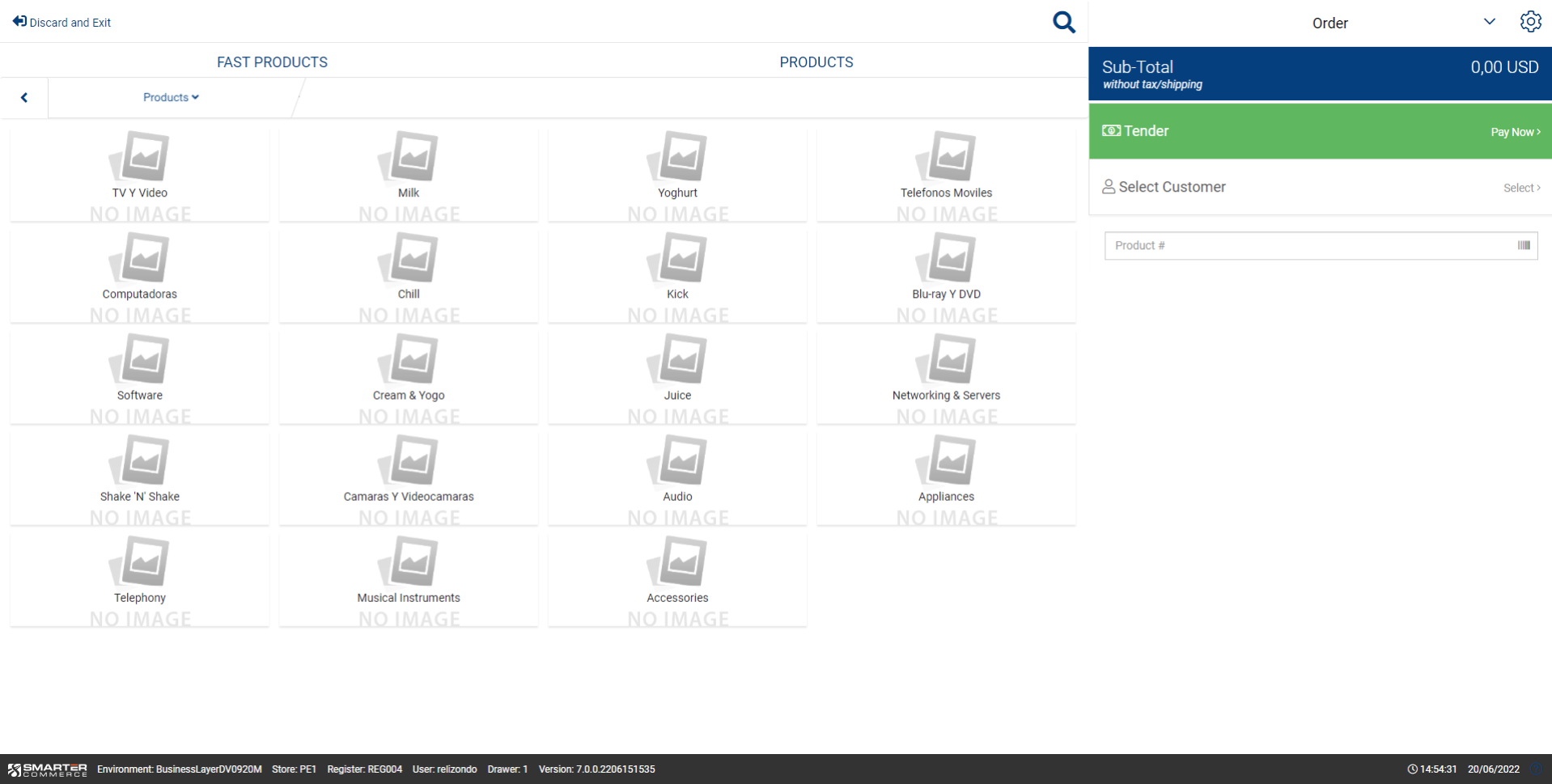Shopping Cart
The shopping cart grid section displays the line items that are being purchased in the current order. To perform an update of a product simply touch or click on the line item to set focus on the product requiring an update. This will allow you to review messages for the product, edit the line item, or delete the line item from the cart. Each of these options will be discussed below.
| Name | Explanation |
|---|---|
| Qty/UOM | The quantity and UOM for specific product in the cart for purchase. Please note that if configured fractional quantities (decimals) are permitted. |
| Product Number | The product number of the product being purchased. Displays either the short, long or alternate number based on the setting within the Management Console. |
| Description | Description 1 of the product being purchased. |
| Price | The total dollar amount being charged (extended price) for the product being purchased, obtained from multiplying the quantity times the unit price. |
| Ship Icon | .png) An icon that illustrates if the product is designated for shipping. An icon that illustrates if the product is designated for shipping. |
| Pickup Icon | .png) An icon that illustrates if the product is designated for customer pickup. An icon that illustrates if the product is designated for customer pickup. |
| Upselling Icon | .png) An icon that illustrates the product has upselling (related) products available for sale. An icon that illustrates the product has upselling (related) products available for sale. |
Designates the version of the Sales Order application (P4210) that will be used in the Solution for cash and carry orders/order lines. Please note that certain P4210 Processing Options such as Document Type must match for all P4210 versions used for POS.
Products inserted into shopping cart can be inserted at top of list of at end of list. Possible values are:
No Insert at end of list
Yes Insert at top of list
Products inserted into shopping cart can be accumulated on same line if same product or can be inserted on separate lines. Possible values are:
No Accumulate on separate lines
Yes Accumulate on sale line
Determines if inventory commitments will take place when products (excluding kits) are placed into the shopping cart or not. Regardless of this setting inventory will commit when the order is placed. Possible values are:
No - Do not bypass commitments means inventory will be committed when placed in the cart
Yes - Bypass commitments in the shopping cart means inventory will not be committed when the product is in the cart, but it will continue to be committed when the order is placed
Please note this setting will override P4210 version setting to bypass commitments.