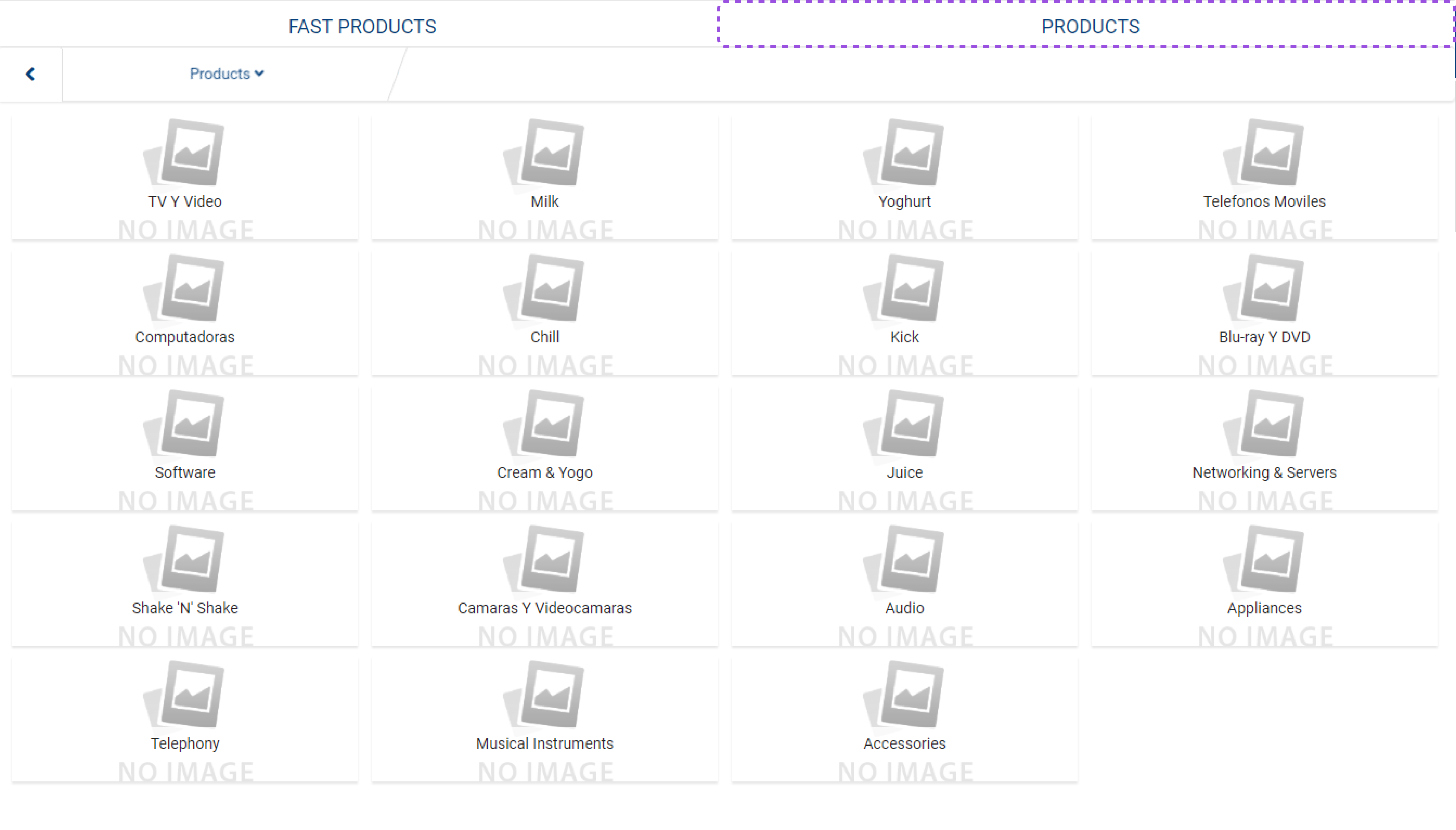Products
You may choose to configure one or many catalogs for your Point of Sale store. Non-expired published catalogs, catalog nodes, product content, and product images may be viewed within the POS application. To browse your catalog(s) click on the Products heading.
From the Products tab select the specific catalog you would like to see from the drop-down listing. Once you select the catalog you would like to browse the catalog nodes will be displayed. You can select each node to see the products within that node. Notice that as you drill down into your catalog a "navigation path" is building to help you navigate. You can use the drop-down option at any time to "jump" to a new catalog, node or child node.
If at any time during your browsing you wish to add a product to the Shopping Cart you can do so by simply clicking in the image section of the product tile. If the product is lot or serial number controlled a window will appear for selection. Once
selected the product will be added to the cart and you will see it along the right-hand side of the screen.