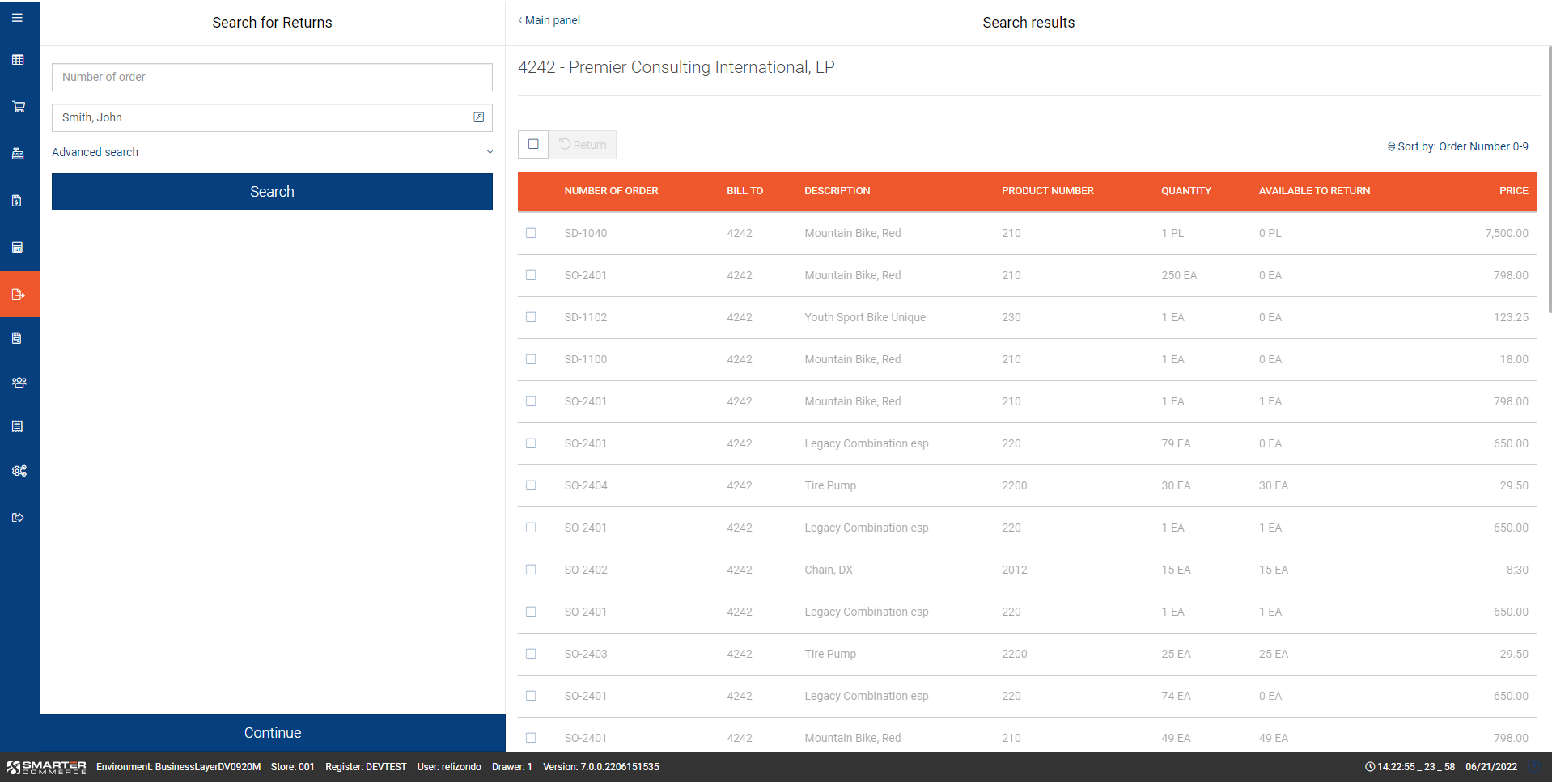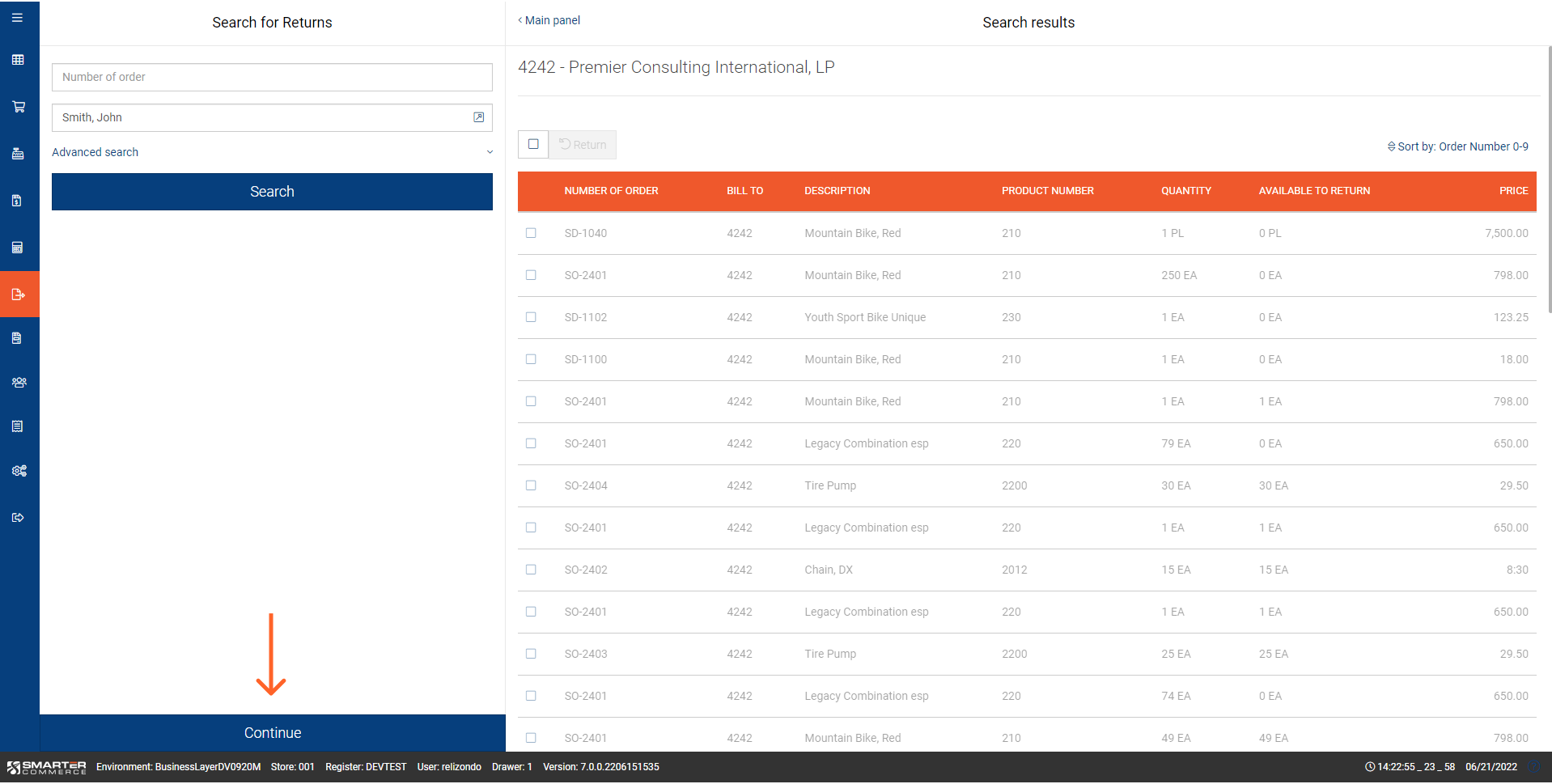Returns
A return is a mechanism used by a customer to return merchandise back to you. Tracking return rates are important because they could signal problems with product descriptions, customer support, or even shipping deficiencies. The ability to perform returns, the maximum amount for returns, and other requirements are based on your Management Console configuration. Please consult that manual as needed. To begin, go to the Return module by selecting it from the main menu. Next, choose the P4210 version (if configured in the Management Console P4210 Advanced Rules) to use to place the return order. Then, process the return. The steps for processing a return with or without an original receipt are below.
Returns with Original Receipt
Once in the Returns module search for the order you wish to perform a return against. Results from your search will be displayed. For each record found the Order Number, Bill To, Description, Product Number, Quantity, Available for Return, and Price will be displayed. You may sort your search results by ascending/descending order or product description as well as item number.
Once you have located the order select the line(s) the customer wished to return. Please note the following specific regarding which products can and cannot be selected for returns:
•Freight, discount and freight tracking lines will not be displayed.
•Line status must not exceed the Max Editable Status P4210 processing option
•Kits items cannot be returned not their components
•Lines that shipped in the original order must not exceed the Max Number Days based on ship date
•Cash & Carry lines from the original order must not exceed the Max Number Day based on order date
•Quantity returned cannot exceed quantity shipped (backorders cannot be returned)
•POS user must have the permission “Allow Return of Items not related to an Original Order or Select Lines without Quantity Available” to be able to select an order with quantity available equal zero.
When all lines are selected press the Return action button. Select the P4210 version for the Credit order (if configured in the Management Console P4210 Advanced). Once the Return action has been pressed the Return Reason screen will display. You must select a return reason code to continue. Please note that the codes available are defined in the Management Console.
Once a return reason code has been chosen you will be redirected to the Returns screen. The products you selected for return will be added to the cart with quantity equal to the quantity available for return. Please note that the screen title now displays Returns and the Tender Amount Due is negative to indicate you are processing a return.
Now, you can make any edits necessary to the quantity being returned or the price of each product being returned. Once all edits have been made press the Tender button. Once pressed you will be redirected to the Payment screen. Enter the method by which the customer will receive their monies back. It is important to note that if the original order was paid with credit card that card will be pre-selected for use. However, if return/refund to another card is needed you may press the action icon to select another. Only referenced transactions may be used for refund.
Once ready press Pace Return. The return will be recorded and a receipt/confirmation will print.
.png)
You will not be able to mix returns and sales. Therefore, if the customer wishes to return a product and exchange or purchase other products these will be two separate transactions.
Returns without Original Receipt
There may be times when a customer wants to make a return, but for whatever reason does not have their original receipt. Even without an original receipt or order number you can process the return should you choose to. All returns without original receipt will be posted using the default address number defined in the Management Console.
To begin a return without original receipt go to the Dashboard and choose Returns. Next, you can attempt to locate the original order using the search if you wish, but if not simply press the Continue button. Once the Continue button has been pressed the Return Reason screen will display. You must select a return reason code to continue. Please note that the codes available are defined in the Management Console.
Now, you will be redirected to the Returns screen. Please note that the screen title now displays Returns. Since there was no original order selected the cart will be empty. You can scan the product, search for it in the catalog, or use a fast product button to add it to the cart. Notice that the price and totals will be negative indicating a return. Once all products have been added to the cart and edited (quantity, price, etc) as needed press the Tender button.
Once the Tender button is pressed you will be redirected to the Payment screen. Enter the method by which the customer will receive their monies back. If return/refund to another credit card is needed you may press the action icon to select one for use. Only referenced transactions may be used for refund.
Once ready press Place Return. The return will be recorded and a receipt/confirmation will print.
.png)
You will not be able to mix returns and sales. Therefore, if the customer wishes to return a product and exchange or purchase other products these will be two separate transactions.
the number of days after the ship date (F4211.SDADDJ or if order not shipped F4211.SDTRDJ) on the sales order detail line in which the item can still be returned. Drop down options are:
- 0 (no restriction - can return anytime)
- 7 days
- 30 days
- 60 days
- 90 days
- 180 days
- 365 days
Determines the reason codes (42|RC) available to choose during credit order processing. Possible values are:
- Off Reason code is not needed during credit order process
- Limited Displays only the selected reason codes for selection during credit order processing
Determines if tax is calculated in historical searches. For Customers working with Tax included it is recommended to configure the setting On. Please note performance may be impacted when this setting is on to allow for calculations (for example during the export to Excel from Shopping History).
This setting applies for the Search and the Detail views as follows:
- Shopping History
- Search by Items
- Order Detail
- Invoice Detail
- Return Detail (not available for Electronic Invoice Presentment and Payment (EIPP))
- Quote Detail (not available for Electronic Invoice Presentment and Payment (EIPP))
For Customers working with Tax included it is recommended to configure the setting On.