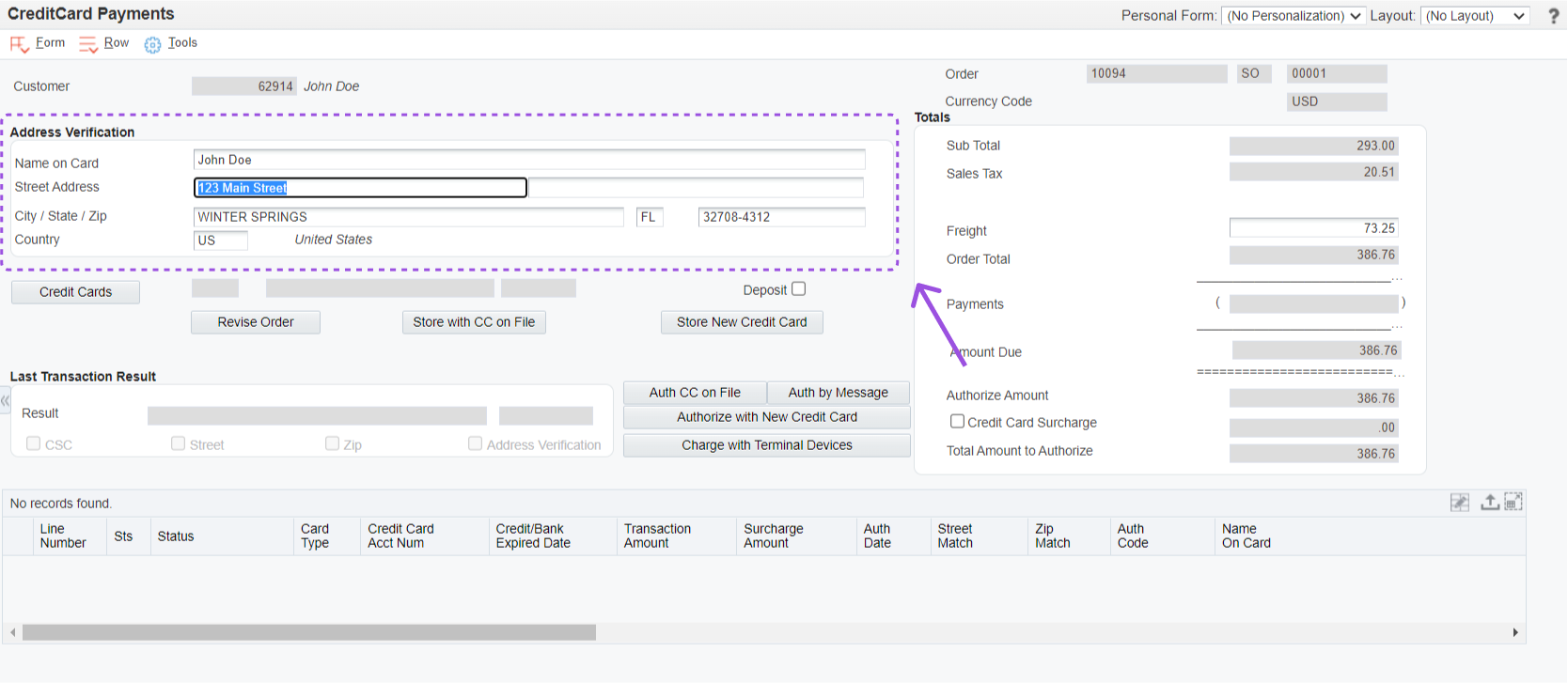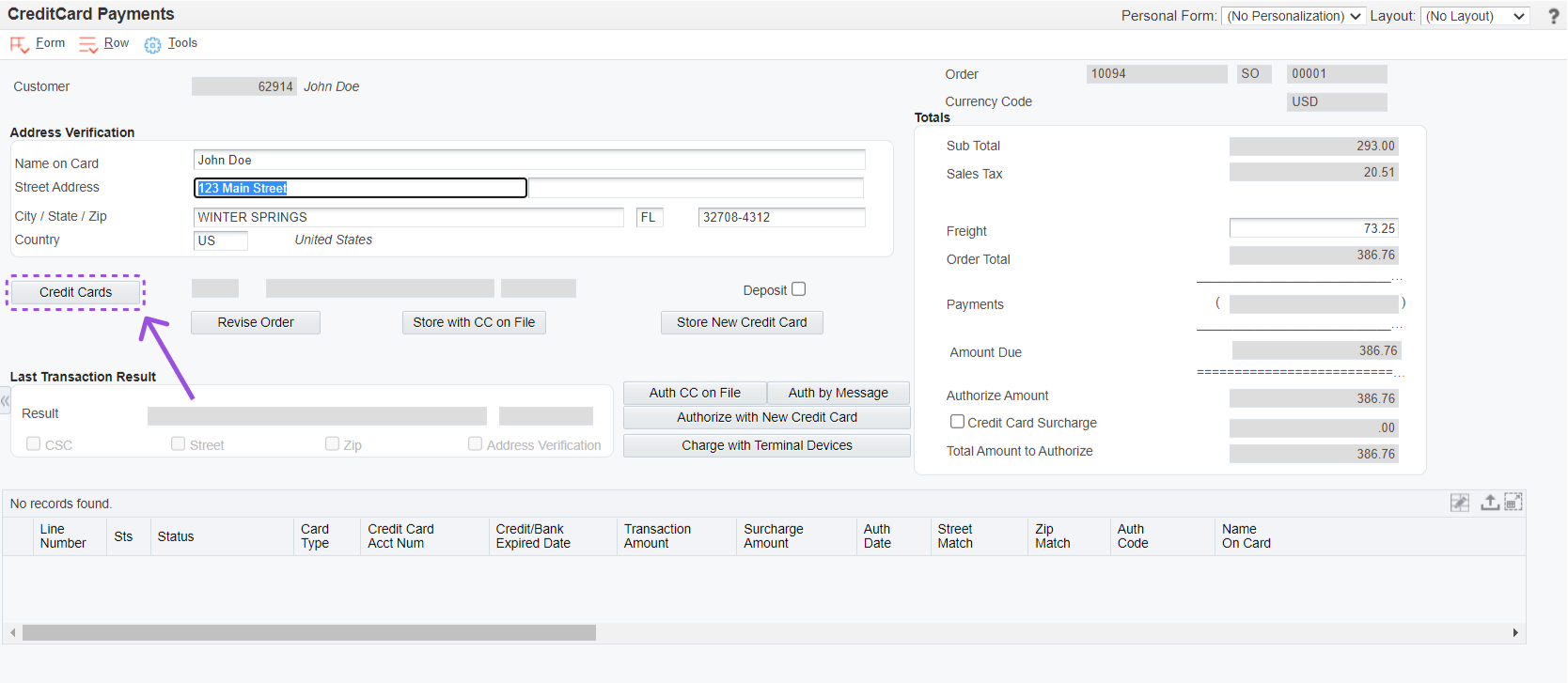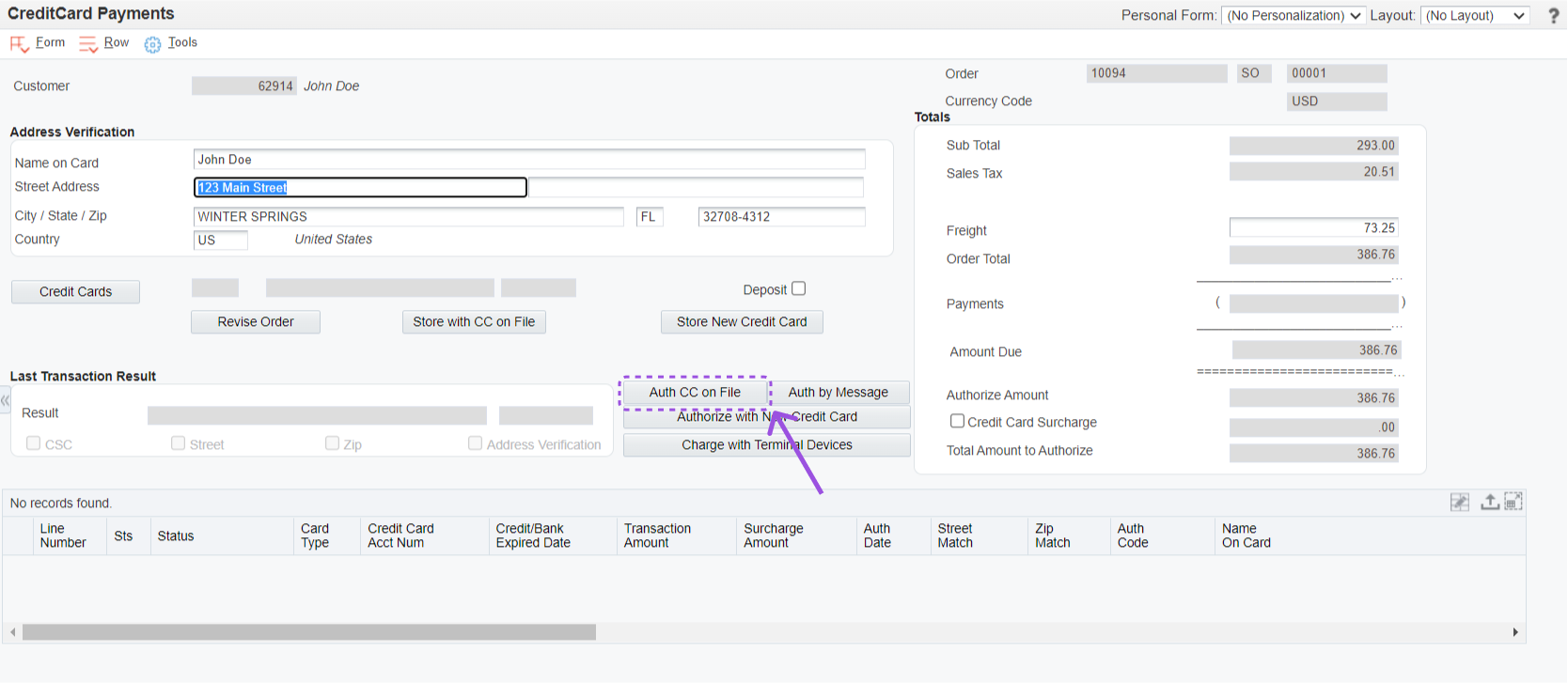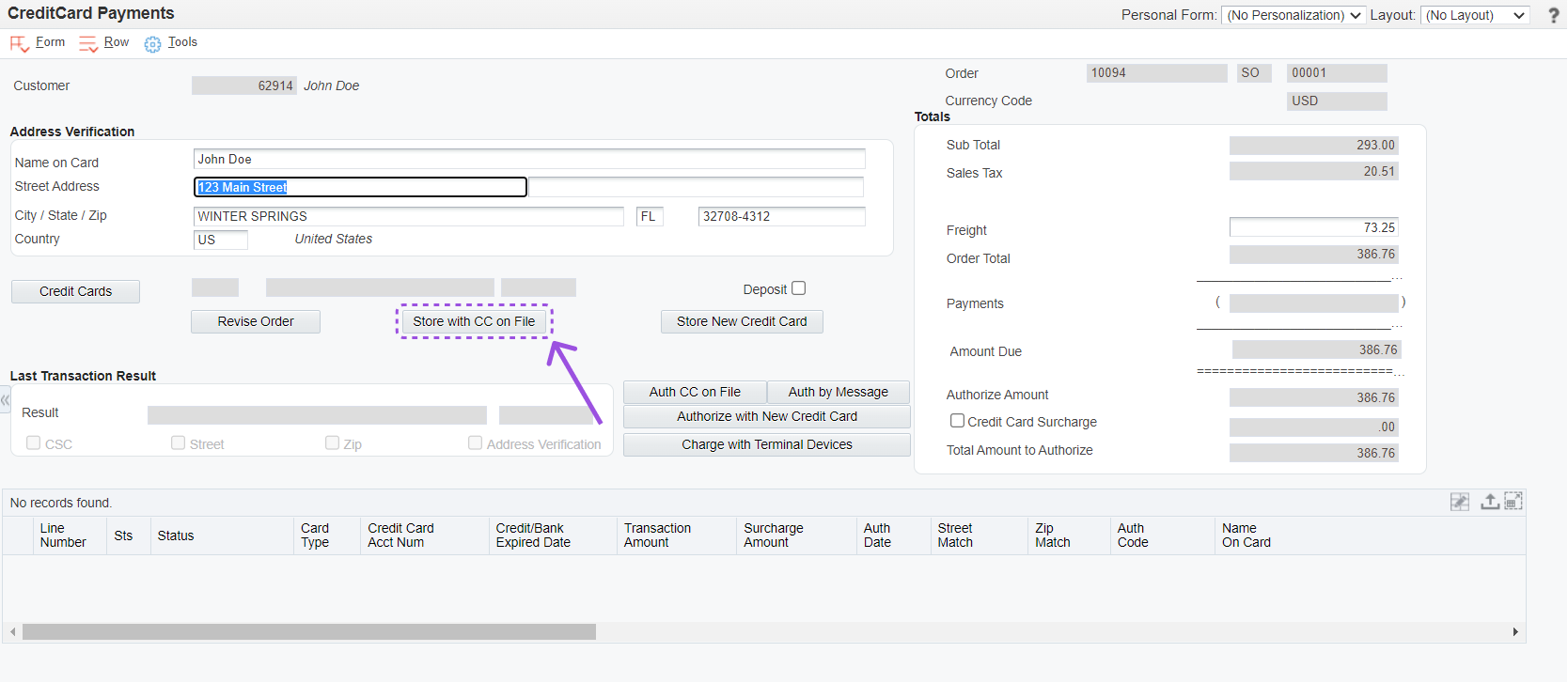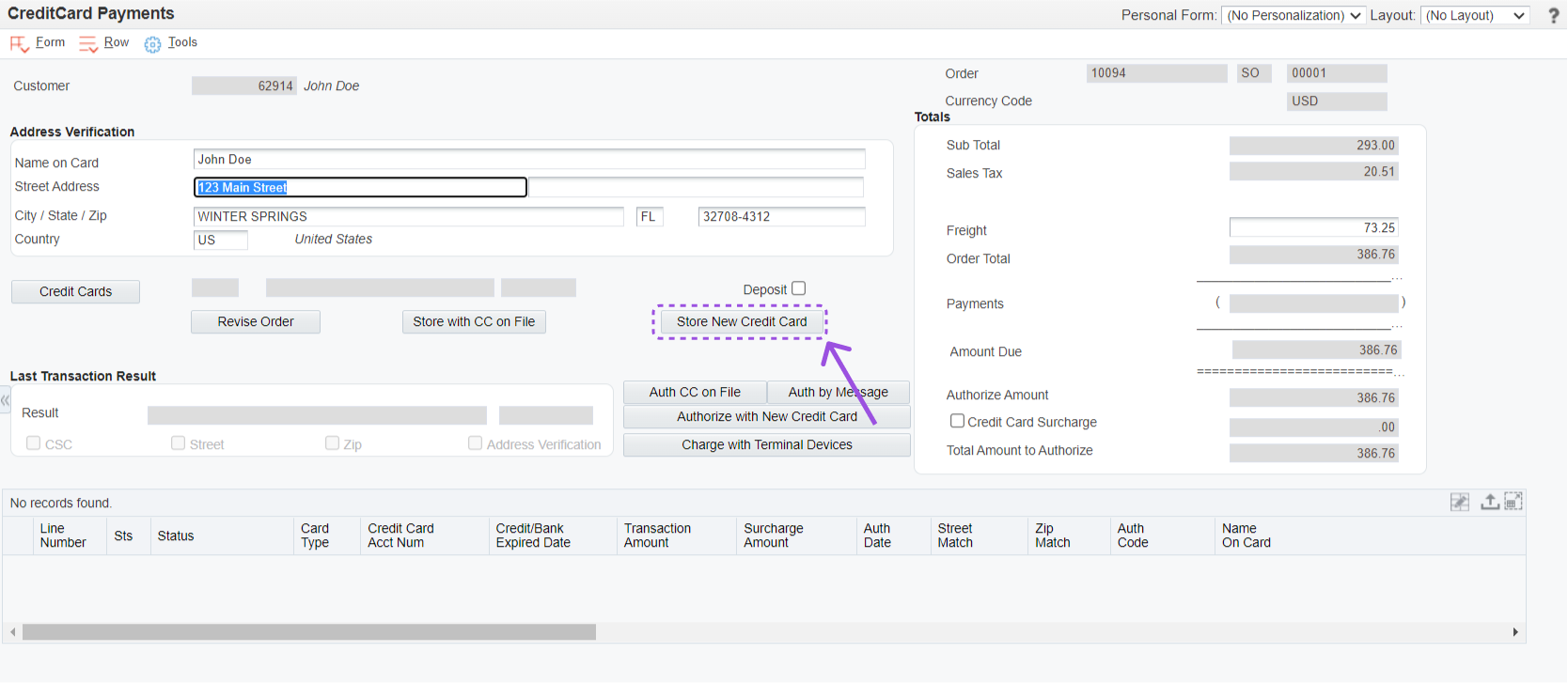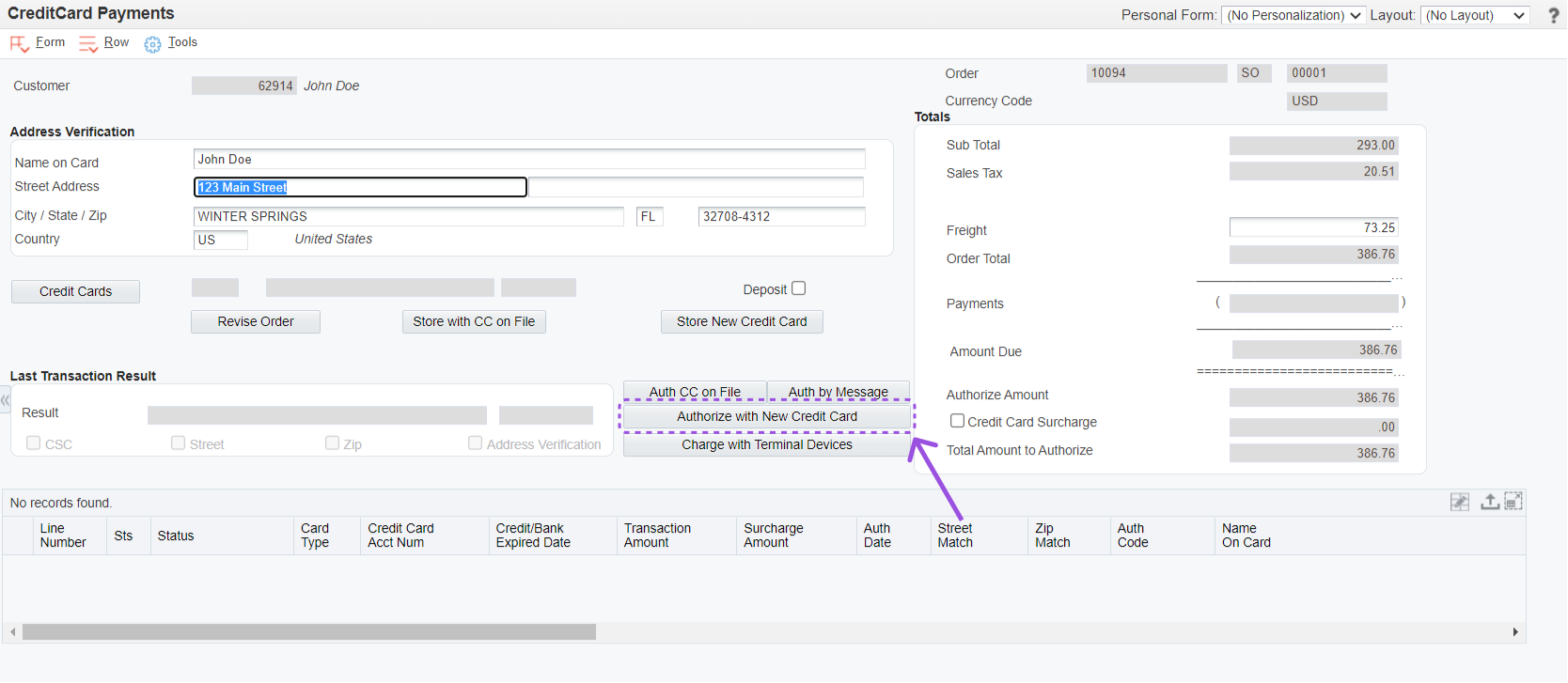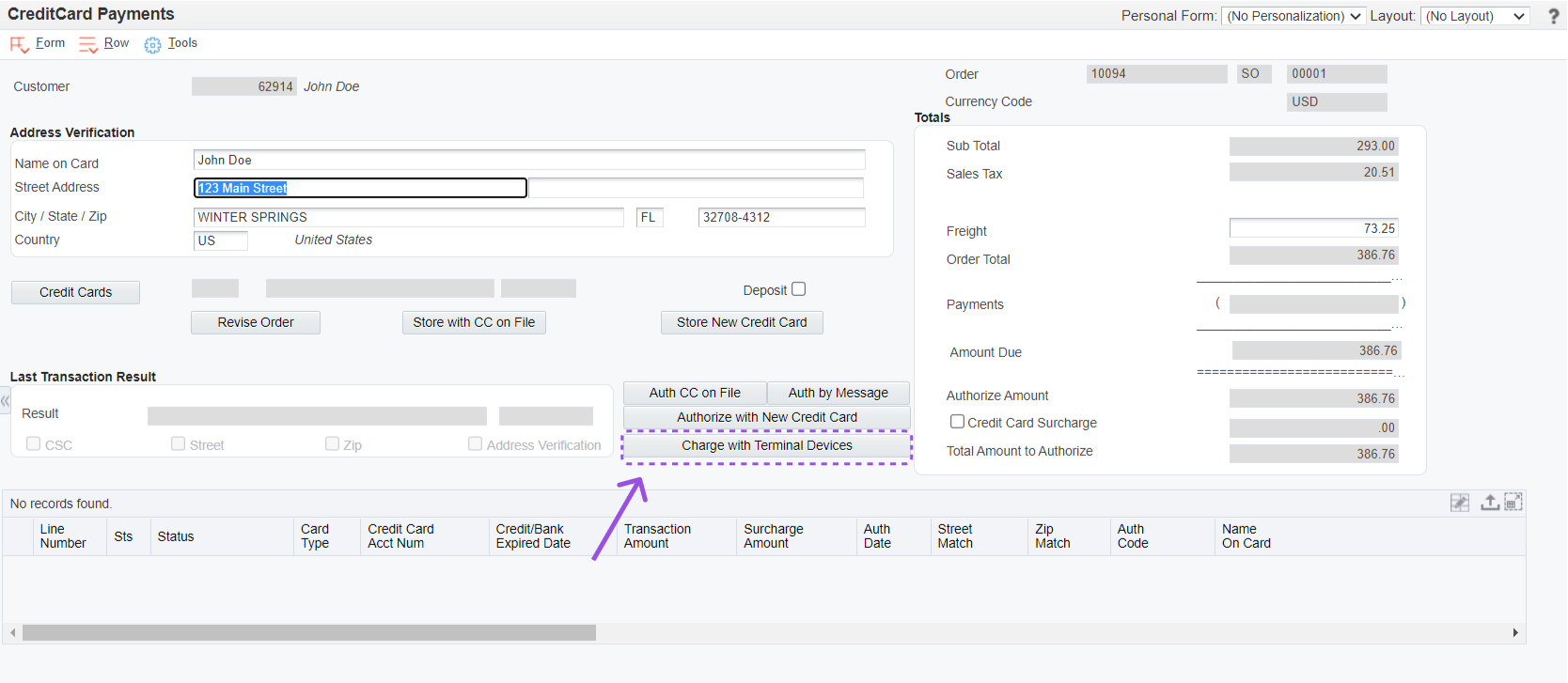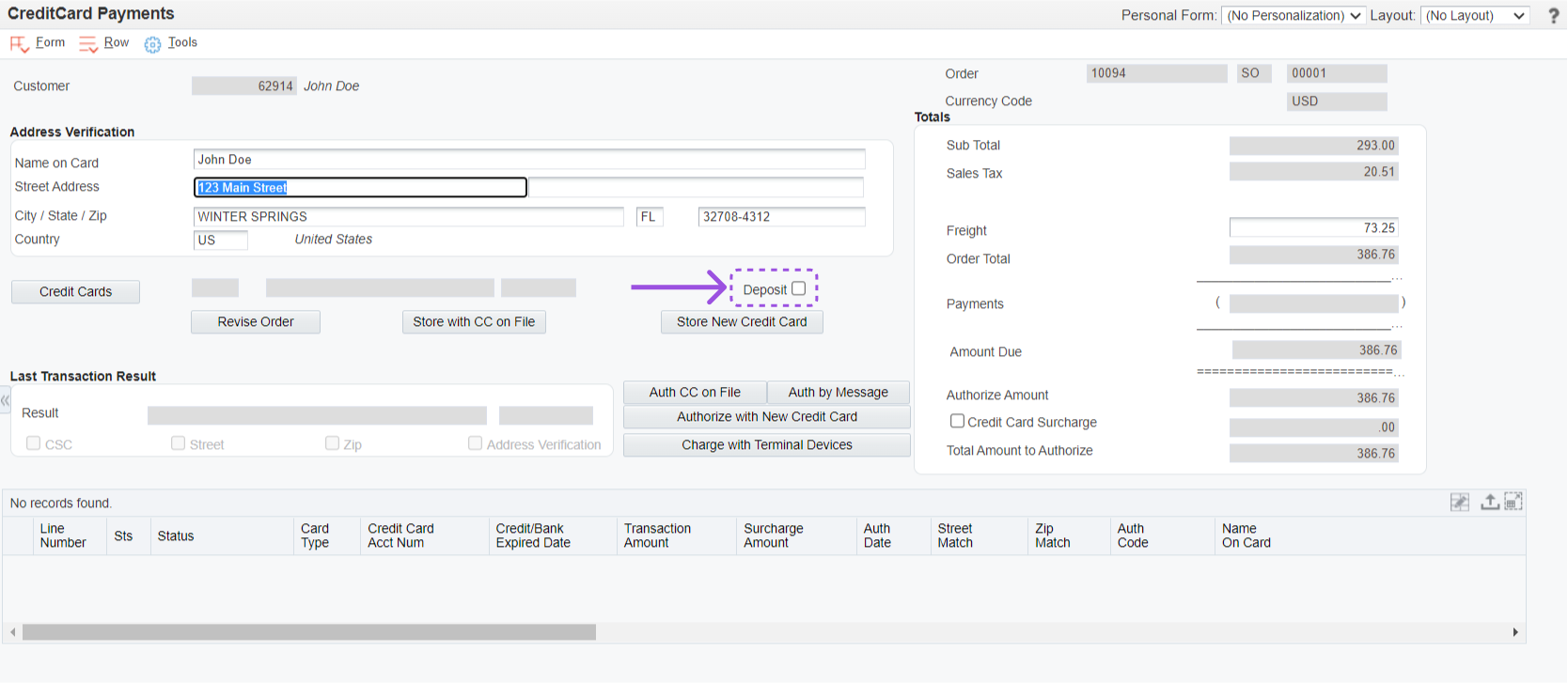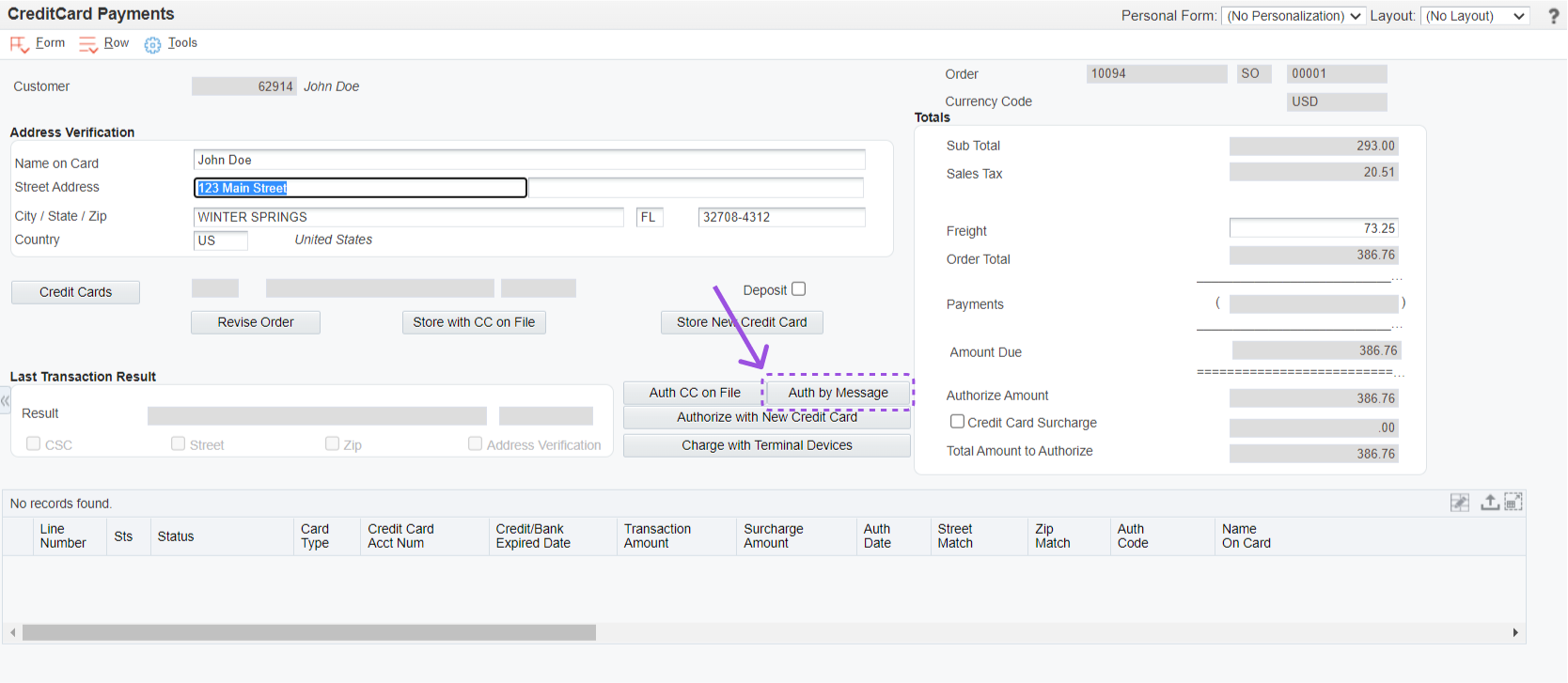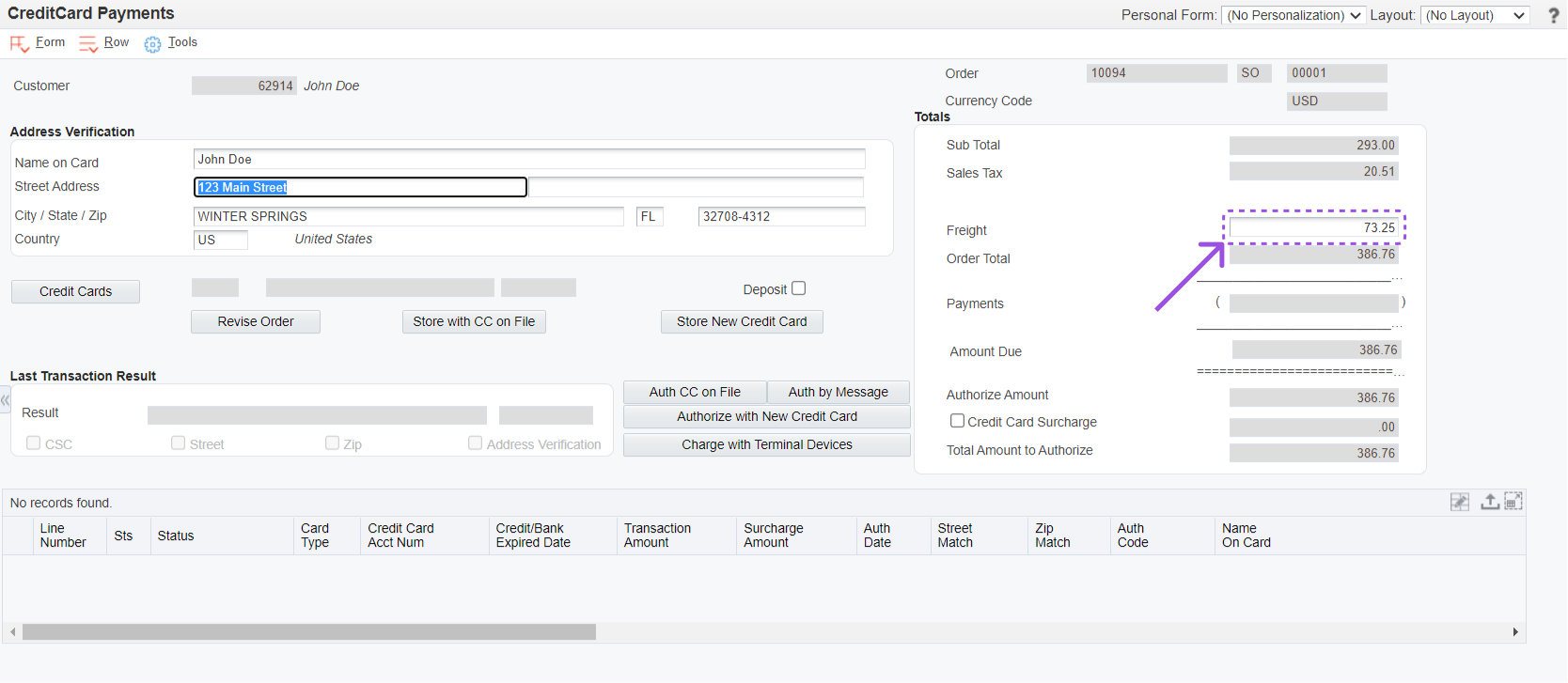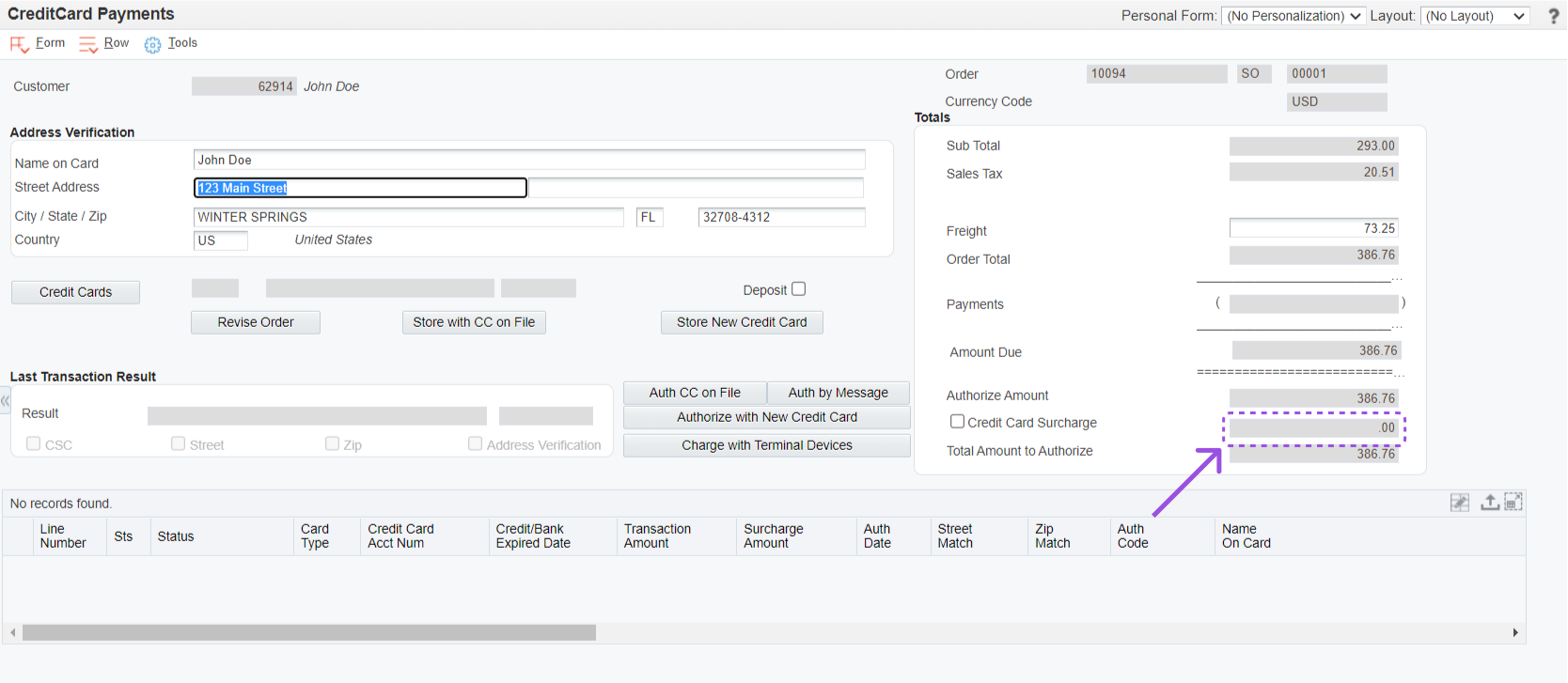There are several scenarios that you might encounter when entering a sales order. Several scenarios will be explained and illustrated using the standard JDE Sales Order Entry (P4210) application with Hosted Pages active.
Before we begin exploring specific scenarios you will need to fully understand the options available to you on the Credit Card Payments (PQ670041) screen using Hosted Pages. The options available are:
Address Verification fields
Credit Cards
Authorize using CC on File
Store with CC on File
Store New Credit Card
Authorize with New Credit Card
Deposit (check box)
Authorize by Email
Freight (amount field)
Surcharge (amount field)
Address Verification fields
If you are utilizing card security code (CSC) or address verification service (AVS) there may be times when the address related to the card to verify is not the same as the address of the Bill To on the order. In this instance you may enter address information into the Address Verification fields and that information will be used in lieu of the Bill To information for verification purposed on the current order only.
Credit Card button
Credit Card on File functionality enables you to keep a "wallet" of card information and tokens per customer to be used for payment on future orders. For sales orders when Credit Card on File functionality is enabled and configured the Credit Card button will be enabled on the Credit Card Payment screen. When pressed you will see a listing of the credit cards on file where you can select which to use for the order. You may also manage existing cards on file. Please note that when adding a new credit card on file the address entered on the screen will be the address used to AVS validation. If the address is left blank while adding the new credit card on file the AVS will not be validated.
For returns/credit orders non-referenced transaction are not allowed. Therefore, when the Credit Cards button is pressed instead of seeing a listing of all credit cards on file you will instead see a listing of cards available for use. Available cards are those from the prepayment table (F004201/FQ6704201) with the following criteria:
Transaction Status = ‘05’
Settlement Amount > 0
Settlement Date with less or equal than 365 days
Credit Card Expiration Date >= Today
PnReference/Transaction ID > 'Blank'
Once a card is selected the type, masked credit card number, and expiration date will be populated in the fields next to the Credit Cards button. This is an indication to your that a credit card on file has been selected.
Authorize Using Credit Card on File
Once a credit card on file has been selected for the order you must still attempt an authorization. Simply press the Auth CC on File button. If an authorization is obtained you will be able to save the order. If not, you can try selecting another card on file or choose a different payment option. Please note that is CSC checking is active the CSC must be provided each time the card is used. CSC codes are not stored when you store a credit card on file.
Store with Credit Card on File
Store functionality allows you to capture credit card information for an order without actually processing an authorization at that time. Remember that credit card authorizations typically expire after 7 days. Therefore, if you have a situation where the order items will not likely ship before an authorization would expire it may be better to Store the credit card information and utilize our Batch Authorization UBE to obtain an authorization when the items are ready to ship. The Store with CC on File button can be pressed once a credit card on file has been selected. When pressed that credit card on file will be store for the order and utilized when an authorization is attempted for the order.
Store New Credit Card
Store functionality allows you to capture credit card information for an order without actually processing an authorization at that time. Remember that credit card authorizations typically expire after 7 days. Therefore, if you have a situation where the order items will not likely ship before an authorization would expire it may be better to Store the credit card information and utilize our Batch Authorization UBE to obtain an authorization when the items are ready to ship. When the Store New Credit Card button is pressed you will be redirected to an iFrame page where the credit card information provided by the customer can be safely entered. Once the information has been entered press Verify Card. Close the screen to return to the Credit Card Payments screen. At this point the verification has been processed, but JDE does not reflect it. You must press the Update Info button to bring the pre-authorization information into the application. Once the payment information has been added press Ok to save the order.
Authorize with New Credit Card
When the Authorize with New Credit Card button is pressed you will be redirected to an iFrame page where the credit card information provided by the customer can be safely entered. Once the information has been entered press Authorize. A message will appear on the screen letting you know if the authorization was approved or declined. Once you are done on this screen click Close to return to the Credit Card Payments screen. At this point the authorization has been processed, but JDE does not reflect it. You must press the Update Info button to bring the authorization information into the application. Once the payment information has been added press Ok to save the order.
Pay Using Terminal Device
A terminal device is a piece of equipment that allows you to read credit card information and use it for a transaction. Terminal devices are available when using Braintree gateway.
Deposit (check box)
Deposits are payments taken against an order regardless of the status of the order. Deposit settle on a specific date supplied by you and are not subject to ship confirmation or invoicing to settle. You may choose to accept a deposit in any amount. Simply check the Deposit check box, enter the amount for the deposit, the deposit settlement date and save. Please note that you can accept a deposit using a credit card on file or using a new card.
Authorize by Message
Some customers may not be comfortable giving you their credit card information over the phone. When configured this button allows you to electronically send them a private link they may use to enter their own credit card information via email or SMS (text) message. This functionality is subject to licensing.
Freight (amount field)
This field displays the freight up-charge to add to the total being authorized to anticipate freight. This Freight filed is displayed based on processing options and may be a percentage of the order total or a fixed amount. You may also decide if this amount can be edited by the user during order entry or not.
Surcharge (amount field)
Read Next
This Section Also Contains
- Credit Card Prepayment Information Flow
- Credit Card Prepayment Flow
- Credit Card Prepayment Setup
- Entering Sales Orders
- Updating Credit Card Prepayment Information - PQ670041
- Clearing Multiple Accounts Receivable Invoices with Credit Card Payment - PQ670042
- Uploading Customer Credit Cards on File - PQ670043
- Work with Future Dated Receipts - PQ670313
- Auto Invoice Payment Rules - PQ670315
- Authorize by Message Status Application - PQ674236
- Pay Invoice by Message Status - PQ674237
- Work with Companies by Store - PQ679912
- Credit Cards on File - PQ67CCIF
- Apply AutoPay Rules - RQ670315
- Surcharge Errors - PQ67SUER
- Batch Authorization of Credit Card Transactions - RQ6704201
- Settling Credit Card Transactions - RQ6704202
- Recording Settled Credit Card Transactions into Financial System - RQ6704203
- Credit Card Prepayment Analysis Report - RQ6704204
- Authorized Credit Card Expiring Report - RQ6704205
- Clearing Sensitive Card Holder Information - RQ6704208
- Credit Card AR Settlement Report - RQ6704209
- Deposit Settlement Report - RQ6704210
- Renew Credit Card on File - RQ6704212
- Credit Card Reconciliation - RQ6704213 & RQ6704214
- Credit Card Surcharge Fee Batch Report - RQ6704215
- Authorize by Email Automated Process - RQ6704216
- Create Invoice Payment by Email Process - RQ6704217
- Pay Invoice by Email Process - RQ6704218
- Update JDE Payments to PayCloud - Email Payment Document - RQ6704219
- Change Invoice Email Status to Expired - RQ6704220
- Credit Card Future Payments Process - RQ670429F
- Import Credit Card on File Information from Cloud - RQ67CCIF