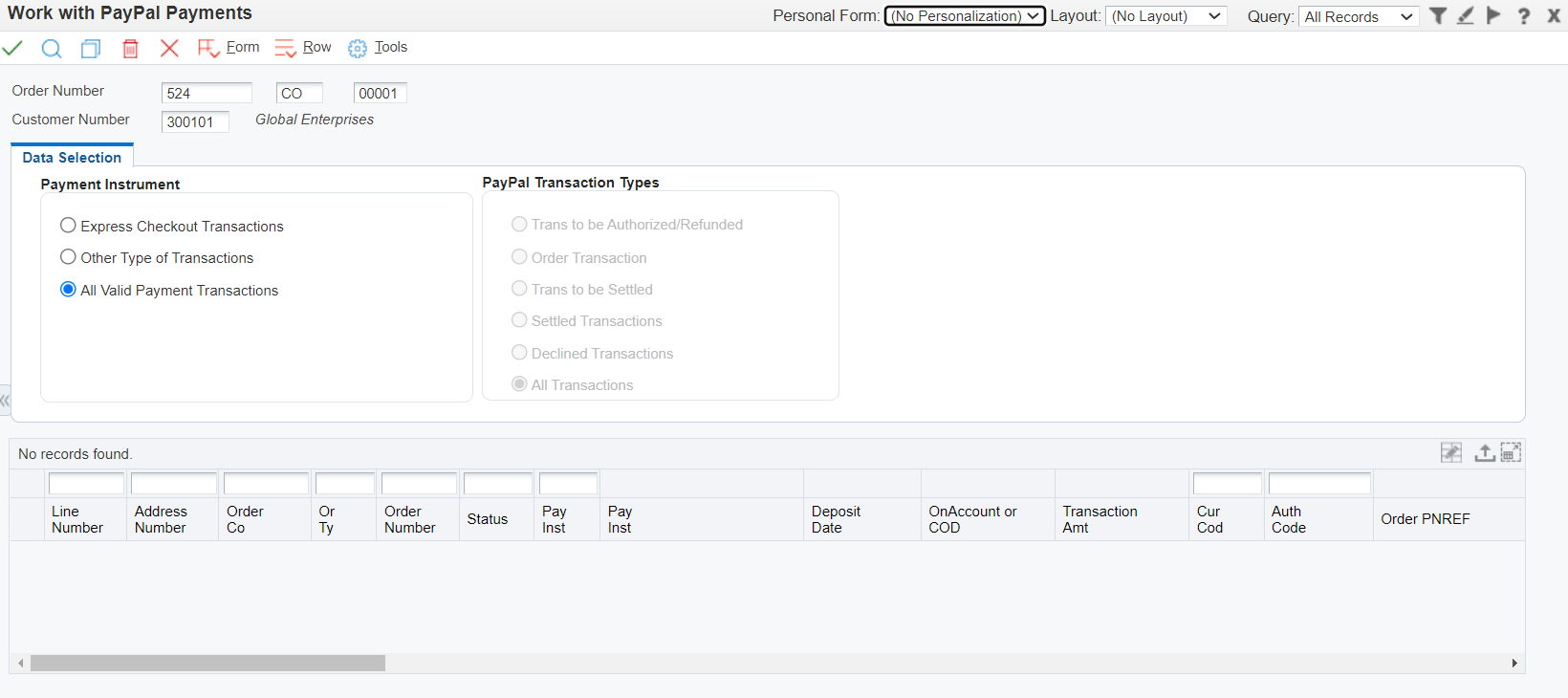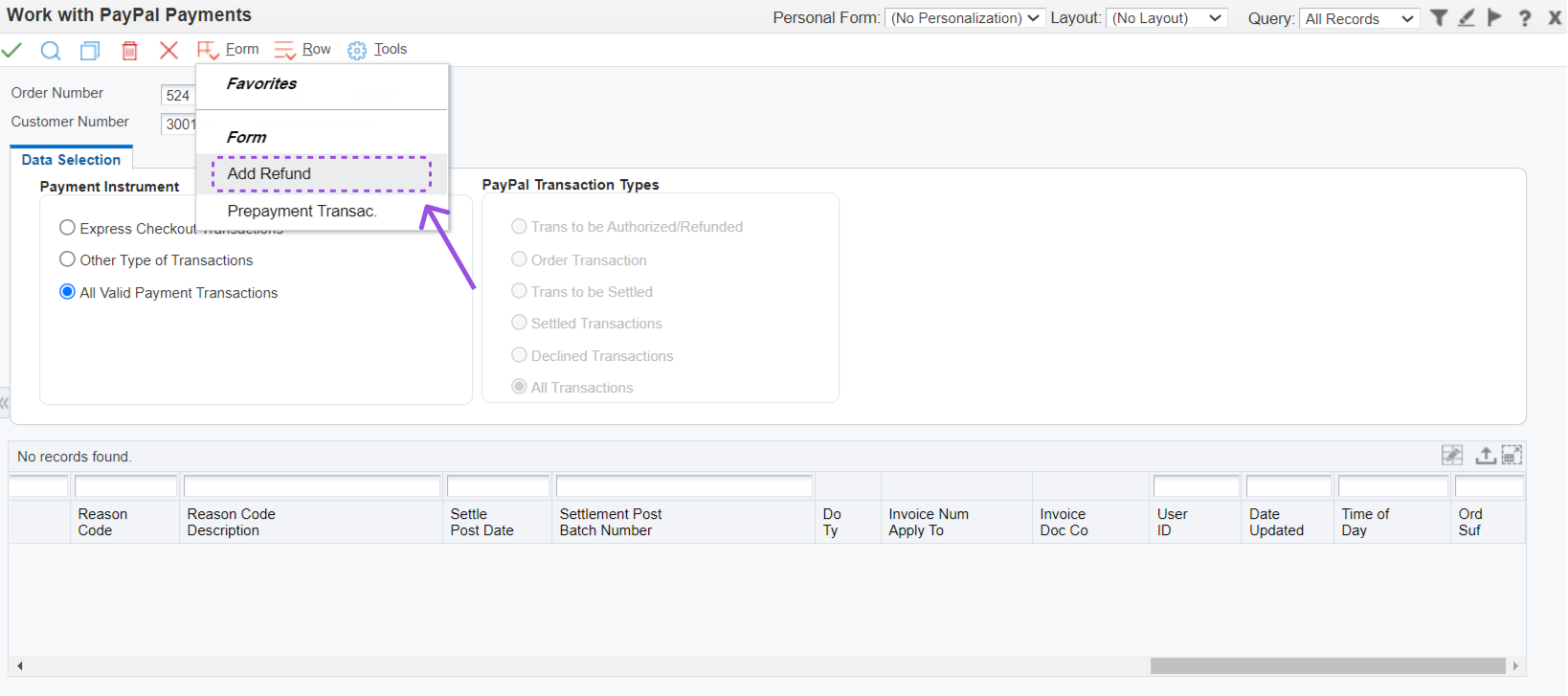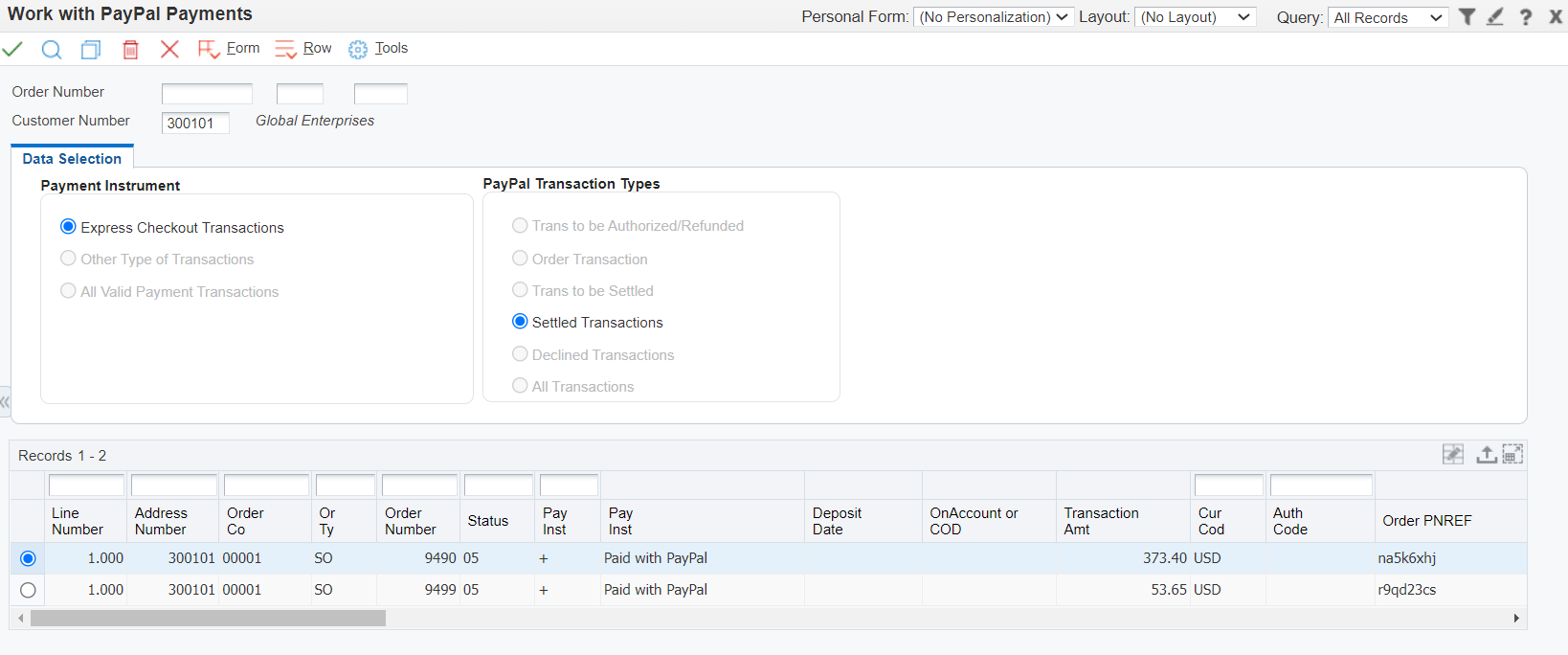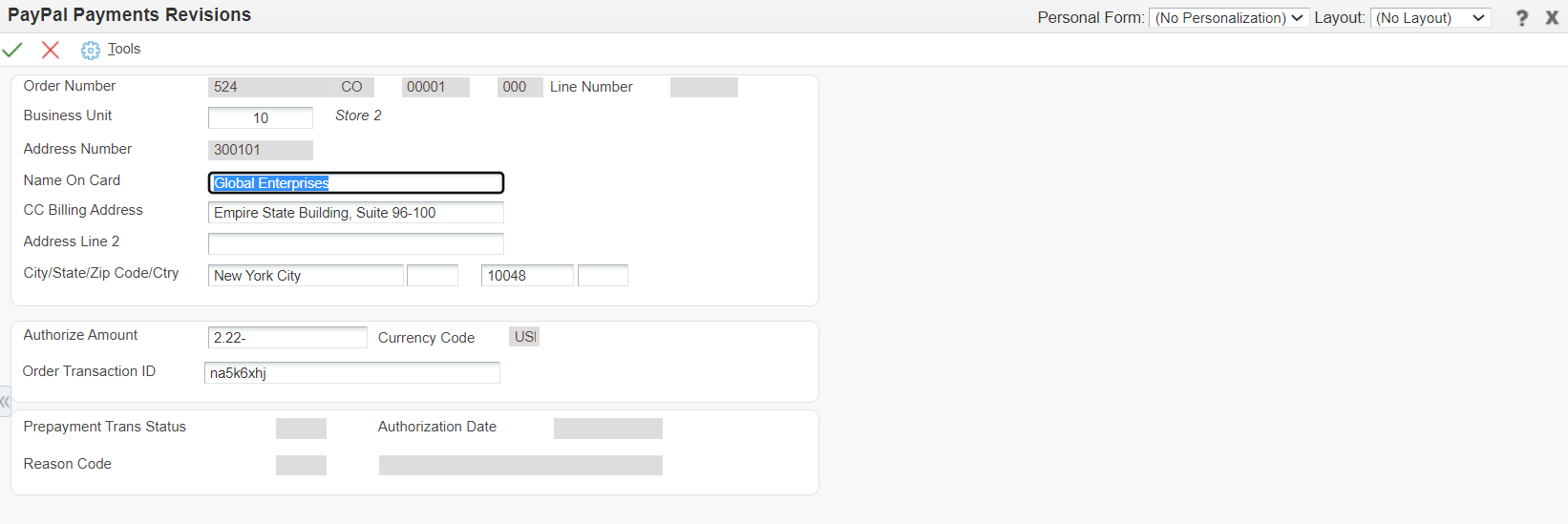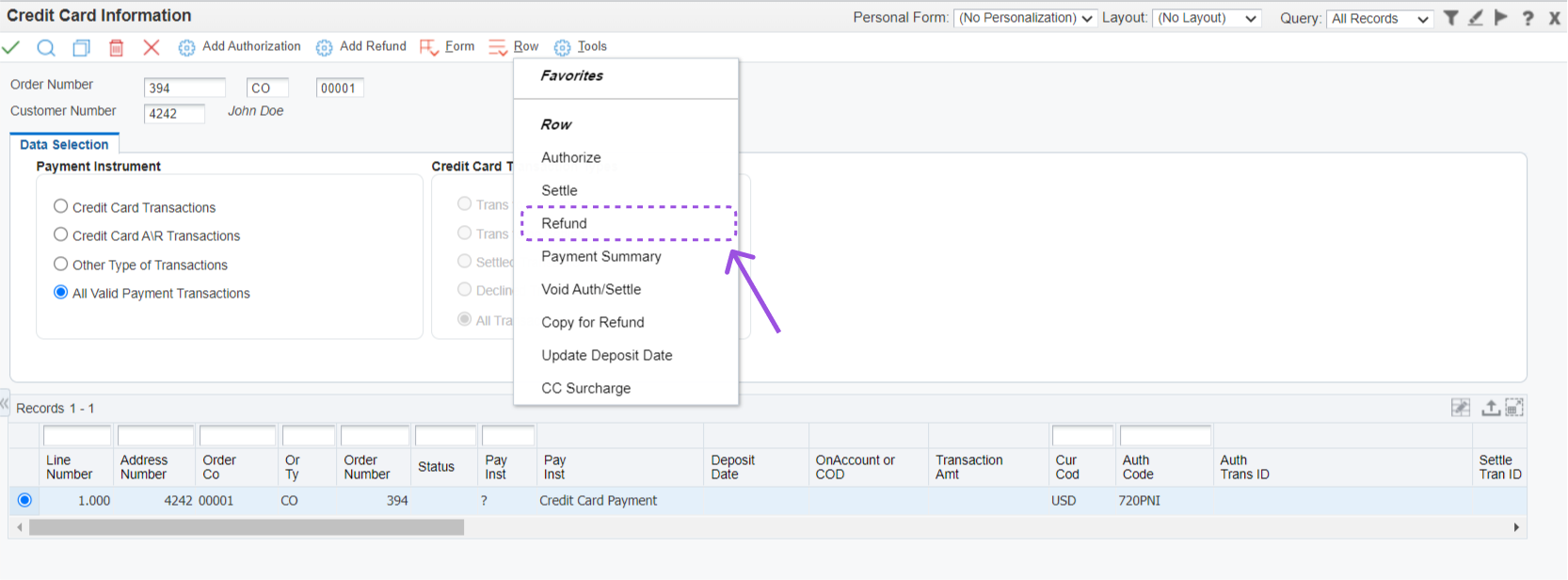Payment Processing
-
-
Credit Card Prepayment Setup
- Entering Sales Orders
-
Updating Credit Card Prepayment Information - PQ670041
-
Clearing Multiple Accounts Receivable Invoices with Credit Card Payment - PQ670042
-
Uploading Customer Credit Cards on File - PQ670043
-
Work with Future Dated Receipts - PQ670313
-
Auto Invoice Payment Rules - PQ670315
-
Pay Invoice by Message Status - PQ674237
-
Credit Cards on File - PQ67CCIF
-
Apply AutoPay Rules - RQ670315
-
Batch Authorization of Credit Card Transactions - RQ6704201
-
Settling Credit Card Transactions - RQ6704202
-
Recording Settled Credit Card Transactions into Financial System - RQ6704203
-
Credit Card Prepayment Analysis Report - RQ6704204
-
Authorized Credit Card Expiring Report - RQ6704205
-
Clearing Sensitive Card Holder Information - RQ6704208
-
Credit Card AR Settlement Report - RQ6704209
-
Deposit Settlement Report - RQ6704210
-
Renew Credit Card on File - RQ6704212
-
Credit Card Reconciliation - RQ6704213 & RQ6704214
-
Credit Card Surcharge Fee Batch Report - RQ6704215
-
Authorize by Email Automated Process - RQ6704216
-
Create Invoice Payment by Email Process - RQ6704217
-
Pay Invoice by Email Process - RQ6704218
-
Change Invoice Email Status to Expired - RQ6704220
-
Credit Card Future Payments Process - RQ670429F
-
Import Credit Card on File Information from Cloud - RQ67CCIF
Refund
A refund returns funds to the buyer for settled transactions only.
Step 1
Enter a Credit Order (CO) via standard JDE process making sure the payment instrument if the same as the payment instrument used in the PQ674P21. Also, make sure that the amount due for the credit order is <$0.00. Please note that if the credit order is associated to an original order the credit card information from the original order will be pre-populated on the payment screen. If this is the credit card that should be used for the refund store the credit card. If not you can press the credit card button to select a different credit card for the credit order based on your processing option setup. Save the credit order.
Step 2
Enter the credit order information into the PQ674P21. You do not need to press Find.
Step 3
Press the Add Refund form action.
Step 4
Locate the settled transaction you wish to issue a refund against and select it.
Step 5
Fill the amount to refund and press Ok button. Please note the amount must be negative for a refund!
Step 6
Once the record has been added you will see the result in the inquiry screen.
Step 7
Highlight the row and use the row action refund. Confirm you want to complete this action.
Step 8
Once the record has been refunded you will see the result in the inquiry screen.