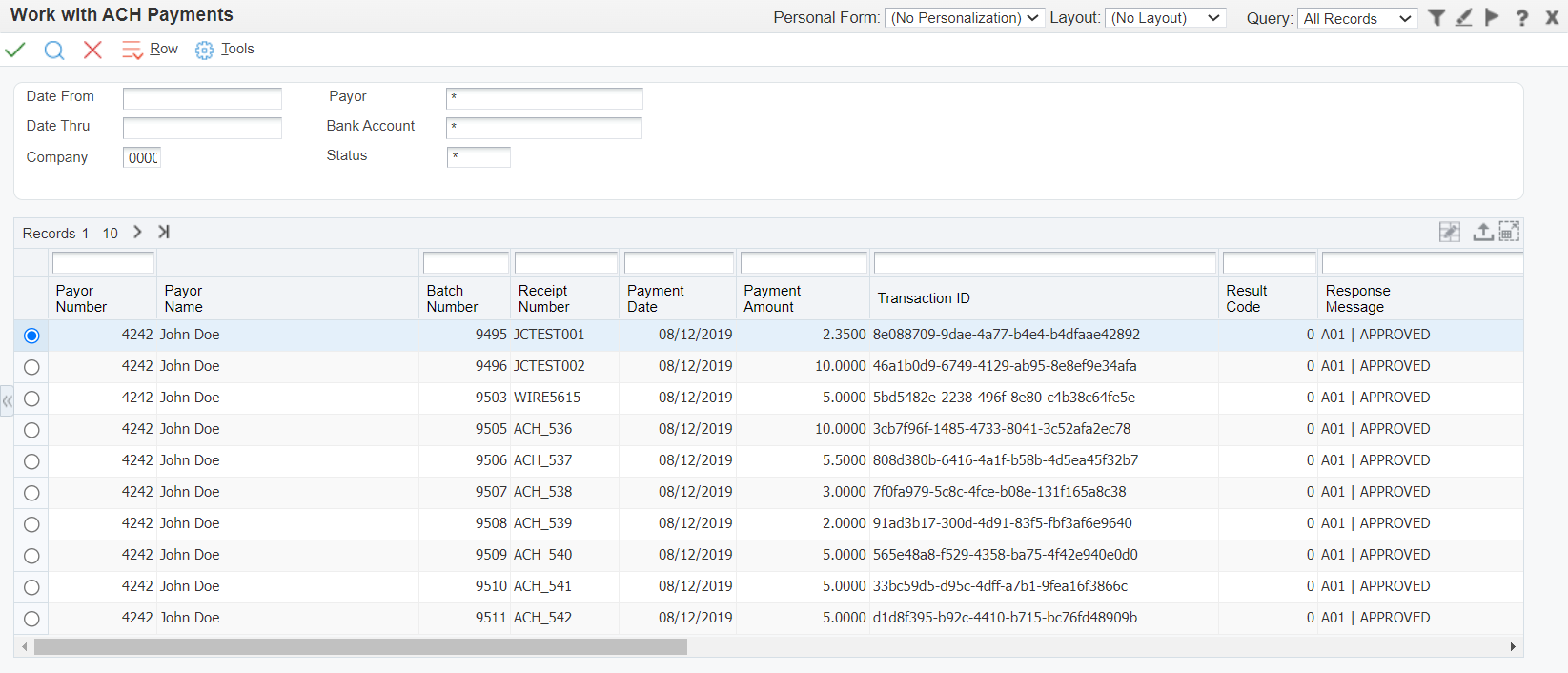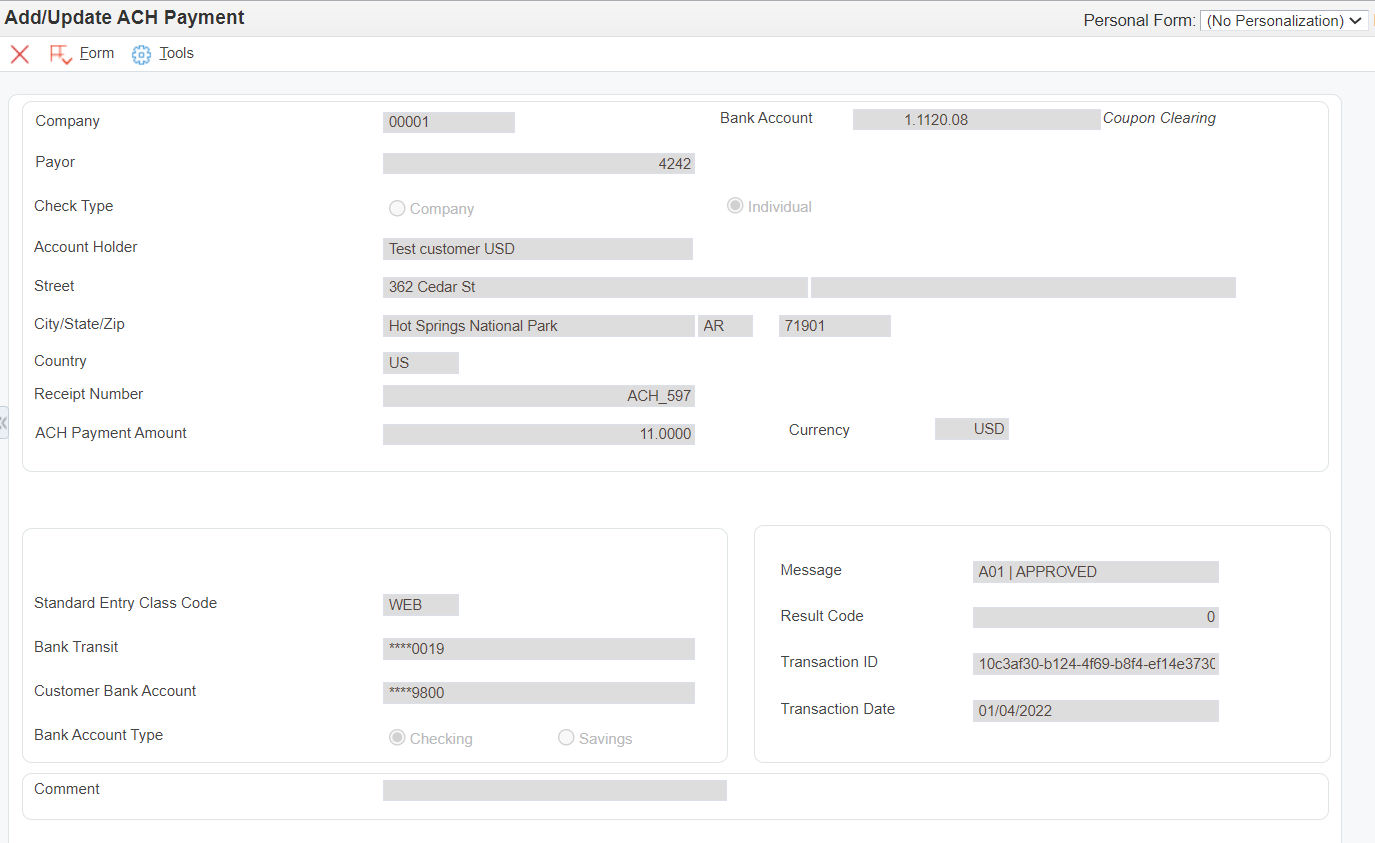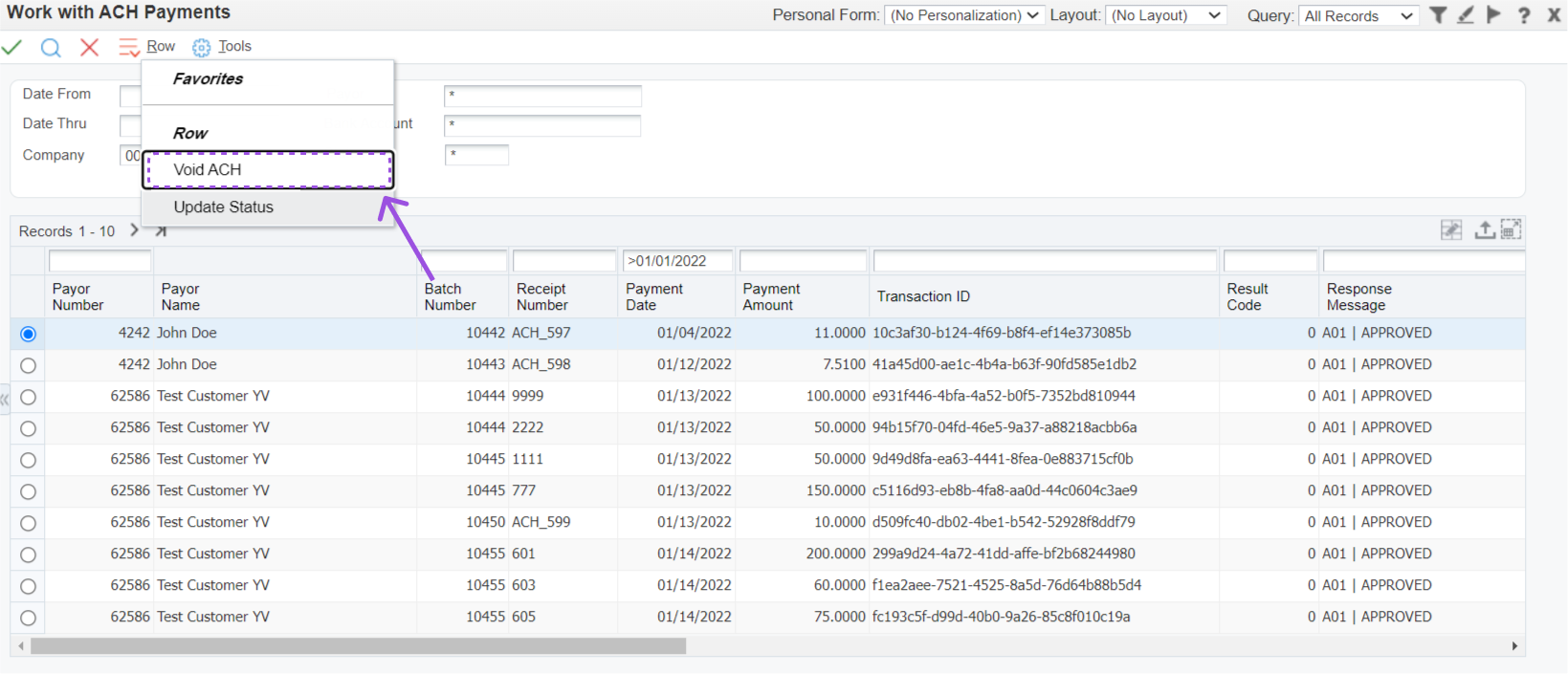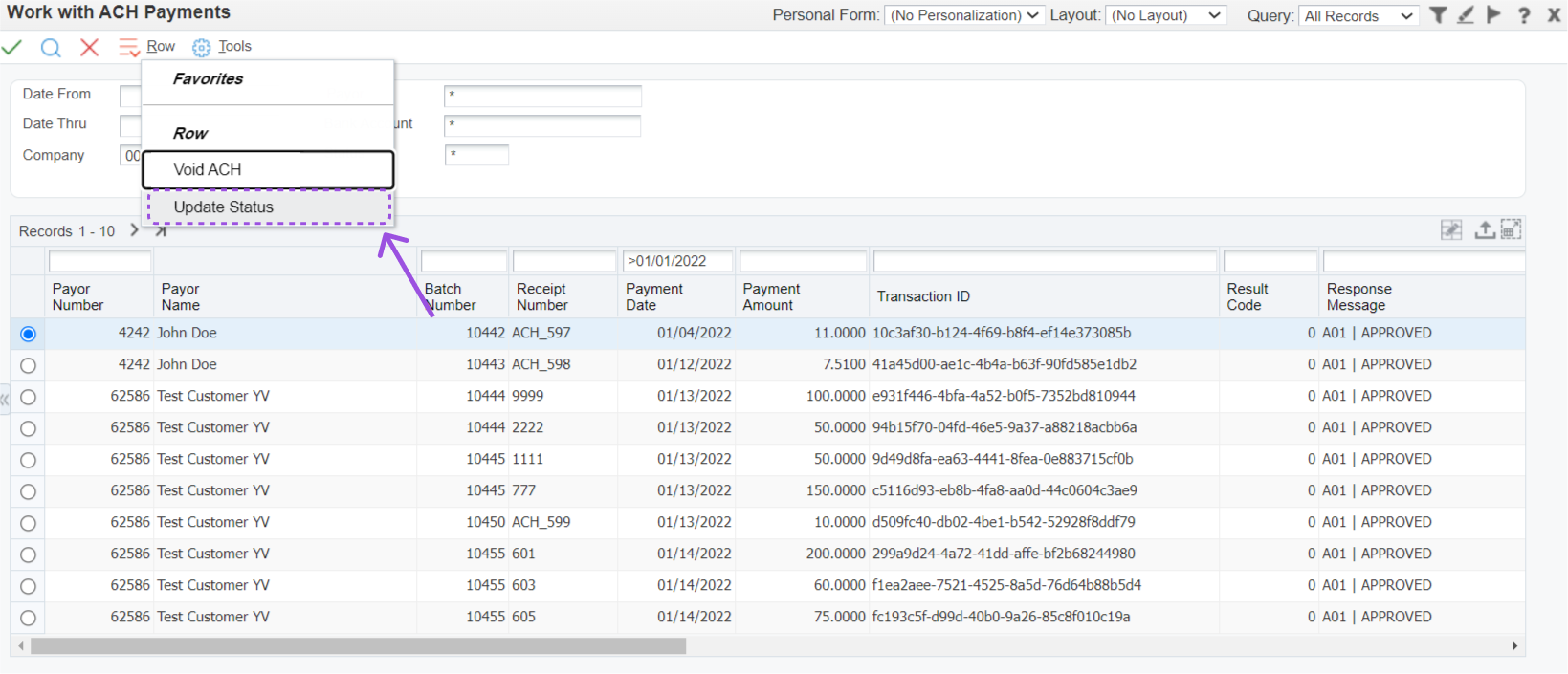ACH Payment Application - PQ674C01
The ACH Payment screen allows you to manage ACH payments that already exist. From the inquiry screen, you can review details of payment, void an ACH payment (form exit), or update the status of an ACH payment (row exit). These options will be discussed below.
Payment Details
To view the details of a specific ACH payment you must first location the payment. Then, select the row and click the select/OK button. You may view, but not edit, the detailed information.
Void ACH Payment
In a perfect world you will process an ACH payment and the check will clear without any issues, but what happens if the check is returned NSF, the customer has closed their account, or the customer has stopped payment? Below we will discuss two scenarios. The first scenario will deal with voiding an ACH payment. The second scenario will discuss what to do if the ACH payment status is update to an "R" code.
Scenario #1
For this scenario let's assume that you have received a check from a customer to pay their open invoices. In this case, you have already entered the ACH payment. However, the day after you entered the ACH payment and posted the AR batch for the receipt the customer calls. They tell you that they have experienced fraud in their checking account and that they have closed that account. They want to send you a new check from their new checking account.
Step 1
First, you will need to locate the ACH payment.
Step 2
Take the row exit to Void ACH. Please note only ACH Payments in status P02 or P04 can be voided.
Step 3
Receive the warning that voiding the ACH Payment will not reverse your JDE receipt. Press Yes.
Step 4
Status for the ACH Payment is updated. ***Please note that at this point the ACH payment is voided, but the JDE payment that you posted to the customer's AR is not! ***
Step 5
Void the AR receipt using standard JDE processing. By voiding the receipt you will back out the payment against the invoice and restore the open amount due.
Scenario #2
For this scenario let's assume that you have received a check from a customer to pay their open invoices. In this case, you have already entered the ACH payment and posted the AR batch for the receipt. Three days later you run the ACH Status Update UBE and receive notice that the check has been returned for NSF (result code R01). In this case you simply need to reverse the receipt in JDE using standard JDE functionality. By reversing the receipt you will back out the payment against the invoice and restore the open amount due. Whether or not you make an AR invoice to charge NSF fees is up to you!
Please note that this will be the process for any ACH payment with an "RXX" status. For a list of status codes please refer to the UDC 59|AS.
Update Status
Depending on the agreement you have with Forte and the type of transaction submitted the processing time for an ACH payment may vary. However, when an update is available from Forte (such as the check being returned due to insufficient funds, etc) you will want to update your system so that you are aware of this status change. You can update the status of a single ACH payment by using the row exit here.
sf-size="100" sfref="[images%7ClibrariesProvider5]d0de4d68-c38c-6353-9fc3-ff0300bcf3ea" / data-sf-ec-immutable="">