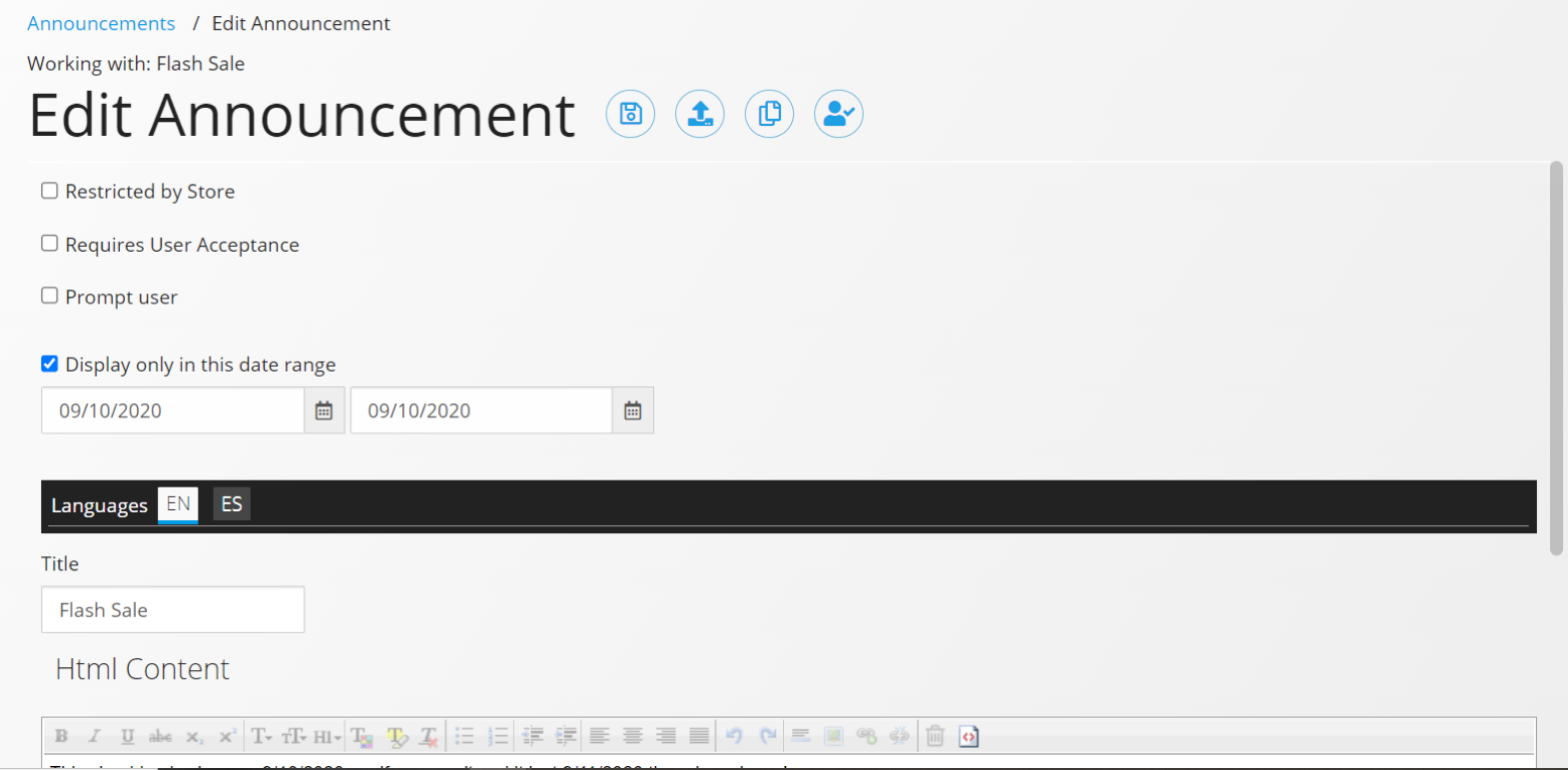Edit Announcement
To edit an announcement’s title, content, or settings, find the announcement you would like to edit and click the Edit button. On this screen, you will be able to edit or correct any information that is not protected.
Please note that when an announcement requires user acceptance and at least one user has accepted, the fields available for editing may change. Upon entry of the information click Save.
When you create an announcement for the first time and click save (see Create Announcement page for more details), you’ll be directed to this – Edit Announcement – page. After populating the information on this page, continue to the Assign Announcements page for instructions on how to choose which customers receive your announcement.
| Name | Explanation |
|---|---|
| Restrict by Store | Determines which stores will see this announcement. Check the box to specify which stores the announcement will be distributed to. Select the stores where you would like the announcement to display. If you would like the announcement to be sent to all stores leave the box unchecked. |
| Requires User Acceptance | Determines if the user will be asked to ‘accept’ the announcement or not. Check this box if you would like to require the user to acknowledge that they have read and accepted the announcement message. If you do not need the user to ‘accept’ the message, leave this box unchecked. For a listing of those that have already accepted the announcement click the Review User Acceptance button at the top of this page. |
| Prompt User | Determines whether the announcement will ‘pop-up’ when the web account logs into their account. To enable this functionality, check this checkbox. NOTE: You must have the Announcements Widget with ‘Prompt’ mode applied on the My Account page or the page that opens upon login. When unchecked (or if your website doesn’t have the Announcements Widget in ‘Prompt’ mode setup), the announcement will not pop-up upon opening. It will use standard functionality – appear on the Announcements Page, in the Announcement section of the Dashboard, and/or in the Announcements count in the top menu bar. |
| Display only in this Date Range | Determines when the announcement will be visible. If you would like the announcement to display immediately upon publishing and to never expire, leave the box unchecked. If you would like the announcement to only display during a specific date range, check the checkbox and enter the dates you want the announcement to display to your customers. If the announcement is created with an effective date of 1/20 and you publish it on 1/15, the announcement will display on 1/20. If the announcement has an end date of 1/30, it will expire and no longer appear to your users after 1/30. |
| Title | The customer-facing name used for this announcement. |
| HTML Content | The body of the message to be delivered in the announcement. Can be modified using the built-in editor and can support HTML (see <> icon on the right to edit HTML). |
| Save and Exit | Save a draft of the announcement and return to the Announcements screen. The announcement will NOT be visible to web accounts until you Publish. |
| Publish | Once your announcement is finalized, click the Publish button to send the announcement. This will schedule the announcement to appear in the stores and for the web accounts, according to your announcement setup. |
| Copy | This button will create a duplicate of the current announcement (title, content, settings). The new announcement will not be saved until you press Save. |
| Review User Acceptance | This button enables you to see which users have accepted the announcement. When pressed you will see the Store, Address Number, User Name, Mailing Name and Date accepted. |