Maintain Web Account
To search for a specific web account enter the appropriate search criteria and click Search. To maintain the web account record click on the selection link. You will be able to edit/correct any information that is not protected. Please note there are
three tabs available on this maintenance screen and they are User, Permissions, and Preferences as described below. Upon entry of the information click Save.
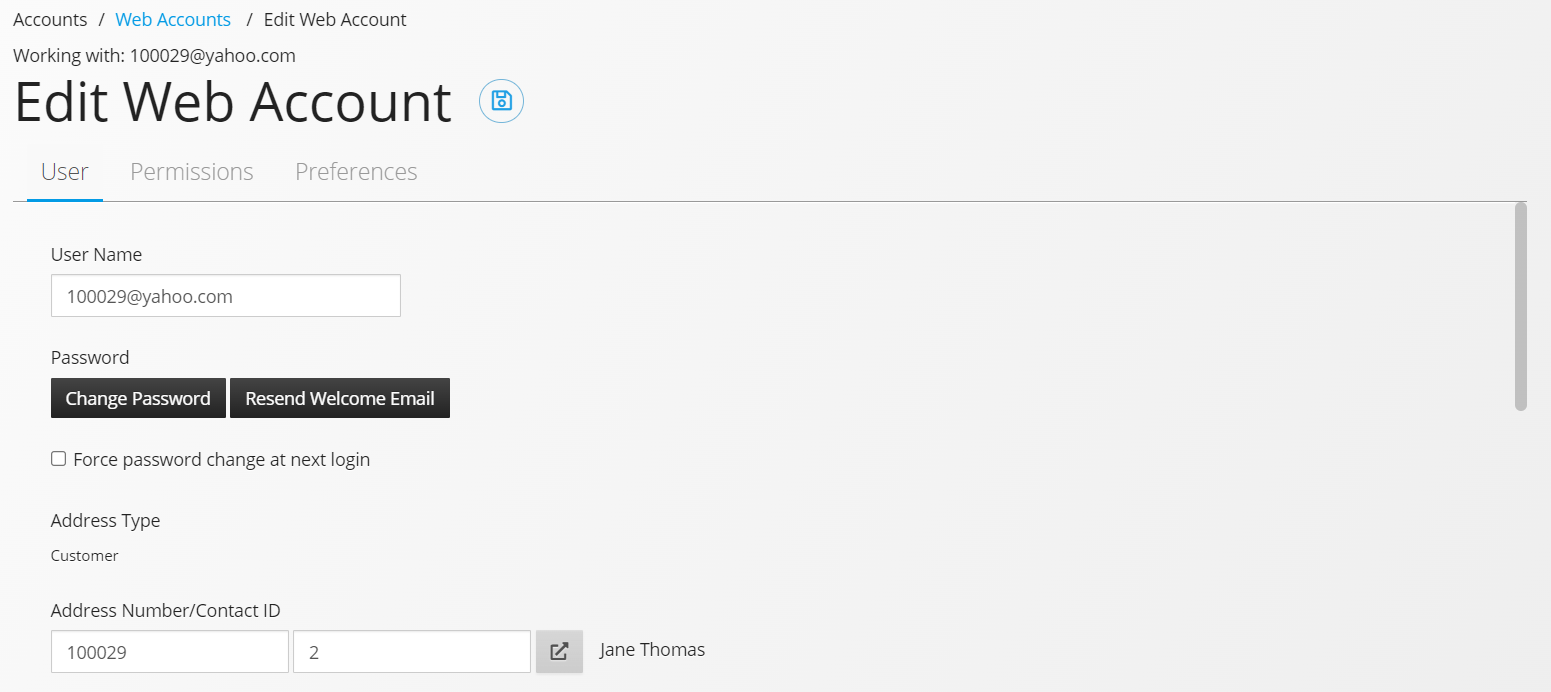
User
| Name | Explanation |
|---|---|
| User Name | The web account identification used to access the Ecommerce solution (an email address). This will also be used as the Sitefinity Username and Email Address fields. |
| Change Password | Once pressed you will be able to create a new password for the web account. |
| Resend Welcome Email | When pressed the Welcome email will be sent to the web account. |
| Force Password Change at Next Login | When checked the web account will be prompted to change their password the next time they login to the CMS. |
| Address Type | Displays the type of address (customer, consumer, or salesperson) used when the account was created. |
| Address Number/ Contact Id | Depending upon the address type selected, either the Oracle-JD Edwards address Book Number and Who’s Who Contact ID or the Consumer address Number and Contact Id. |
| Executive Sales Person | This option is available only for salesperson accounts. Checked - When checked the salesperson will be allowed to search and associate new clients from within Ecommerce. Un-Checked - If the salesperson is not marked as an executive salesperson new clients must be related through Management Console. For more information please see the Related Clients section below. |
| Email Address | The email address associated with the Address Book number and Contact ID of the web account. If a web account is created without an email then the user name will be used as the email. |
| Ship To | Here you either choose a default ship to from a listing of addresses already related to the address number of the web account or you can choose an unrelated ship to as the default. |
| Preferred Language for Internal Communications | A user defined code that specifies a language to use in communications with the web account. |
| T&C Acceptance Status | Displays if Terms & Conditions have been accepted or not. |
| Account Status Active | A flag that indicates if the user has been disabled or is active. Normally a user is disabled when it no longer forms part of the company. Possible values are: Checked User can access the system Not Checked User has been disabled |
| Account Locked-out | A flag that indicates if the user has been locked out. Normally a user is locked out through repeated login attempt failures. (Refer to Security Policies for number of attempts designation) Possible values are: Checked User has been locked out Not Checked User has not been locked out |
| This account is changing status from Inactive to Active or from Locked to Unlocked, do you want to notify the web user about this change? | If the account is moving from inactive to active - or - moving from locked out to not locked out this option will show allowing you to send an email notifying the user that their account is now active. |
Preferences
| Web | POS | EIPP | ||
|---|---|---|---|---|
| Product Cross Reference On | Default value for new contacts to determine if item cross reference functionality is on or off. | |||
| Receive Inf. Via Email | Default value for new contacts to determine if they wish to receive emails from your company or not. | |||
| Receive Email When Customer Places an Order (Sales and Quote) | Determines if the sales person will receive an email when a related customer places a sales order or quote order. | |||
| Receive Inf. Via Standard Mail | Default value for new contacts to determine if they wish to receive mail from your company or not. | |||
| Allow Sharing of Email Address | Default value for new contacts to determine if you can share their email address or not. | |||
| Receive Email from Affiliates | Default value for new contacts to determine if they wish to receive emails from your affiliates or not. | |||
| Mail Content Preference | The new contact's preference in type of mail received. Values can be:
|


