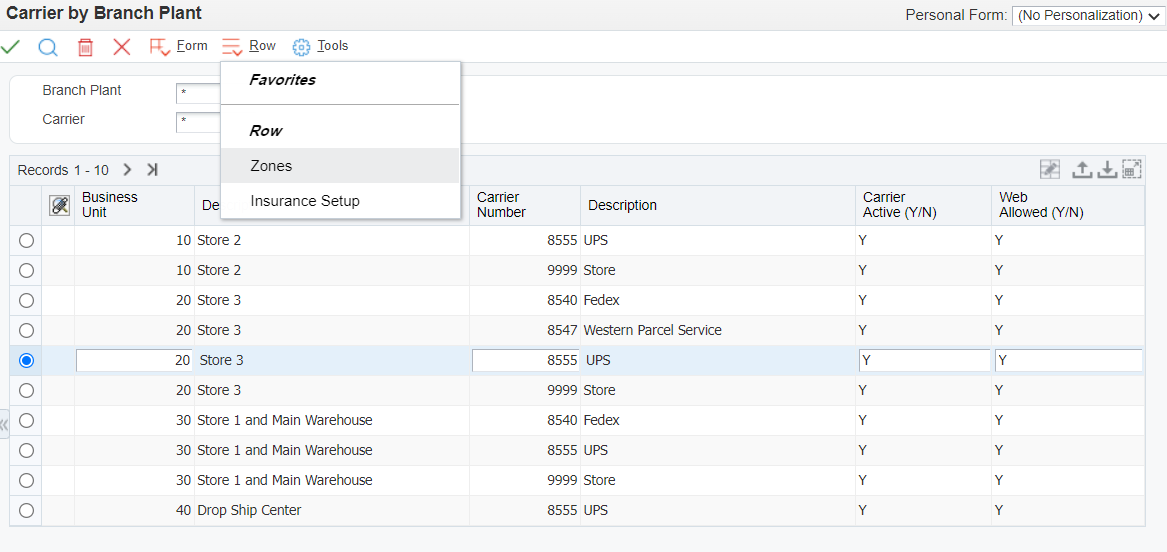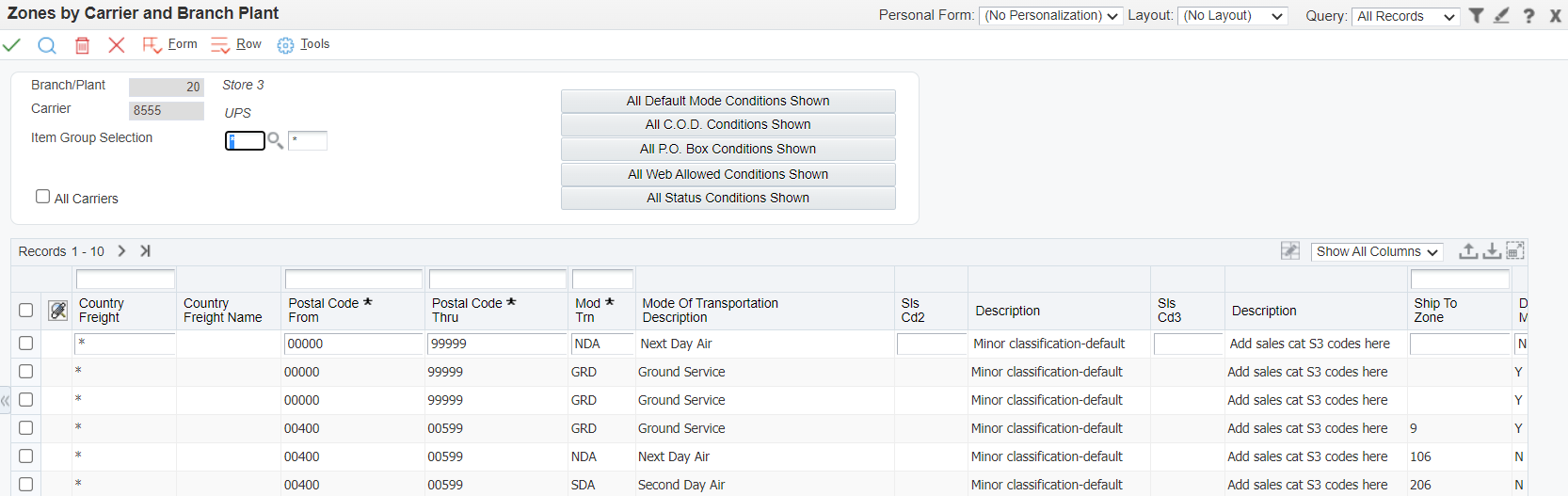Carrier Zones
For each warehouse/carrier combination allowed setup the mode of transportation and zones that will be available during order entry and valid shipping methods.
Step 1
Select the row you wish to enter zone information for and press the row action zones.
Step 2
Enter the zone information and click add/save.
| Name | Explanation |
|---|---|
| Country Freight | A user defined code (59/FC) that identifies a country. If there is no restriction on country enter *, but remember all countries must still exist in 59/FC. |
| Postal Code From | The beginning postal code in a range of postal codes. |
| Postal Code Thru | The ending postal code in a range of postal codes. |
| Mode of Transportation | A user defined code (system 00, type TM) describing the nature of the carrier being used to transport goods to the customer, for example, ground, second day, next day air, and so on. |
| Ship To Zone | The identifier used by a carrier to identify a specific zone. For example, ZONE-5 might refer to a zone used by a parcel carrier to determine the freight charge for deliveries to specific zip codes. When zone is defined here only those Ship To's with the corresponding zone in Billing Information will be eligible for this shipping method. |
| Default Mode Y/N | Determines which record is the default. During order entry the default will be selected first, but the user will have the opportunity to change the freight method. |
| Fixed Fee Rate | A value of '0' in this field will charge a fixed freight charge based on the minimum charge rate amount plus the surcharge amount, ignoring the calculated freight charge based on weight. A value of '1' will calculate the freight charge based on weight and compare the calculated charge to the minimum freight charge. |
| Minimum Charge Rate | The minimum freight charge for an order. If the calculated freight charge is less than the minimum freight charge, the minimum freight charge will be used. |
| Surcharge Amount | An additional amount you charge the customer for shipment due to: Special shipping or packaging requirements The nature of the items being shipped This amount will be added to the calculated or minimum freight charge. |
| Postal Box Allowed Y/N | Determines if the method is valid for PO boxes or not. |
| Web Allowed Y/N | Determines if the method is valid for web orders. |
| COD Charge | An additional amount you charge the customer for shipment due to C.O.D. election. |
| Weight Control | This flag is used to specify the kind of weight control used by the freight calculation, certain carriers have restrictions related to the weight of the packages, the possible values are: 0/Blank : No Weight Control 1 : Maximum Weight Control 2 : Minimum Weight Control |
| Weight Limit | Weight limit related to weight control field. |
| Cost Type | |
| Status Active Y/N | Inactive records will not be available for use in call center. |
| Customer Group Selections | When a customer group is defined in the Management Console Base Store|Shipping|Settings the category codes defined for that customer group in Advanced Pricing Setup will be available in zones. Using customer group selections will enable you to limit which shipping methods are available to each combination of selections. |
| Item Group Selections | When an item group is defined in the Management Console Base Store|Shipping|Settings the category codes defined for that item group in Advanced Pricing Setup will be available in zones. Using item group selections will enable you to limit which shipping methods are available to each combination of selections. |
| All Default Mode Conditions Shown button | When pressed the records shown will be filtered to only those set as default. If pressed again only non-default zones will be displayed. If pressed again all records will be displayed once again. |
| All COD Conditions Shown button | When pressed the records shown will be filtered to only those set as COD. If pressed again only those records set to non-COD will be shown. If pressed again all records will be displayed once again. |
| All PO Box Conditions Shown button | When pressed the records shown will be filtered to only those set as allowed for PO Box. If pressed again only those records set to PO box not allowed will be shown. If pressed again all records will be displayed once again. |
| All Web Allowed Conditions Shown button | When pressed the records shown will be filtered to those set as allowed on web. If pressed again on those records set to not allowed on web will be shown. If pressed again all records will be displayed once again. |
| All Status Conditions Shown button | When pressed the records shown will be filtered and only those set to active will be shown. If pressed again only the inactive records will be shown. If pressed again all records will once again be displayed. |