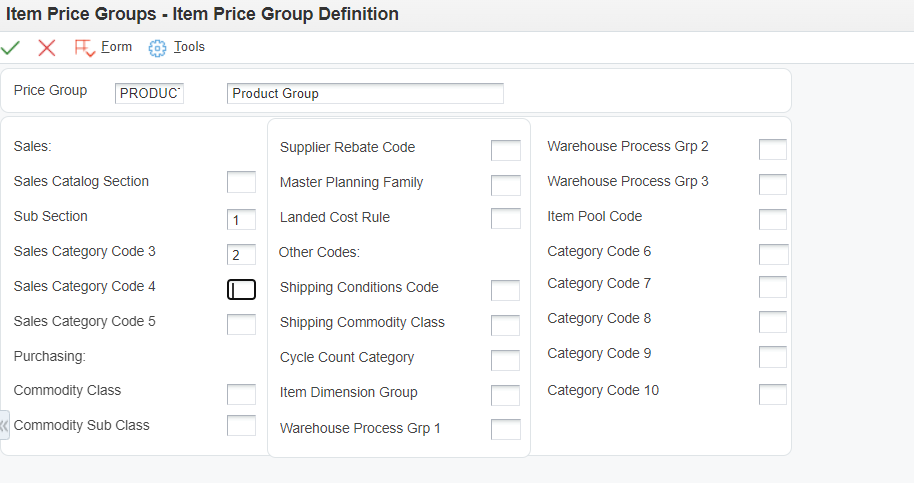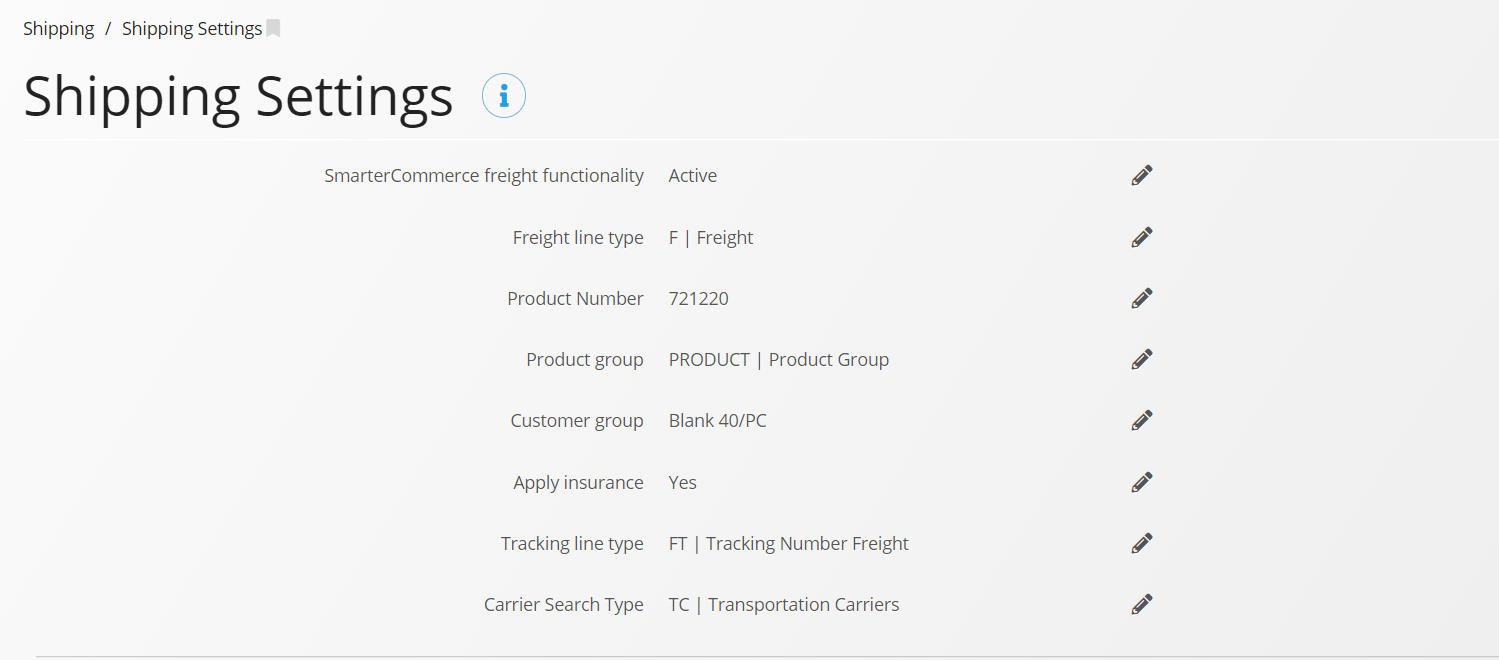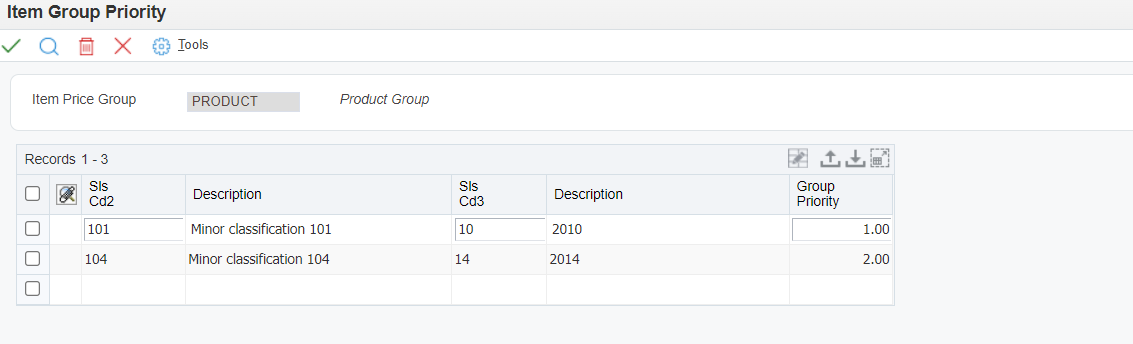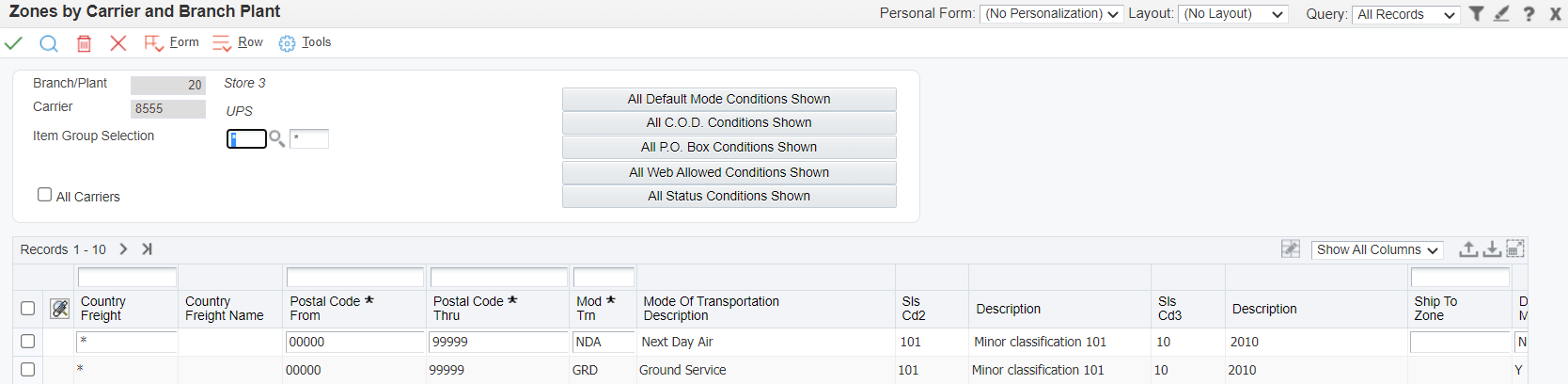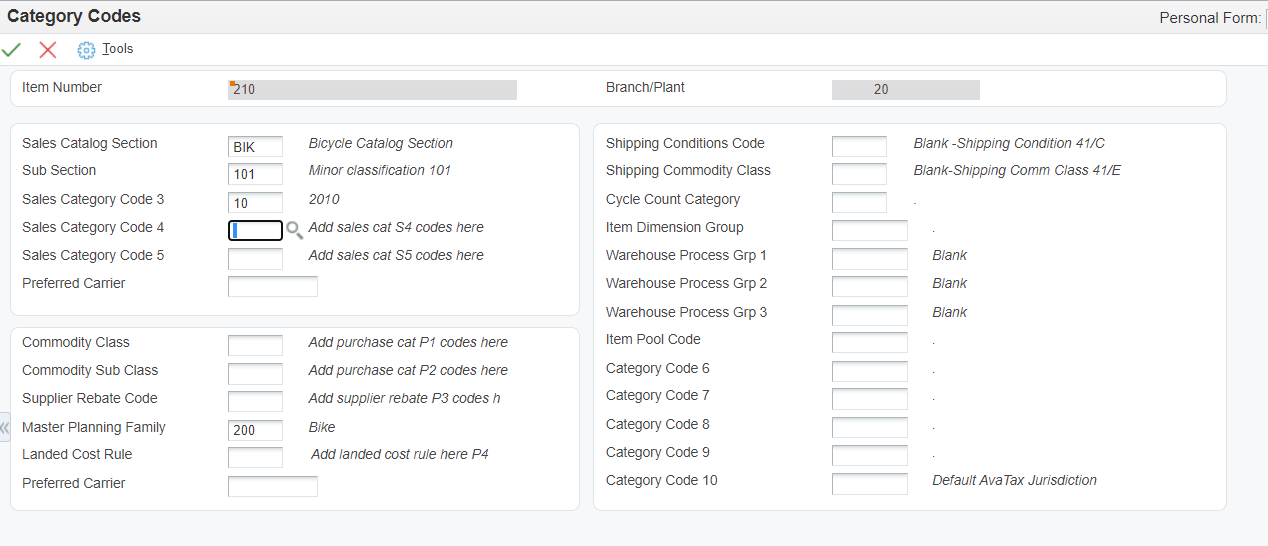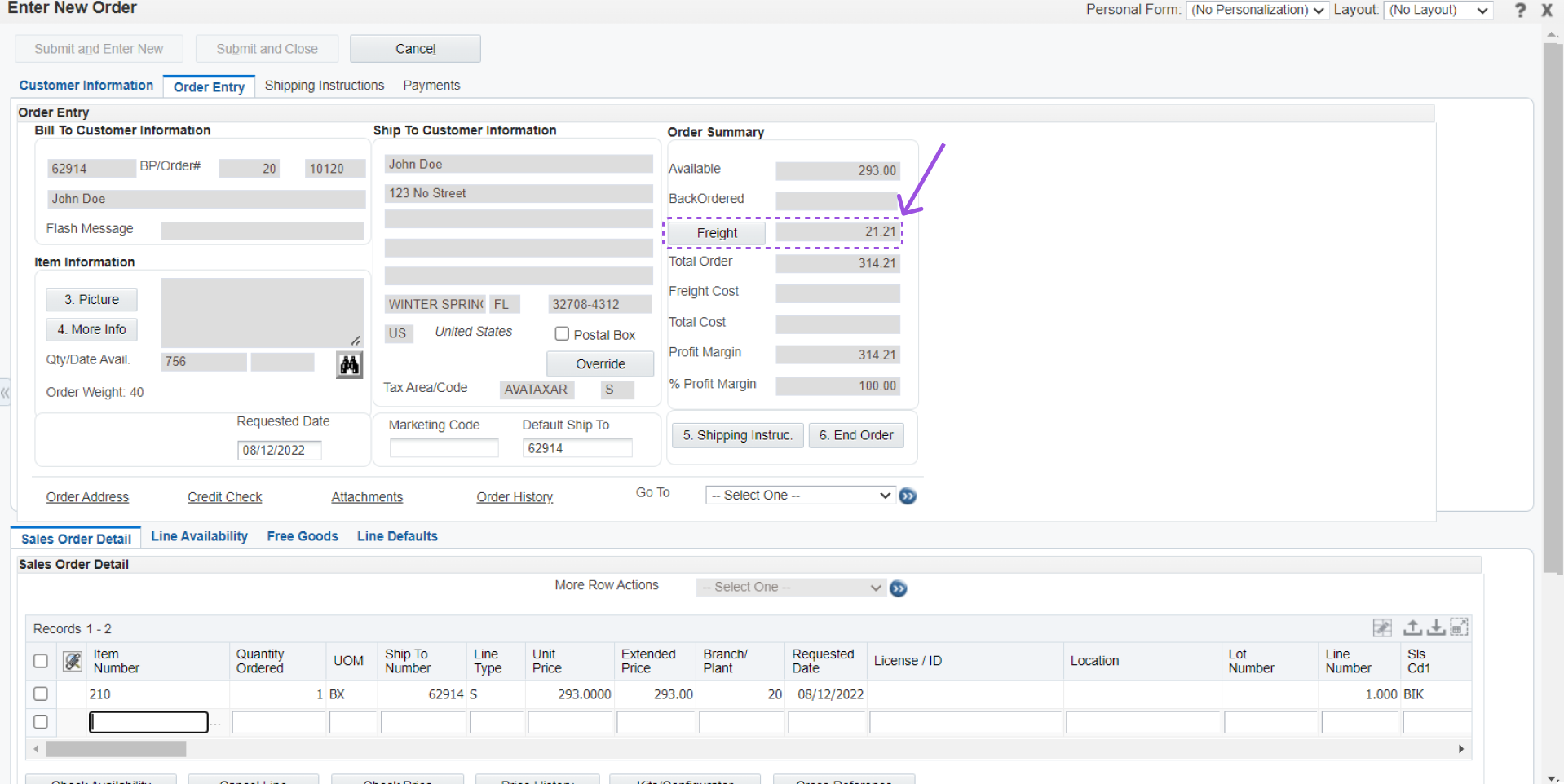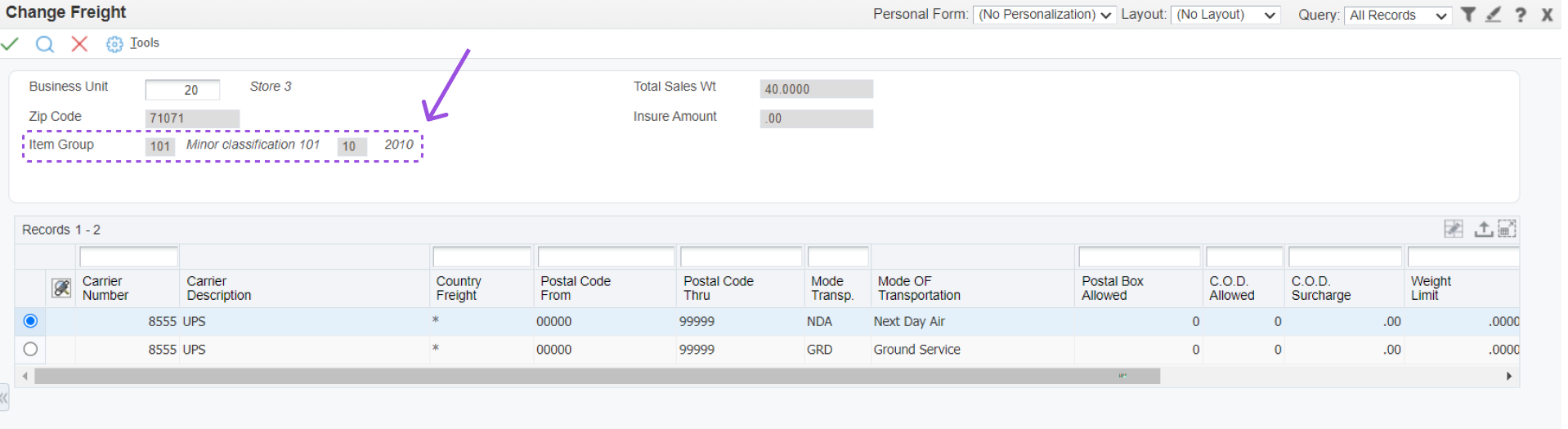Freight Rates Based on Item Group
Scenario - Freight Rates Based on Item Group
First, setup the item group you want to use in the Freight Zones to control freight pricing. You can find more information on standard JDE Advanced pricing by visiting oracle.com. In this example we will use the item group as defined below.
Now, navigate to the Management Console and enter the item group into the setting as seen below for Base Store. If you do not have Management Console you can also update this setting manually by using SmarterCommerce Constants (PQ670004) application.
Now, go to Carrier by Branch Plant (PQ674900) and use the form exit to set Item Priority. Please note the highest number line will be read first during order entry. In our scenario we will use 101|10. Please note only priority 1,2 and 3 should be used.
Once the Freight Group is setup in the Management Console and the Item priority is set you will be able to define freight zones by the group variables (in this case our group uses Item Branch Category Codes 2 & 3) as seen below.
Now, configure the item so that the pricing zone will pickup. In the example below the item has 101 in SRP2 and 10 in SRP3.
Now, verify that the order gets rates based on the item group. If you examine the details you can see that the item group was picked up.
Finally, verify that a customer that does not belong to the customer group is not eligible for the zones assigned to that customer group.