Creating a new badge
To create a new badge go to SmarterCommerce|Product Management|Badges and click Create a Badge. Enter the information as described below. Once the information has been entered you can Save as Draft or Publish.
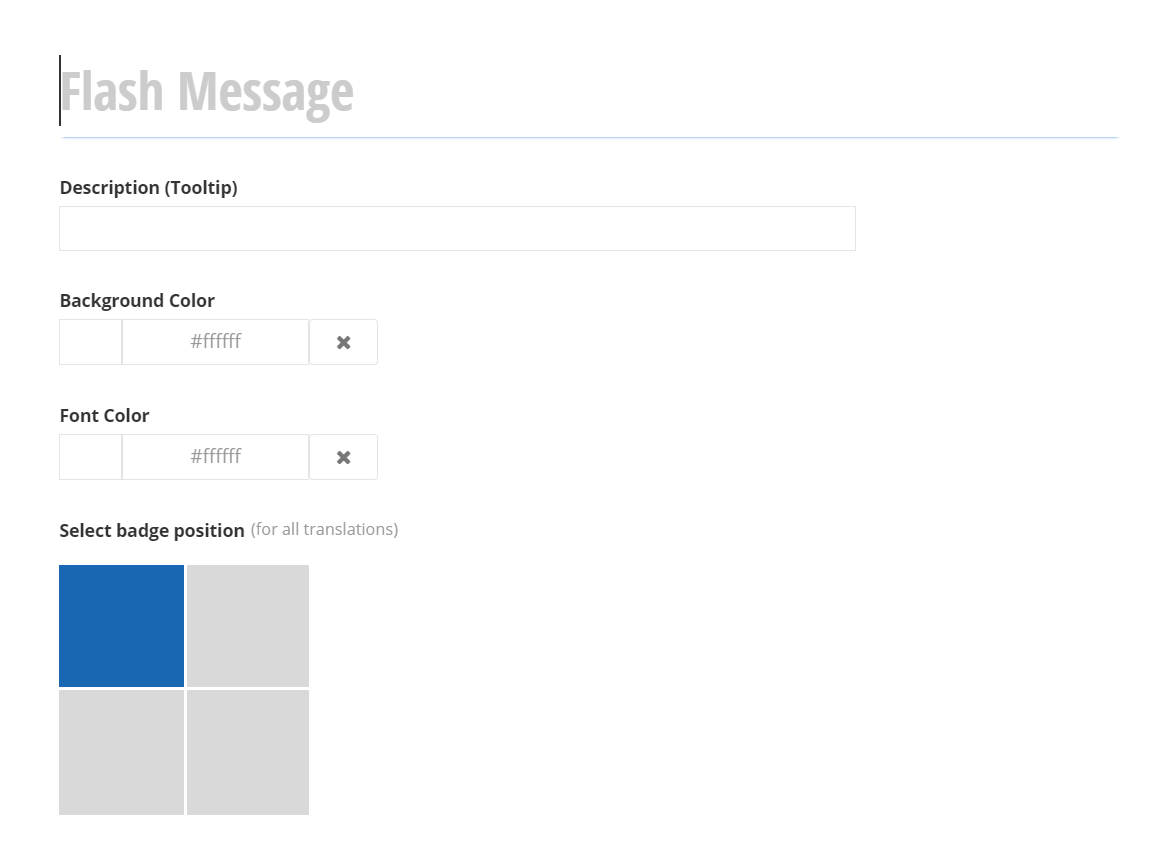
| Name | Explanation | Required | Requirements |
|---|---|---|---|
| Flash Message | Public-facing text that appears inside the badge. | Yes | |
| Description | Public-facing message that appears when you hover over the badge (in the form of a tooltip). This is typically used to provide a description or explanation of the badge. |
No | |
| Background Color | This is the color of the badge. | Yes | |
| Font Color | The font color for the badge title. |
Yes | |
| Badge Position | This field indicates the position for displaying the badge on the related image (Top Left, Top Right, Bottom Left or Bottom Right). |
Yes |
